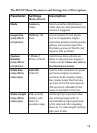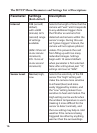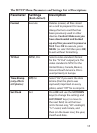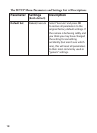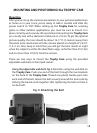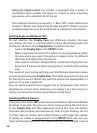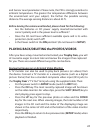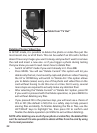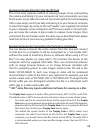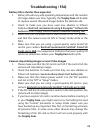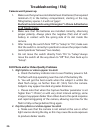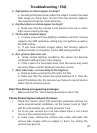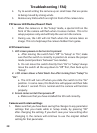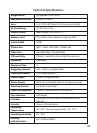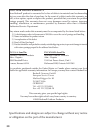23
Reviewing Images Directly From the SD Card
This is the most popular method of viewing images. Since unmounting
the camera and taking it to your computer isn’t very convenient, you may
nd it easier to just take the card out. By removing the SD card (swapping
it for a new empty card if you like) and taking it to your home or campsite
to view the images by using an SD card “reader” (user supplied) connected
to your computer (some computers and TVs have a built in SD card slot),
you can leave the camera in place ready to capture more images. Once
connected, the card reader works the same way as described next-please
read that section if you have any problem nding your les.
Reviewing Images by Connecting the Camera to a Computer
You can always unmount the entire camera from the tree and connect
its USB port to a computer-it will be recognized as a “removable disk”,
without the need to install any drivers or software. When using a PC (or
Mac*) to view photos (or video clips*), rst connect the device to the
computer with the supplied USB cable. Then use commercial software
with an image browser feature, or an image browser included with
the PC’s operating system to view images saved on the SD card in the
folder \DCIM\100EK113. Each new image or video will be numbered
incrementally in order of the time it was captured. For example, you will
see le names such as “PICT0001.JPG” or “PICT0001.ASF”. Through the le
format sux you can distinguish whether the le is a still photo (with
sux .jpg) or a video (with sux .asf).
*“.ASF” video les may require additional software for viewing on a Mac.
The Trophy Cam supports 3 kinds of le system formats, FAT12, FAT16, and FAT32.
The default value is FAT16 to save photos and videos. Here are some related notes:
You don’t need to be concerned about the le system format of the • Trophy
Cam unless your equipment has problems reading the SD card. If this happens,
please format the SD card with the Trophy Cam or in your computer rst and
then insert the card into your Trophy Cam and try again.
The default le system format of the • Trophy Cam is FAT16, which most
computers can read. If you format an SD card for the Trophy Cam in your
computer, you should choose the le system format FAT16. Normally FAT16
is recommended unless you have another image viewer that uses FAT12 or
FAT32 format.