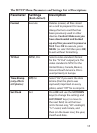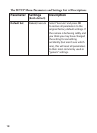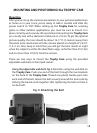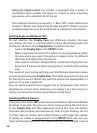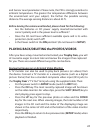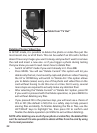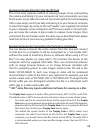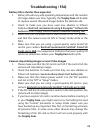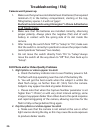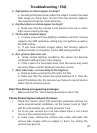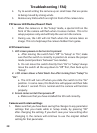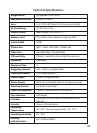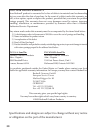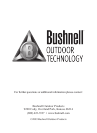28
Try to avoid setting the camera up on small trees that are prone 4.
to being moved by strong winds.
Remove any limbs which are right in front of the camera lens.5.
PIR Sensor LED Flashes/Doesn’t Flash
When the camera is in the “Setup” mode, a special LED on the 1.
front of the camera will ash when it senses motion. This is for
setup purposes only and will help the user aim the camera.
During use, the LED will not ash when the camera takes an 2.
image. This is to help keep the camera hidden from game.
LCD Screen Issues
1. LCD screen powers on but no text is present.
a. After moving the switch from “O” to “Setup” or “On”, make
sure that the switch is correctly in position to ensure the proper
mode (avoid positions “between” two modes).
b. Do not move the switch directly from “On” to “Setup”-always
move the switch all the way down to “O” rst, then back up to
“Setup”.
2. LCD screen shows a faint black line after turning from “Setup” to
“On”.
a. The LCD will turn o when you slide the switch to the “On”
position. In some cases, this black line will appear and then fade
in about 1 second. This is normal and the camera will function
properly.
3. Screen comes on but then powers o
a. Make sure that you have installed the SD card correctly.
Camera won’t retain settings
Make sure that you have been saving the changes to any parameter 1.
settings that you made while in Setup mode, by pressing “OK”
after changing the setting. If you don’t save your new setting after
changing it, the camera will continue to use the original default
setting for that parameter.
Troubleshooting / FAQ