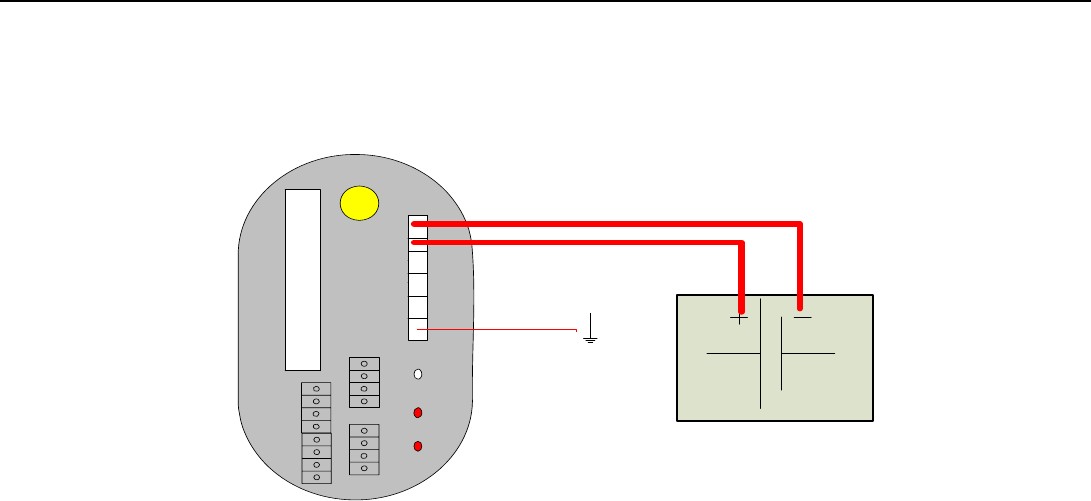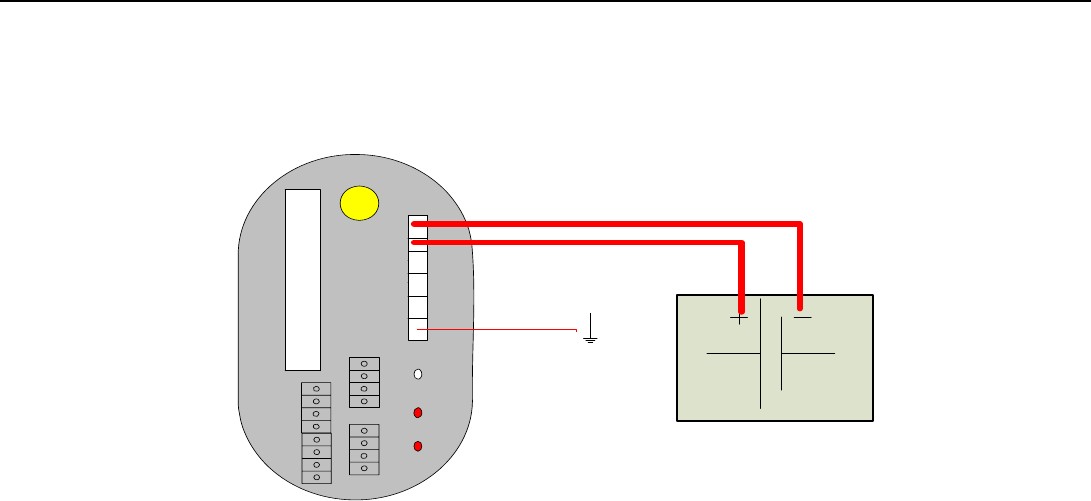
CC640 Digital Camera
STEP 2: Using the screwdriver and cable that is provided with the camera,
connect a 12VDC power source to the CC640 using the diagram below:
RS232 via control ports
Auto On
Setup
Snap
Power
CS I/O RS-232
External I/O
Video-Out
Shield
A
B
Ext.
+12VDC
Gnd
CC640
Compact Flash
RS-485
12 VDC battery
Clear
Black
Red
• Connect the Gnd terminal of the camera to the “-“ of your supply using
the black wire.
• Connect the Shield terminal of the camera to an earth ground of your
supply using the clear wire. If you do not have a separate earth ground on
your supply, connect the clear shield to the “-“ negative of the power
supply as well.
• Connect the +12VDC terminal from the camera to the “+“ of your supply
using the red wire.
STEP 3: Your camera will begin to flash the LED and enter an image acquisition
sequence upon applying power to the camera. If the camera has been previously
configured, following the instructions in Section 8, Device Configuration Utility,
can reset factory default settings.
STEP 4: Connect your TV or video monitor to the video-out port on the back of
the CC640 and turn it on.
STEP 5: Move the toggle switch on the back of the CC640 to the ‘On’ position.
Observe that the LED flashes 4 times. This is a normal power on sequence.
STEP 6: Press the ‘Setup’ button for 1 second. An image of what the CC640 is
pointed at should appear on the TV or video monitor.
STEP 7: If desired you may focus the CC640 by moving the adjustment screws.
The setscrews that keep focus adjustments in place may need to be loosened prior
to focusing. It is recommended to adjust the zoom first and then the focus.
STEP 8: Once you have the image in focus, tighten the setscrews finger-tight.
When mounting the CC640 in the field, you will need to repeat this procedure to
ensure you have a clear image.
B-2