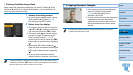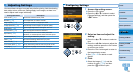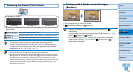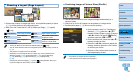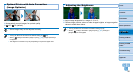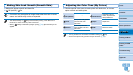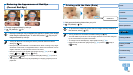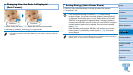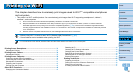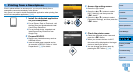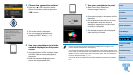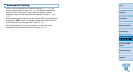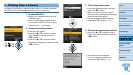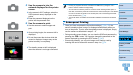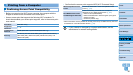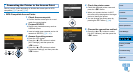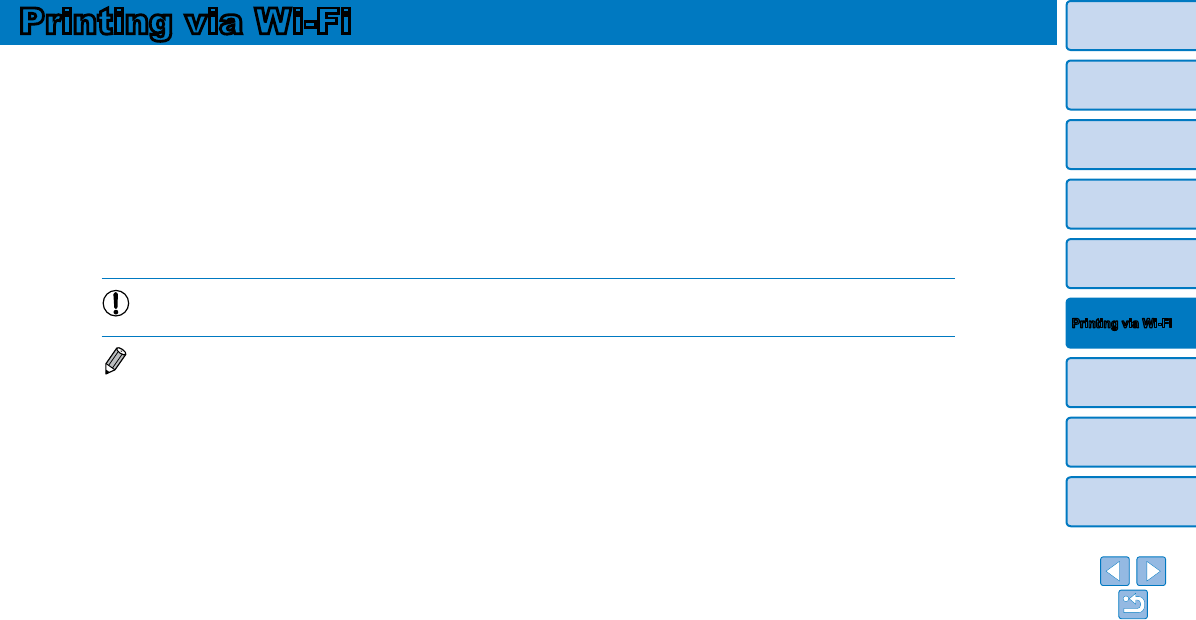
30
Cover
Contents
Part Names
Basic Operations
Print Settings
Printing via USB
Cable
Troubleshooting
Appendix
Printing via Wi-Fi
Printing via Wi-Fi
This chapter describes how to wirelessly print images saved to Wi-Fi
®
*
1
-compatible smartphones
and computers.
• This printer is a Wi-Fi certified product. You can wirelessly print images from Wi-Fi-supporting smartphones*
2
, tablets*
2
,
cameras*
3
, and computers.
*1 Wi-Fi is a brand name that indicates interoperability certification of wireless LAN devices.
*2 Requires installation of the dedicated Canon Easy-PhotoPrint app on your smartphone or tablet. (There is no need to install the
dedicated application when printing from an AirPrint-compatible application (=
46).) Visit the Canon website for application details,
including supported devices and available functions. For convenience in this manual, smartphones and tablets are collectively referred
to as “smartphone”.
*3 Devices must be compatible with DPS over IP, the PictBridge standard for Wi-Fi connections.
•Before using Wi-Fi, be sure to read “Wi-Fi (Wireless LAN) Precautions” (=
62).
•Some features are not available when printing via Wi-Fi.
• For convenience in this manual, wireless routers and other base stations are referred to as “access point”.
Printing from a Smartphone ...................................................................31
Subsequent Printing ........................................................................................33
Printing from a Camera ..........................................................................34
Subsequent Printing ........................................................................................35
Printing
from a Computer .......................................................................36
Confirming Access Point Compatibility ............................................................36
Connecting the Printer to the Access Point .....................................................37
Subsequent Connections ................................................................................41
Preparing the Computer ..................................................................................42
Printing from the Computer .............................................................................43
Other Wi-Fi Functions .............................................................................44
Changing the Connection Method...................................................................44
Disabling Wi-Fi ................................................................................................44
Checking Wi-Fi Settings Information ...............................................................44
Changing the Printer Name .............................................................................44
Specifying the Communication Protocol .........................................................44
Returning the Wi-Fi Settings to Default ...........................................................45
Entering Information ........................................................................................45
Printing via AirPrint.................................................................................46
Preparing for AirPrint .......................................................................................46
Printing from an iPad, iPhone or iPod touch ...................................................46
Printing from a Computer ................................................................................47
If Printing via AirPrint is Not Possible ..............................................................47