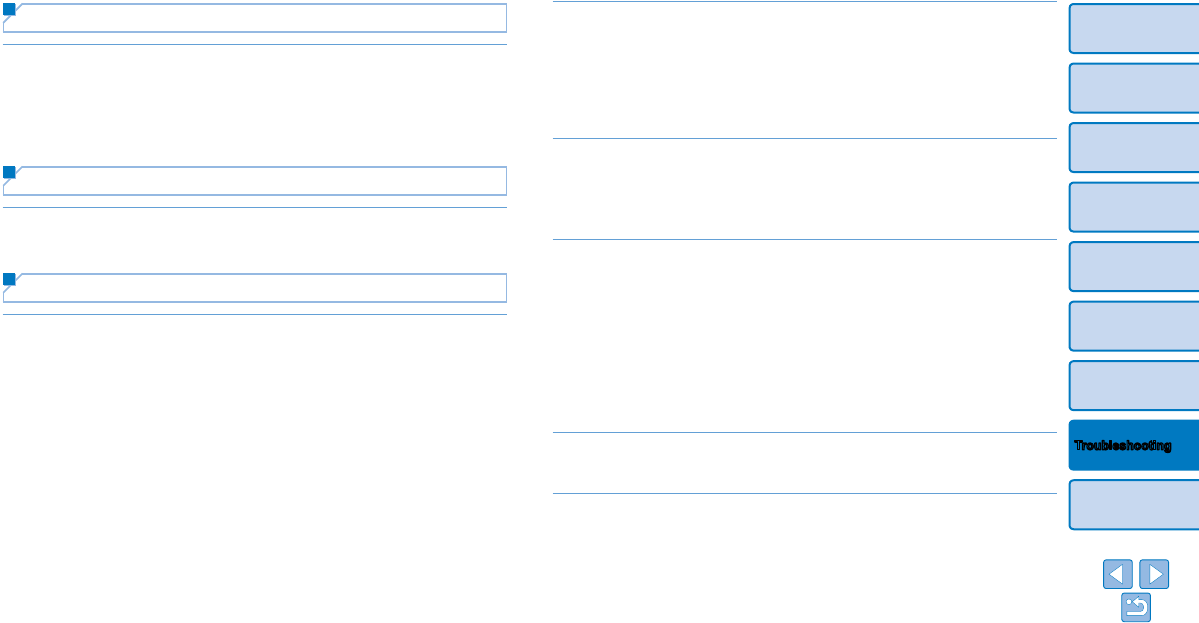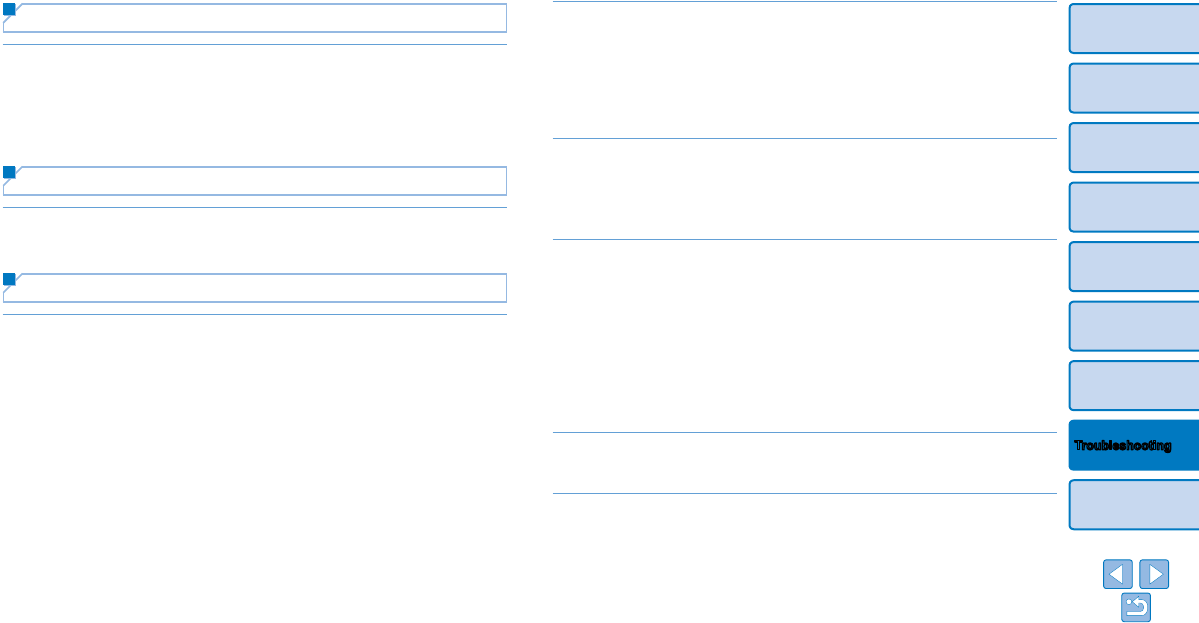
54
Cover
Contents
Part Names
Basic Operations
Print Settings
Printing via USB
Cable
Appendix
Printing via Wi-Fi
Troubleshooting
Power
Cannot turn on SELPHY
• Confirm that the power cord is connected and plugged in correctly (=
10).
• Hold the <q> button until the startup screen is displayed (=
12).
• When using Battery Pack NB-CP2L and Charger Adapter CG-CP200 (both sold
separately), confirm that the battery pack is charged and inserted correctly, and that
the cable is connected correctly.
Screen
[?] is displayed instead of images
• Display is not possible because the image has no thumbnail. You can check the
image before printing by pressing the <-> button for full-screen display.
Printing
Cannot print
• Confirm that SELPHY is on (=
12).
• Confirm that the paper and ink cassettes are loaded correctly (=
10).
• Confirm that the ink sheet is not loose (=
8).
• Confirm that you are using paper designed especially for SELPHY (=
9).
• Replace the ink cassette and refill the paper cassette as needed (=
15).
• Confirm that you are using the correct combination of paper, paper cassette, and ink
cassette (=
8).
• SELPHY will temporarily halt printing if it exceeds a specific temperature; this does
not indicate a problem. Wait until the printer cools off. During continuous printing, in
hot environments, or if the printer’s interior becomes hot because the rear-side air
vent (=
5) is blocked, SELPHY may temporarily stop printing, causing printing to
take longer.
Cannot display or print images on memory cards or USB flash drives
• Confirm that the memory card is fully inserted in the correct slot, with the label face-
up (=
13, 14).
• Confirm that the USB flash drive is fully inserted, right-side up (=
16).
• Confirm that the image format is supported (=
13).
• Confirm that a memory card requiring the use of an adapter has not been inserted
without its adapter (=
13).
Cannot print from a camera
• Confirm that your camera supports PictBridge (=
52).
• Confirm that SELPHY and the camera are connected correctly (=
52).
• Confirm that your camera batteries have enough charge left. If the batteries are
depleted, replace them with fully charged or new ones.
Cannot print from a computer
• Confirm that you have installed the printer driver correctly (=
49).
• Remove any inserted memory cards or USB flash drives.
• When printing via Wi-Fi, confirm that both SELPHY and the computer are correctly
connected to the access point (=
37).
• When printing via USB, confirm that SELPHY is connected directly to the computer
with the USB cable (=
50).
• Windows: Confirm that the printer is not offline. If so, right-click the printer icon and
bring the printer online.
• Macintosh: Confirm that you have added SELPHY to the Printer List (=
43).
No date when printing from memory cards or USB flash drives
• Confirm that SELPHY is set up to print the date (=
28).
Note that in DPOF printing, date printing is configured on the camera.
No date when printing from cameras
• Confirm that the date setting is enabled on the camera. Note that under standard
camera settings, the date setting on SELPHY will be used.