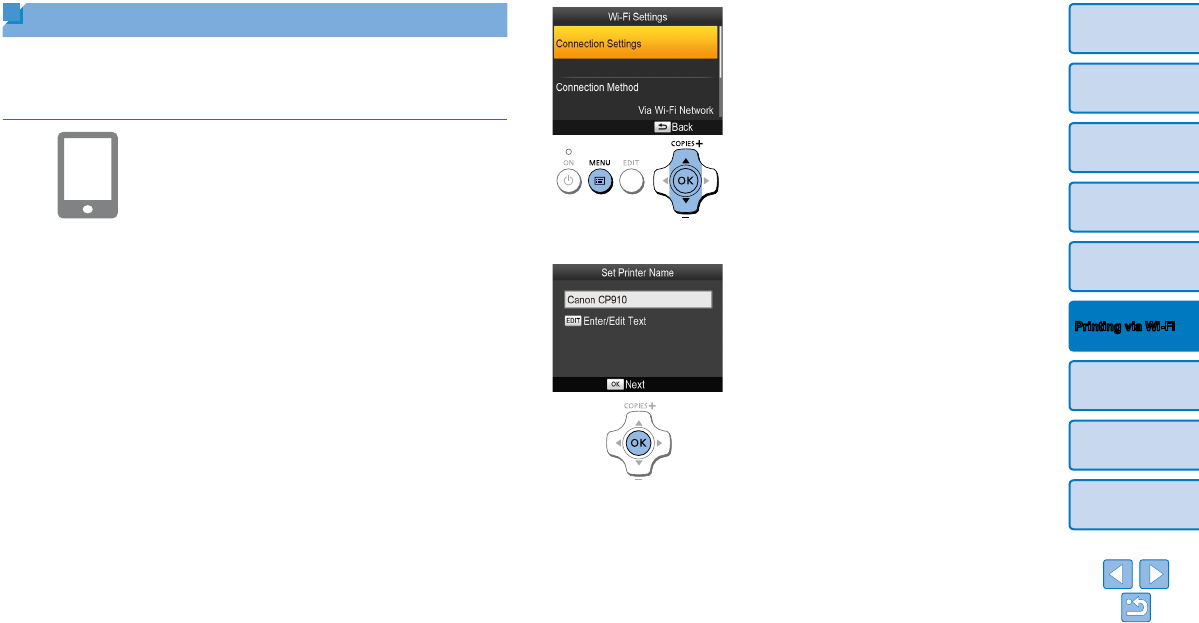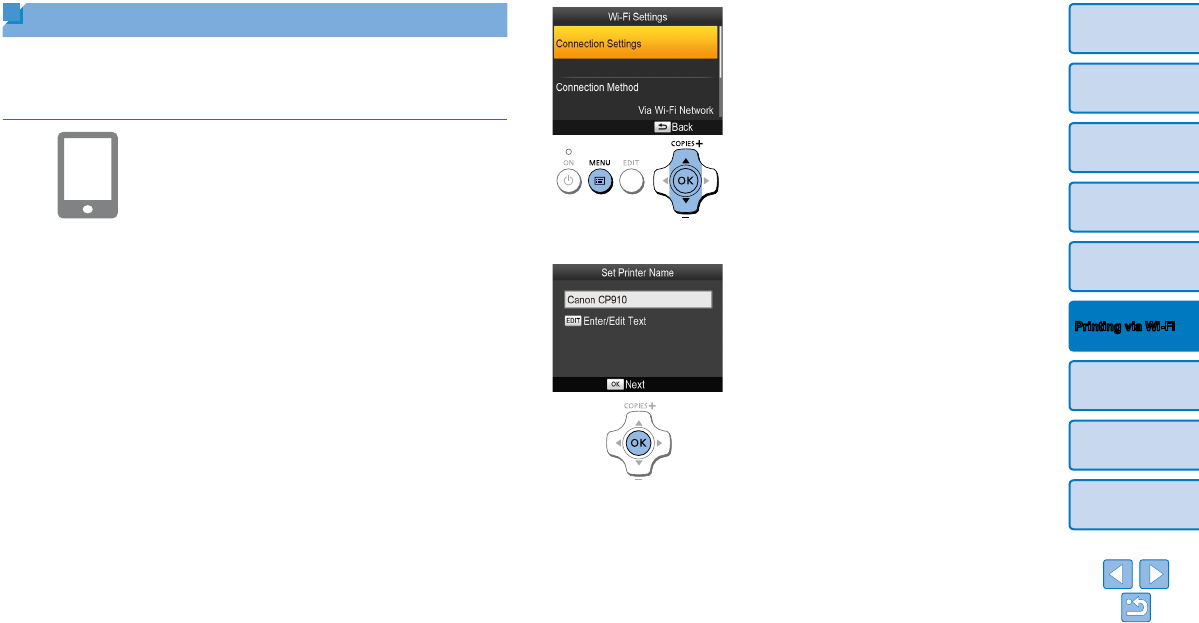
31
Cover
Contents
Part Names
Basic Operations
Print Settings
Printing via USB
Cable
Troubleshooting
Appendix
Printing via Wi-Fi
Printing from a Smartphone
Even in places without an access point, you can print directly from a
smartphone connected wirelessly to the printer.
Also, there is no need to install the dedicated application when printing from
an AirPrint-compatible application (=
46).
1 Install the dedicated application
on your smartphone.
For an iPhone, iPad, or iPod touch, visit
the App Store and download and install
Canon Easy-PhotoPrint.
For an Android device, download and
install Canon Easy-PhotoPrint from
Google Play.
2 Prepare SELPHY.
Remove any inserted memory cards or
USB flash drives.
Insert a loaded paper cassette and an
ink cassette in SELPHY. Refer to “Initial
Preparations” (=
8) for details.
3 Access the setting screen.
Press the <k> button.
Press the <u><d> buttons to select
[Wi-Fi Settings], and then press the
<o> button.
Press the <u><d> buttons to select
[Connection Settings], and then press the
<o> button.
4 Check the printer name.
Check the displayed printer name and
press the <o> button.
When you connect devices via Wi-Fi,
this name will be displayed on the target
device to identify the printer.
You can change the printer name by
pressing the EDIT button (=
44).