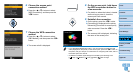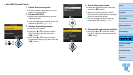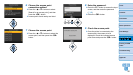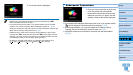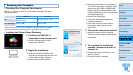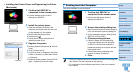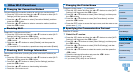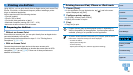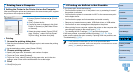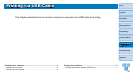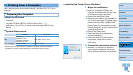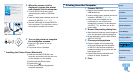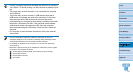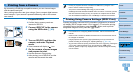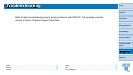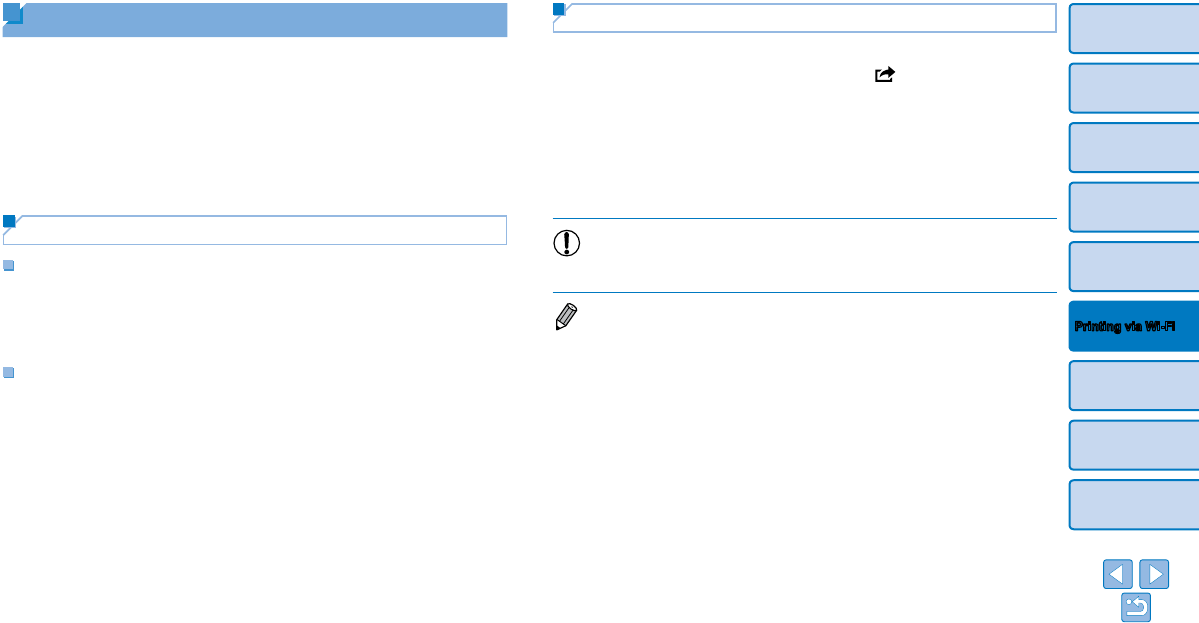
46
Cover
Contents
Part Names
Basic Operations
Print Settings
Printing via USB
Cable
Troubleshooting
Appendix
Printing via Wi-Fi
Printing from an iPad, iPhone or iPod touch
1 Choose [Print].
In the application on your Apple device, tap [ ], and in the menu
options displayed, tap [Print].
2 Configure printer options.
In [Printer], choose [Canon CP910].
Specify the number of copies.
3 Print.
Tap [Print] to print.
•[Printer Options] may not be displayed in step 2, depending on
AirPrint compatibility of the application. If printer options are not
available, printing is not possible from the application.
• To perform another operation while printing is in progress, press the Home
button twice. The [Print Center] icon will be displayed.
- To check the status:
Tap the [Print Center] icon.
- To cancel printing:
Tap the [Print Center] icon, and then tap [Cancel Printing].
Printing via AirPrint
Using AirPrint, you can print directly from an Apple device (such as an iPad,
iPhone, iPod touch, or Macintosh computer) without installing a printer
driver or dedicated application.
AirPrint requires one of the following devices.
•iPad (all models)*
•iPhone (3GS or later)*
•iPod touch (third generation or later)*
•Macintosh computer (running OS X 10.7 – 10.8)
* Make sure the latest version of iOS is installed.
Preparing for AirPrint
Without an Access Point
Even without an access point, you can print directly from an Apple device
connected wirelessly to the printer.
Connect the devices as described in steps 2 – 6 of “Printing from a
Smartphone” (=
31 – 32).
With an Access Point
Connect the printer and Apple device to the same access point.
How to connect varies depending on whether the access point is WPS-
compatible (=
37) or not (=
39). Follow one of these procedures to
establish a connection.