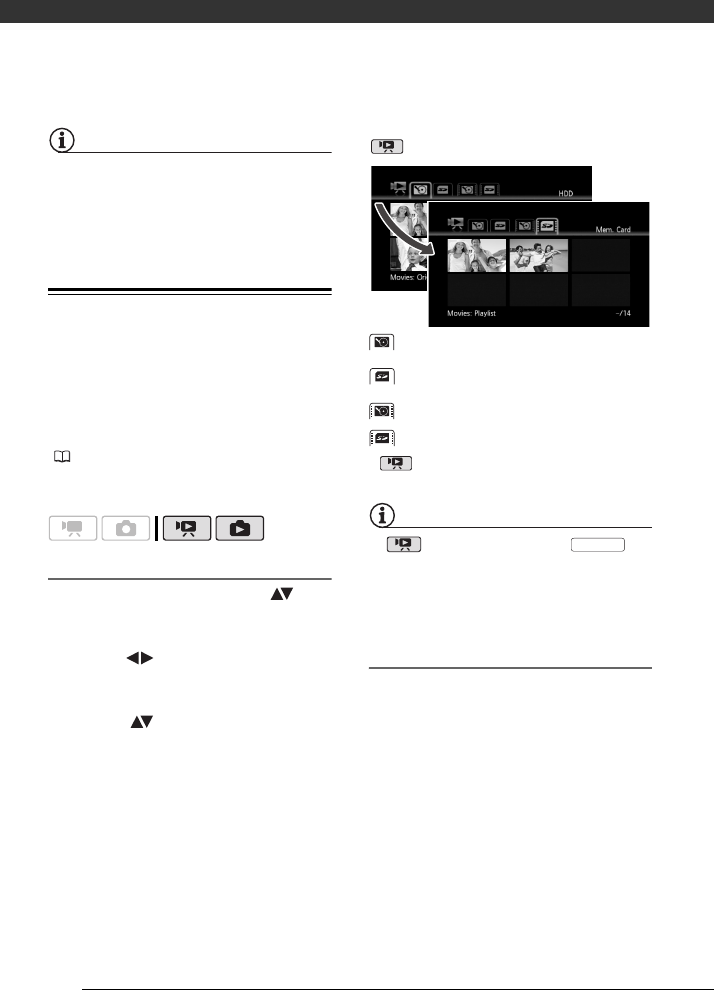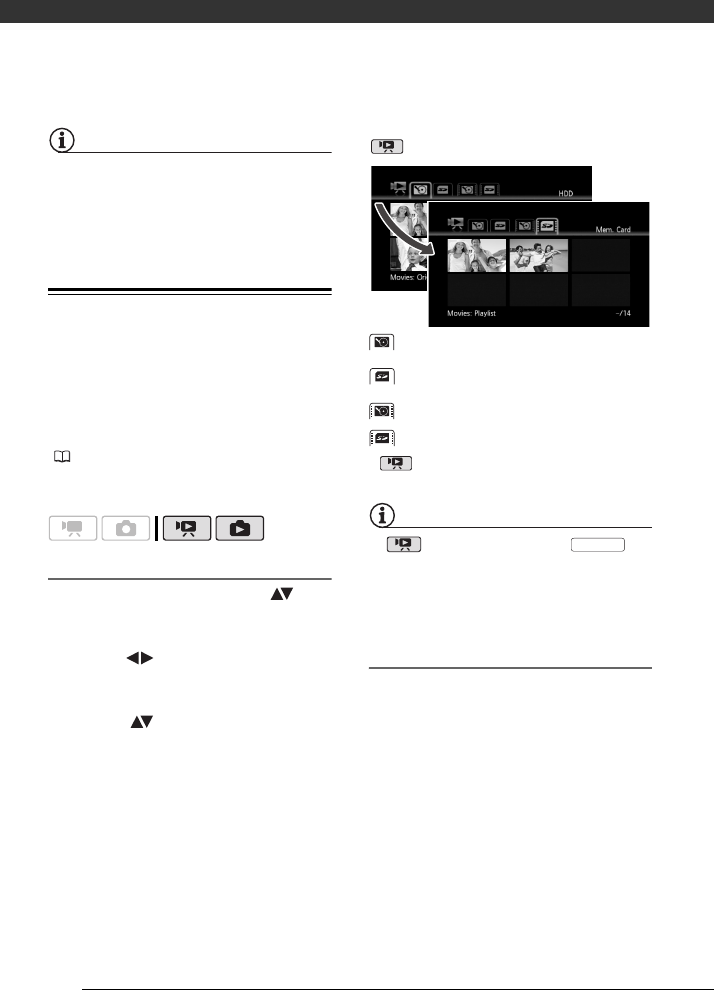
Video
38
NOTES
During some special playback modes, you
may notice some anomalies (blocky video
artifacts, banding, etc.) in the playback
picture.
Changing the Index Screen Selection
Use the tabs on top of the index screen
to switch between playback of the
scenes and photos recorded on the
hard disk and those recorded on the
memory card. After creating a playlist
( 56), you can switch between the
original movies and the playlist you
edited to your liking.
Selecting the Media for Playback
1 In the index screen, move ( ) the
orange selection frame to the tabs
on the top of the screen.
2 Select ( ) the media or location
from where you want to play back
scenes/photos.
3 Return ( ) to the index screen to
select the scene or photo.
Example of changing the index screen in
mode:
NOTES
In mode, you can press on
the wireless controller to switch between
the original movies and the playlist of the
respective media.
Changing the Number of Items in the
Index Screen
By default, the index screen will show
up to 6 items (scenes or photos). Move
the zoom lever toward W to show up to
15 items per screen. Move it toward T
to return to the default index screen
display.
Original movies or photos on the hard
disk
Original movies or photos on the
memory card
Playlist on the hard disk*
Playlist on the memory card*
* mode only.
PLAYLIST