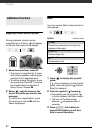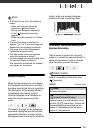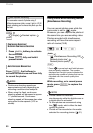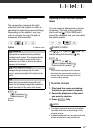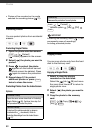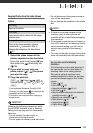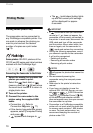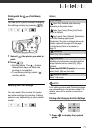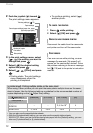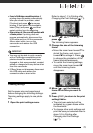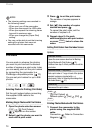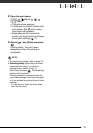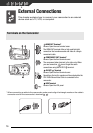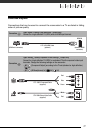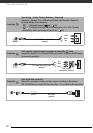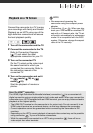Photos
72
2 Push the joystick ( ) toward .
The print settings menu appears.
3 In the print settings menu, select
(, ) the setting you want to
change and press .
4 Select ( ) the desired setting
option and press .
5 Select ( , ) [Print] and press
.
•Printing starts. The print settings
menu disappears when the
printing is completed.
• To continue printing, select ( )
another photo.
1 Press while printing.
2 Select ( ) [OK] and press .
Disconnect the cable from the camcorder
and printer and turn off the camcorder.
If an error occurs while printing, an error
message (for example, [No paper]) will
appear on the camcorder’s screen. Solve
the problem referring to the error message
list ( 110) and to the printer's instruction
manual.
Current paper settings (paper size, paper
type and page layout)
Trimming settings ( 73)
Date printing
Print effect
Number of copies
Paper settings
[x photos/sheet]: Printing multiple photos on the same sheet
When using Canon printers you can print the same photo multiple times on the same
sheet of paper. Use the following table as a guideline for the recommended number of
copies depending on the [ Paper Size] setting.
1
You can also use the special sticker sheets.
2
With the [8 photos/sheet] setting, you can also use the special sticker sheets.
SELPHY CP: When you use the wide-sized photo paper with the [Default] setting, you can
also use [2 photos/sheet] or [4 photos/sheet].
[ Paper Size]→ [CreditCard] [9 x 13 cm] [10 x 14.8 cm] [A4]
Canon printer ↓
Inkjet printers
SELPHY DS
– – 2, 4, 9 or 16
1
4
SELPHY CP/ES 2, 4 or 8
2
2 or 4 2 or 4 –
TO CANCEL THE PRINTING
WHEN YOU HAVE FINISHED PRINTING
PRINT ERRORS