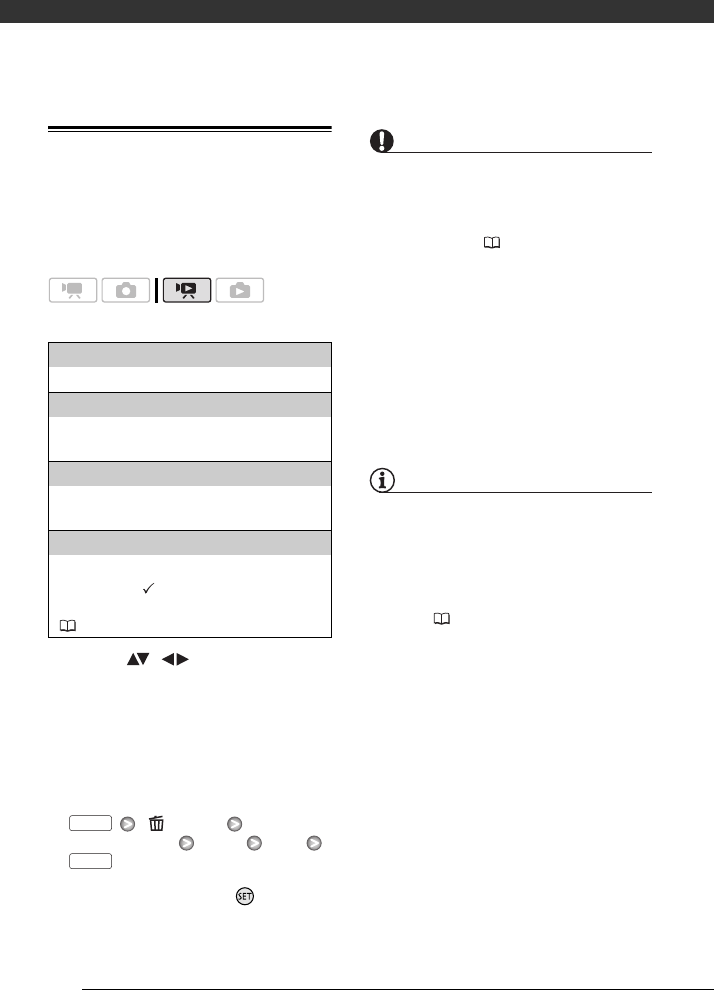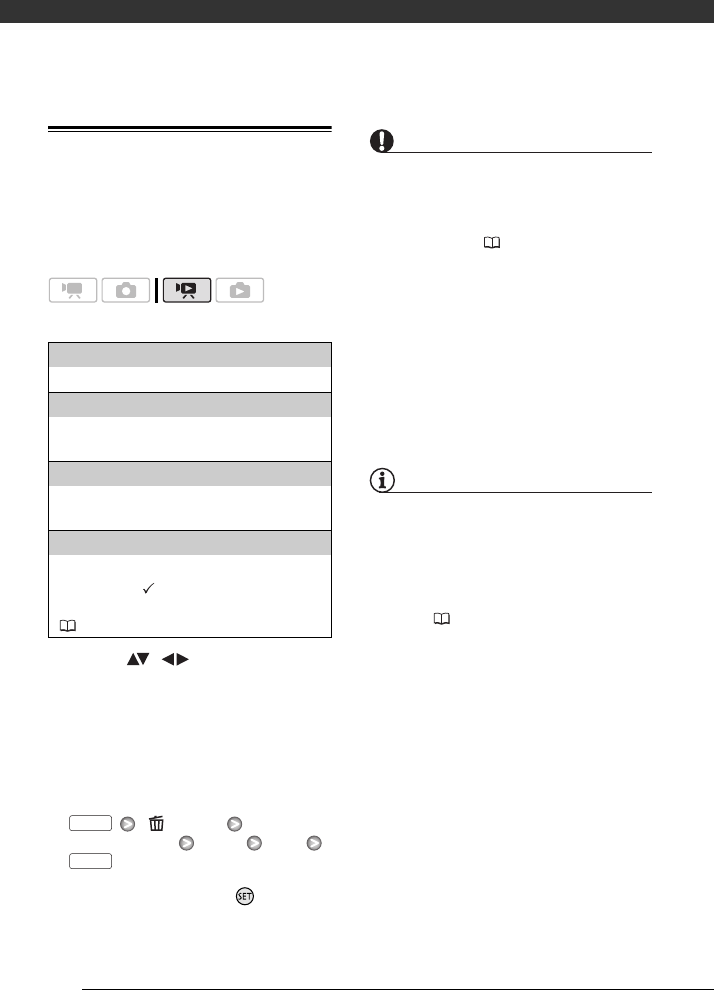
Video
42
Deleting Scenes
You can delete those scenes that you
are not interested in keeping. Deleting
scenes allows you also to free up space
on the recording media.
Options
1 Select ( , ) the scene you
want to delete, or a scene
recorded on the date you want to
delete.
This step is not necessary to delete
all scenes or previously selected
scenes.
2 Delete the scene(s).
[ Delete]
Desired option [Yes]* [OK]
* If you selected any option other than
[This Scene], you can press to interrupt
the operation while it is in progress. Some
scenes will be deleted nevertheless.
IMPORTANT
• Be careful when deleting original
recordings. Once deleted, original
scenes cannot be recovered.
• Back up important scenes before
deleting them ( 80).
• Observe the following precautions while
the ACCESS indicator is on or flashing
(while scenes are being deleted).
- Do not subject the camcorder to
vibrations or strong impacts.
- Do not open the memory card slot
cover.
- Do not disconnect the power source
or turn off the camcorder.
- Do not change the position of the
mode dial.
NOTES
• Deleting a scene from the original index
screen also deletes that scene from the
playlist.
• To delete all movies and make all
recordable space available again you
may prefer to initialize the recording
media ( 31).
• You may not be able to delete scenes
recorded or edited using another
device.
[All Scenes]
Deletes all the scenes.
[All Scenes (this date)]
Deletes all the scenes recorded on the same day
as the selected scene.
[This Scene]
Deletes only the scene marked with the orange
selection frame.
[Selected Scenes]
Deletes all the scenes selected in advance
(marked with a checkmark). Refer to
Selecting Recordings from the Index Screen
( 41).
FUNC.
FUNC.