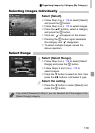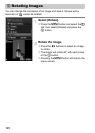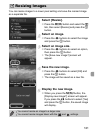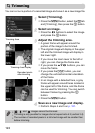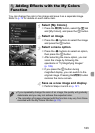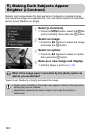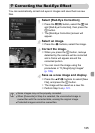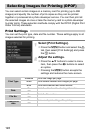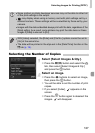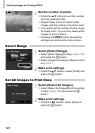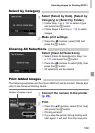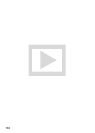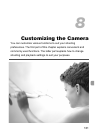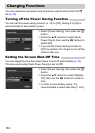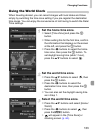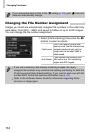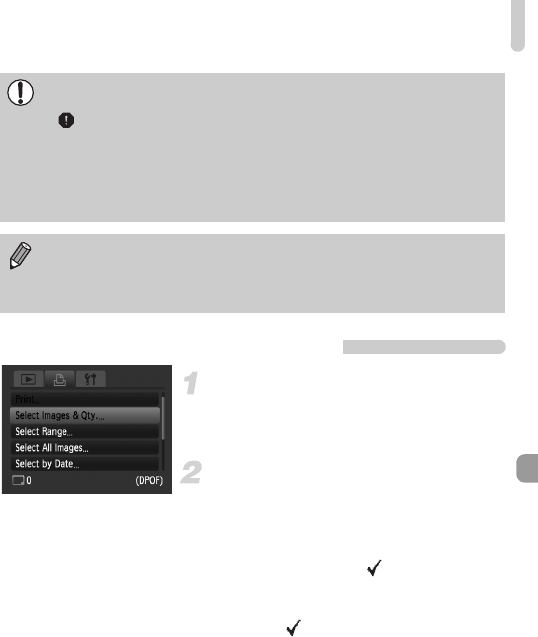
Selecting Images for Printing (DPOF)
127
Selecting the Number of Copies
Select [Select Images & Qty.].
● Press the n button and select the 2
tab, then select [Select Images & Qty.]
and press the
m
button.
Select an image.
● Press the qr buttons to select an image,
then press the
m
button.
You will be able to set the number of print
copies.
● If you select [Index], appears on the
screen.
● Press the
m
button again to deselect the
images. will disappear.
• Some printers or photo developer services may not be able to reflect all
of the print settings in the output.
• may display when using a memory card with print settings set by a
different camera. These settings will be overwritten by those set by your
camera.
•
Images with the date embedded always print with the date, regardless of the
[Date] setting. As a result, some printers may print the date twice on these
images if [Date] is also set to [On].
• With [Index] selected, the [Date] and [File No.] options cannot be set to
[On] at the same time.
• The date will be printed in the style set in the [Date/Time] function in the
3 tab (p. 19).