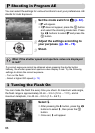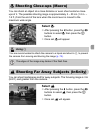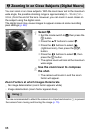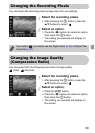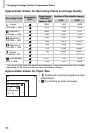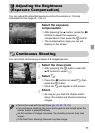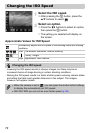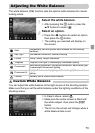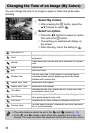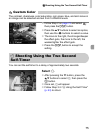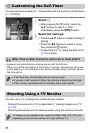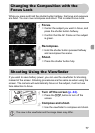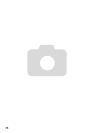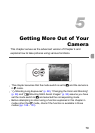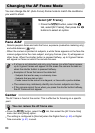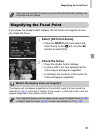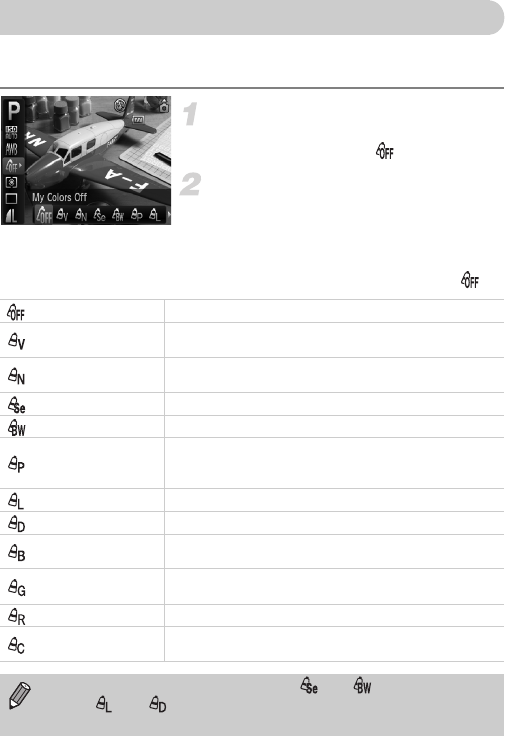
74
You can change the tone of an image to sepia or black and white when
shooting.
Select My Colors.
● After pressing the m button, press the
op buttons to select .
Select an option.
● Press the qr buttons to select an option,
then press the
m
button.
The setting you selected will display on
the screen.
● After shooting, return the setting to .
Changing the Tone of an Image (My Colors)
My Colors Off –
Vivid
Emphasizes the contrast and color saturation for a vivid
impression.
Neutral
Tones down the contrast and color saturation for neutral
hues.
Sepia Sepia tones.
B/W Black and white.
Positive Film
Like the Vivid Red, Vivid Green or Vivid Blue effects,
produces intense natural appearing colors like those
obtained with positive film.
Lighter Skin Tone Makes skin tones lighter.
Darker Skin Tone Makes skin tones darker.
Vivid Blue
Emphasizes blue tints. Makes the sky, ocean and other
blue subjects more vivid.
Vivid Green
Emphasizes green tints. Makes mountains, foliage and
other green subjects more vivid.
Vivid Red Emphasizes red tints. Makes red subjects more vivid.
Custom Color
You can adjust contrast, sharpness, and color saturation
etc. to your preference.
• The white balance cannot be set in the and modes (p. 73).
• In the and modes, colors other than people’s skin color may
change. You may not obtain the expected results with some skin colors.