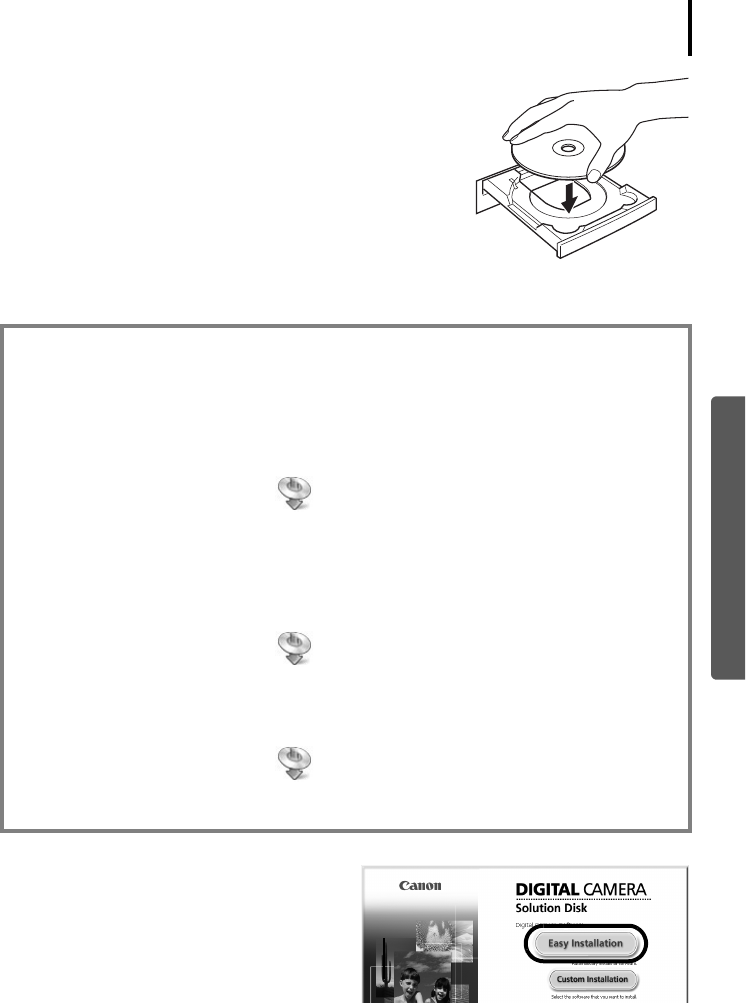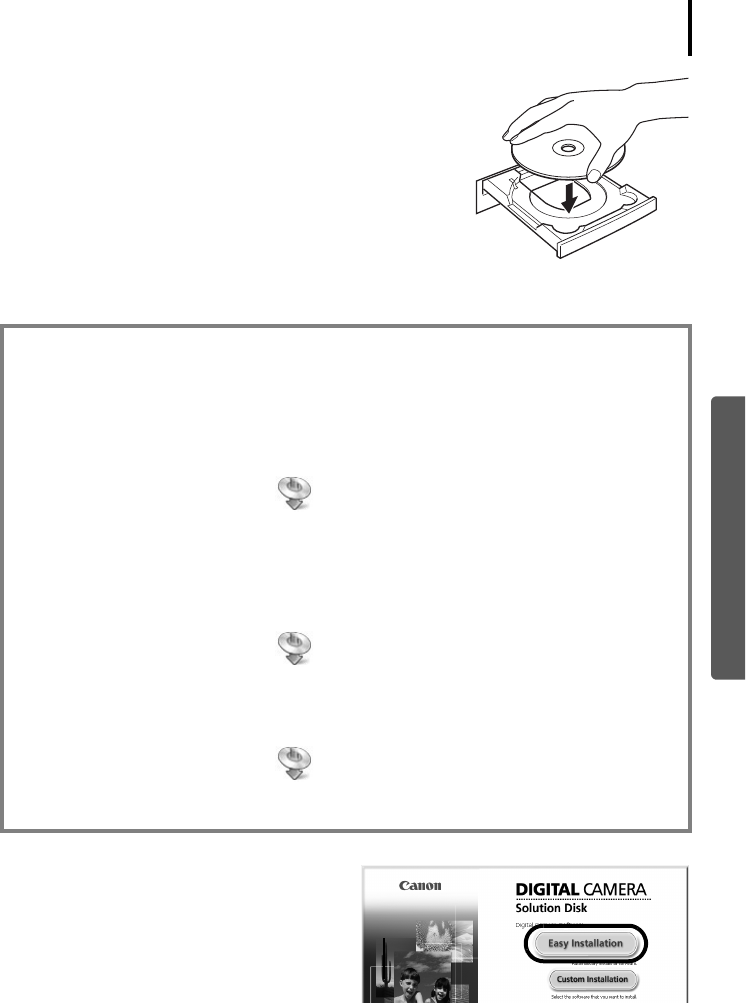
Using the Software on the Windows Platform – Preparations
12
Windows
3 Place the Canon Digital Camera Solution Disk in the
computer’s CD-ROM drive.
If the [User Account Control] window appears, follow the
on-screen instructions to proceed.
If the installer panel does not appear automatically, use the
following procedures.
4 Click the Digital Camera Software [Easy
Installation] button.
To individually select the software to install,
click [Custom Installation].
How to Display the Installer Panel
Use the following procedures to display the installer panel if it does not appear
automatically.
Windows Vista
1. Select [Computer] from the [Start] menu.
2. Right-click the CD-ROM icon and select [Open].
3. Double-click the [SETUP.EXE]* icon.
4. When [User Account Control] window displays, follow the on-screen instructions to
proceed.
Windows XP
1. Select [My Computer] from the [Start] menu.
2. Right-click the CD-ROM icon and select [Open].
3. Double-click the [SETUP.EXE]* icon.
Windows 2000
1. Double-click the [My Computer] icon on the desktop.
2. Right-click the CD-ROM icon and select [Open].
3. Double-click the [SETUP.EXE]* icon.
* Some computers may not display the [.EXE] file name extension as shown above.
Installer Panel