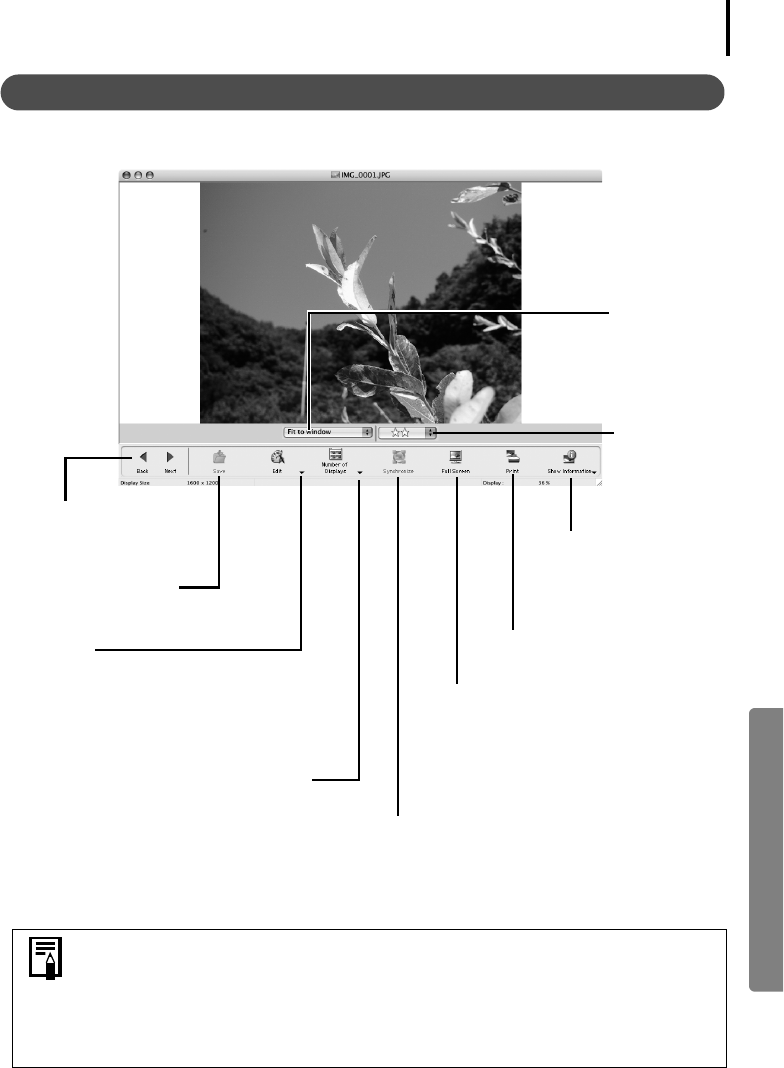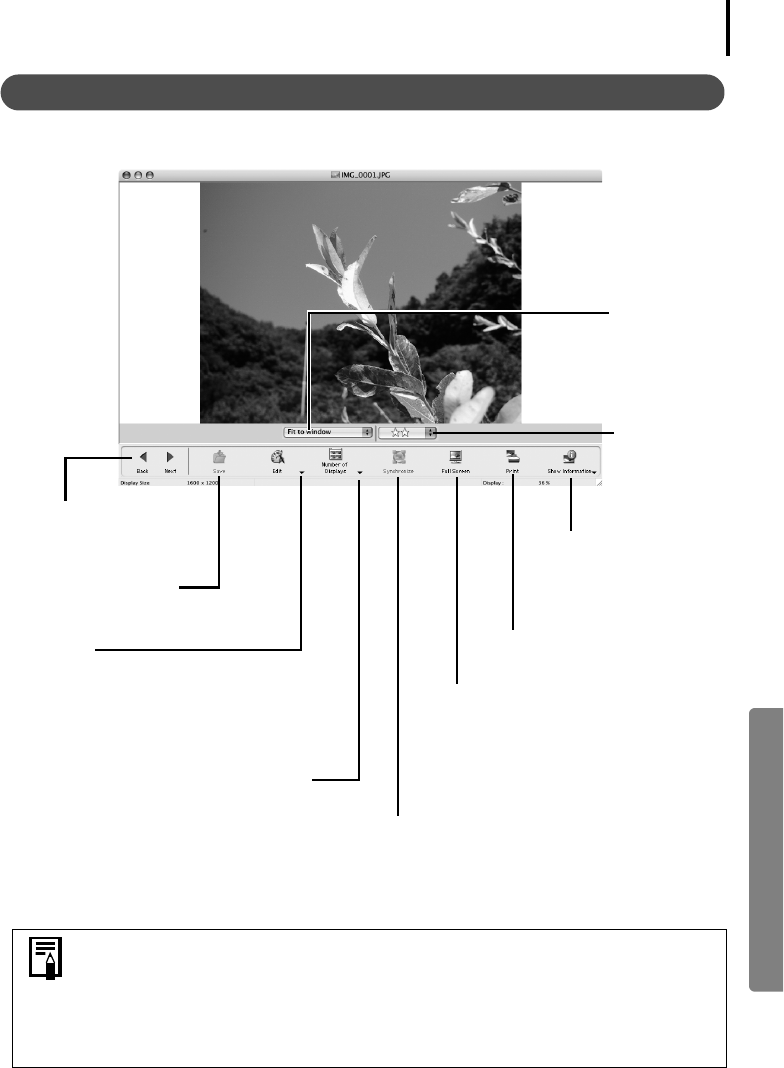
Using the Software on the Macintosh Platform – Advanced Techniques
56
Macintosh
Viewer Window
Double-click an image in the Browser Area to display it in the Viewer Window.
•If a RAW image is displayed, the [Show Original Image] button displays
beneath it. Clicking this button displays the converted image in the Viewer
Window.
•If a movie file is displayed, the [Save as Still Image] button will display
beneath movie images. Click this button to extract a still image from the
movie.
Edit Menu
You can edit, eliminating red eyes,
adjusting colors and brightness, cropping
and inputting titles.
You can also use it to start up other
programs for editing.
Image Selector Button
Switches between
images.
Zoom
Changes the
image zoom
setting.
Full Screen Button
Displays the image in the full screen
mode. (You can also double-click an
image to display it in full screen mode).
Click the image or press any key on the
keyboard to restore the normal display
mode.
Synchronize Button
Synchronizes the display
settings when multiple
images are displayed.
Star Ratings
Menu
Sets the Star
Rating for an
image.
Number of Displays Menu
Displays multiple images at
once. This is handy for
comparing images.
Save Button
Saves the edited image.
Show Information Menu
Displays shooting
information.
Print Button
Prints the displayed image.