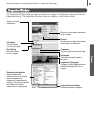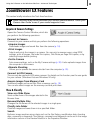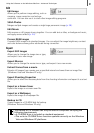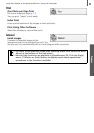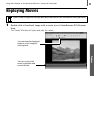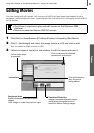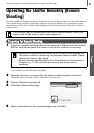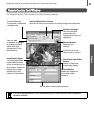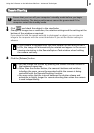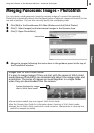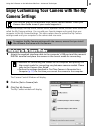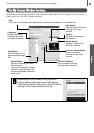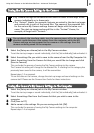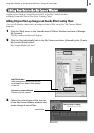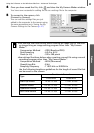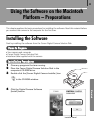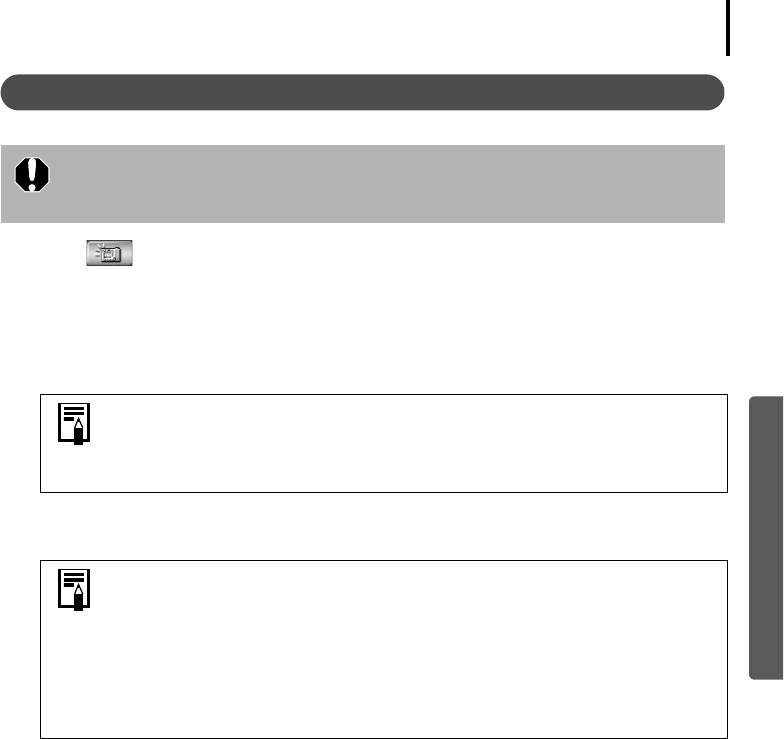
Using the Software on the Windows Platform – Advanced Techniques
37
Windows
Remote Shooting
1
Click and check the subject in the viewfinder.
2 Change the image size or resolution, the rotation settings and the settings at the
bottom of the window as required.
If you intend to hold the camera vertically to photograph a subject, you can save the
image to the computer with the correct orientation if you set the rotation settings in
advance.
3 Click the [Release] button.
Ensure that you turn off your computer’s standby mode before you begin
remote shooting. The device performance cannot be guaranteed if the
computer enters the standby mode.
If your camera is equipped with the Auto Rotate function and you set it
to On, the image will automatically be rotated and appear in the correct
viewing orientation in the RemoteCapture Task window when holding
the camera vertically.
•You can release the shutter by pressing the camera’s shutter button or
the keyboard’s space key.
•Other than the shutter button, the camera's buttons and switches,
including the zoom, cannot be operated while the camera is being
controlled with the Remote Shooting function.
•You may notice that the interval between the shutter release and
activation is slightly longer for remote shooting than when the camera
is used independently.