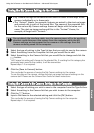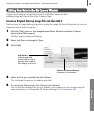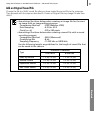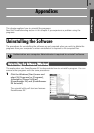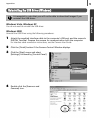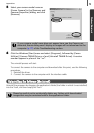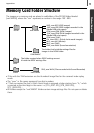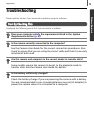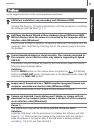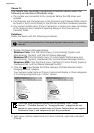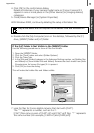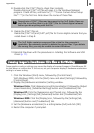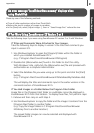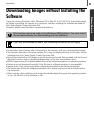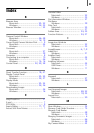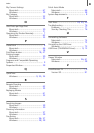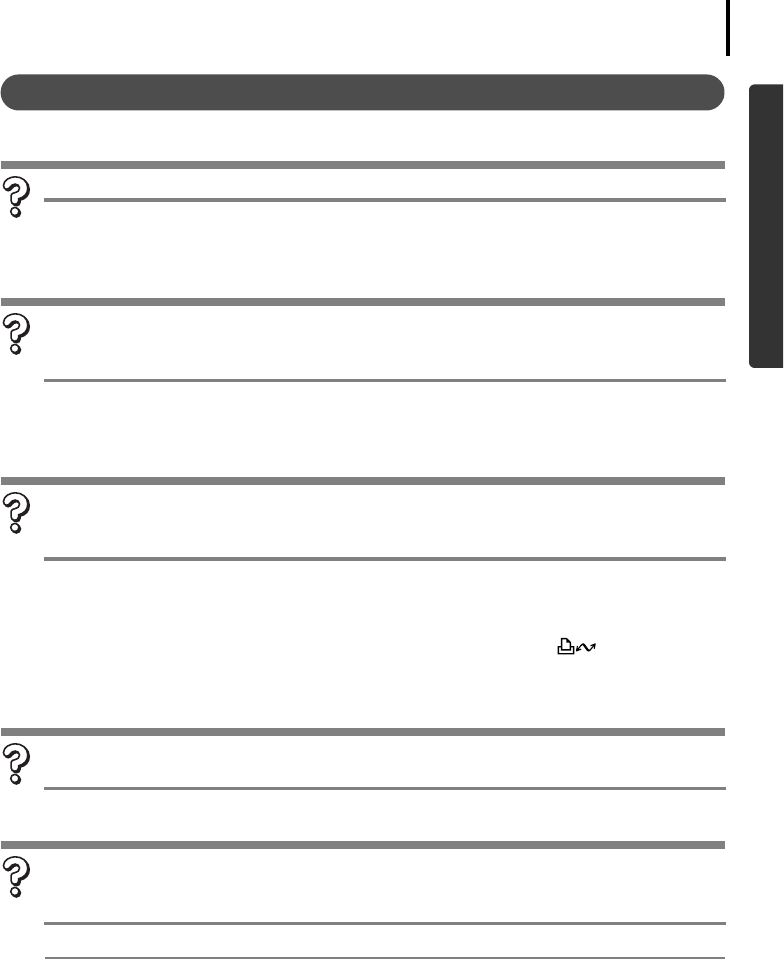
Appendices
77
Windows/Macintosh
Problems
Try the suggested solutions to the common problems listed below.
USB driver installation not proceeding well (Windows 2000).
Uninstall the driver (p. 73) before reinstalling it with the procedures in Installing
the Software and USB Driver (p. 11).
Add New Hardware Wizard or New Hardware Found (Windows 2000)
Wizard displays when the camera is connected to the computer with an
interface cable (Windows).
Click [Cancel] to close the window. Temporarily disconnect the camera from the
computer. Next, read Start by Checking This on the previous page and resolve
the problem.
Cannot download images or shoot remotely. (For cameras connected to
the computer via an interface cable: only cameras supporting Hi-Speed
USB 2.0).
The problem may be resolved by lowering the transmission speed for data by
following the procedures below.
Solution:
Hold the MENU button on the camera down and press the
(Print/Share)
button and FUNC./SET button simultaneously. In the displayed screen, select [B]
and press the FUNC./SET button.
Images won’t download into a TWAIN-compliant program (Camera and
computer connected via interface cable (Windows 2000)).
Click the [Finish] button in the Camera Control Window to close it.
Camera not detected, Events dialog won’t display or images will not
download to the computer (when camera is connected to the computer
via an interface cable (Windows)).
Cause 1:
The USB Driver may not be correctly installed (Windows 2000).
Solution:
Install the USB driver with the procedures in Installing the Software and USB
Driver (p. 11). Then connect the camera to the computer with the interface
cable and prepare it to transfer data. If the USB driver is already installed,
uninstall (p. 74) it first and then reinstall it.