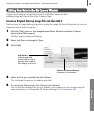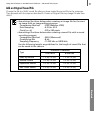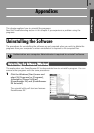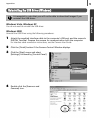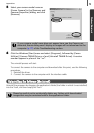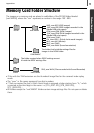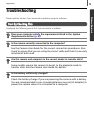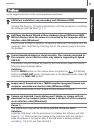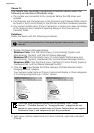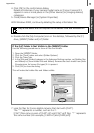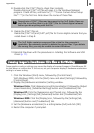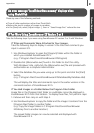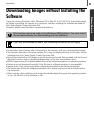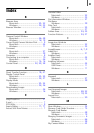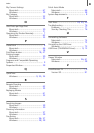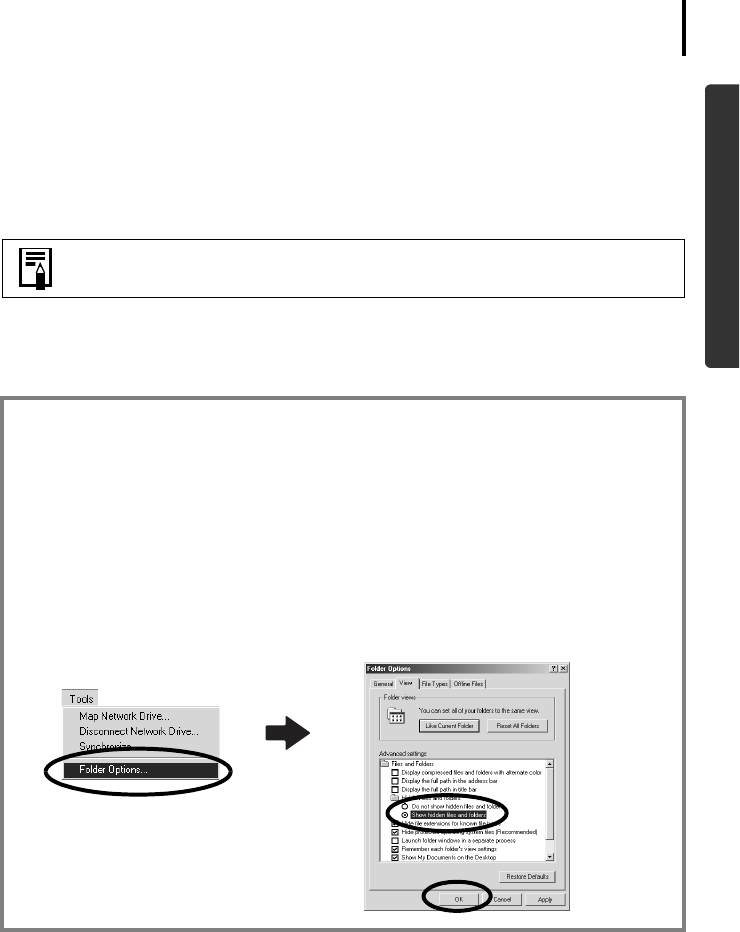
Appendices
79
Windows/Macintosh
4. Click [OK] in the confirmation dialog.
Delete all instances of your camera model name or [Canon Camera] if it
appears in one or more places in the [Other devices] or [Imaging devices]
categories.
5. Close [Device Manager] or [System Properties].
With Windows 2000, continue by deleting the setup information file.
6. Double-click the [My Computer] icon on the desktop, followed by the [C:]
drive, [WINNT] folder and [inf] folder.
7. Look for files for Canon digital cameras that start with [CAP*].
The “*” represents a number, such as 0 or 1.
[CAP*] files come in pairs of [CAP*.inf] and [CAP*.pnf] files, “*“ represents
the same number (For example, [CAP0.inf] and [CAP0.pnf]).
Step 6 and above are not required for Windows Vista and Windows XP.
If the [inf] Folder Is Not Visible in the [WINNT] Folder
Use the following procedures to show all files and folders.
1. Open the [WINNT] folder.
2. Click the [Tools] menu and select [Folder Options].
3. Click the [View] tab.
4. In the [Files and Folders] category in the Advanced Settings section, set [Hidden files
and folders] to [Show hidden files and folders]. Remove the check marks from [Hide
file extensions for known file types] if it is present.
5. Click [OK] to close the dialog.
This will make the hidden files and folders visible.