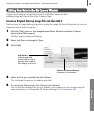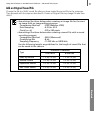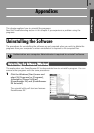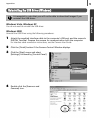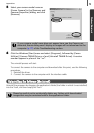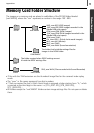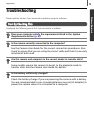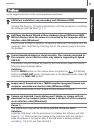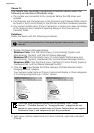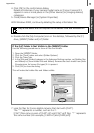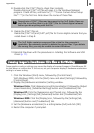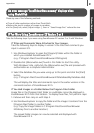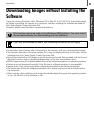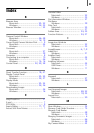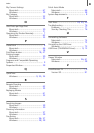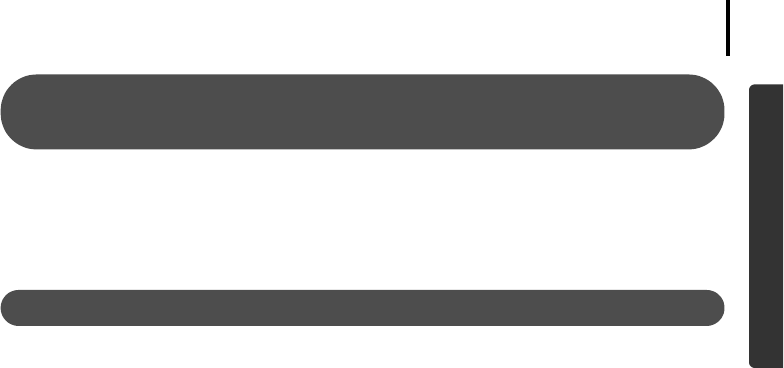
Appendices
81
Windows/Macintosh
An error message "Insufficient free memory" displays when
using PhotoStitch
Please try one of the following methods.
•Close all other applications other than PhotoStitch.
•Reduce the size or number of images to combine.
•In the [Save] tab, select [Adjust image...], then in “Saved Image Size“ reduce the size.
If You Were Using ZoomBrowser EX Version 2 or 3
Take the following steps if you were using ZoomBrowser EX version 2 or 3 with Windows.
If Titles and Comments Were Attached to Your Images.
Take the following steps to display in version 5 the titles and comments you
input in version 2/3.
1. Use Windows Explorer to open the [Program] folder within the folder in
which you installed ZoomBrowser EX 5.
(e.g. C:\Program Files\Canon\ZoomBrowser EX\Program)
2. Double-click [dbconverter.exe] found in this folder to start this utility.
With Windows Vista, right-click the [dbconverter.exe] file and proceed with
authorization as a computer Administrator.
3. Select the database file you were using up to this point and click the [Start]
button.
(e.g. C:\Program Files\Canon\ZoomBrowser EX\Database\My Database.zbd)
This will display the titles and comments input in the earlier versions in the
comments section of ZoomBrowser EX 5.
If You Had Images in a Folder Below the Program Files Folder
Image files in the [Program Files] folder or a subfolder cannot be displayed in
ZoomBrowser EX 5 from that location. To display these files, first perform steps
1-3 above and then carry on with Step 4.
4. Use Windows Explorer to copy the folder and the images it contains from the
[Program Files] folder to another folder.
(e.g. Copy the image folders in C:\Program Files\Canon\ZoomBrowser
EX\Library One to another location.)
The moved folder images can now be selected and displayed with
ZoomBrowser EX 5.