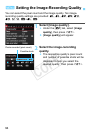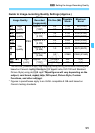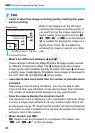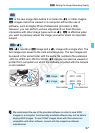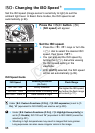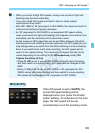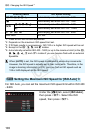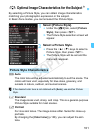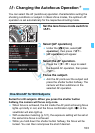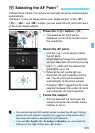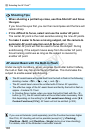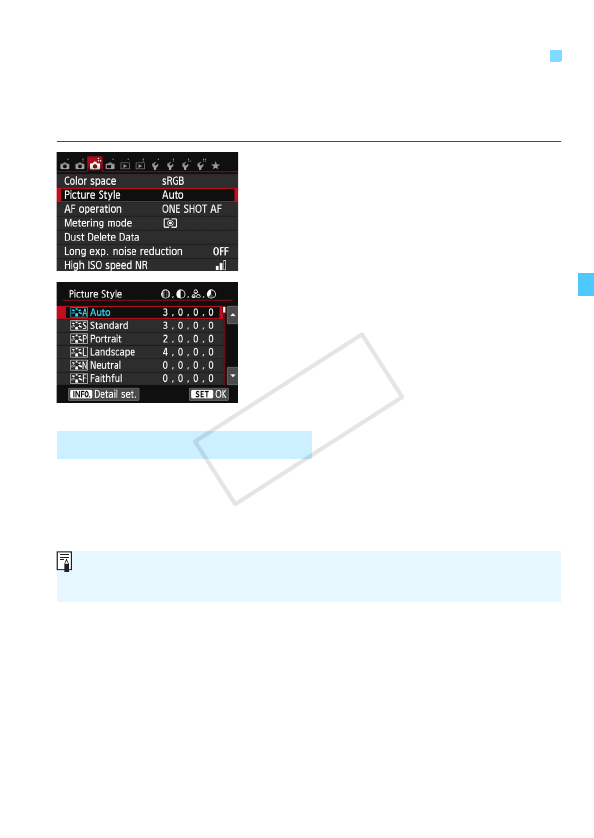
101
By selecting a Picture Style, you can obtain image characteristics
matching your photographic expression or the subject.
In Basic Zone modes, you cannot select the Picture Style.
1
Select [Picture Style].
Under the [z3] tab, select [Picture
Style], then press <0>.
X The Picture Style selection screen will
appear.
2
Select a Picture Style.
Press the <W> <X> keys to select a
Picture Style, then press <0>.
The Picture Style will be set and the
menu will reappear.
D Auto
The color tone will be adjusted automatically to suit the scene. The
colors will look vivid, especially for blue skies, greenery, and
sunsets in nature, outdoor, and sunset scenes.
P Standard
The image looks vivid, sharp, and crisp. This is a general-purpose
Picture Style suitable for most scenes.
Q Portrait
For nice skin tones. The image looks softer. Suited for close-up
portraits.
By changing the [Color tone] (p.138), you can adjust the skin
tone.
A
Optimal Image Characteristics for the Subject
N
Picture Style Characteristics
If the desired color tone is not obtained with [Auto], use another Picture
Style.
COPY