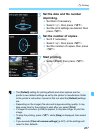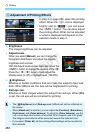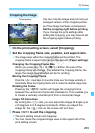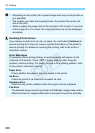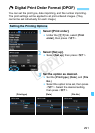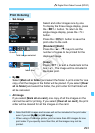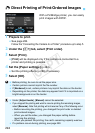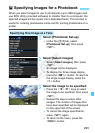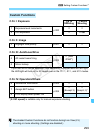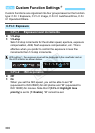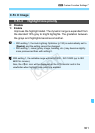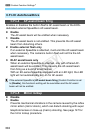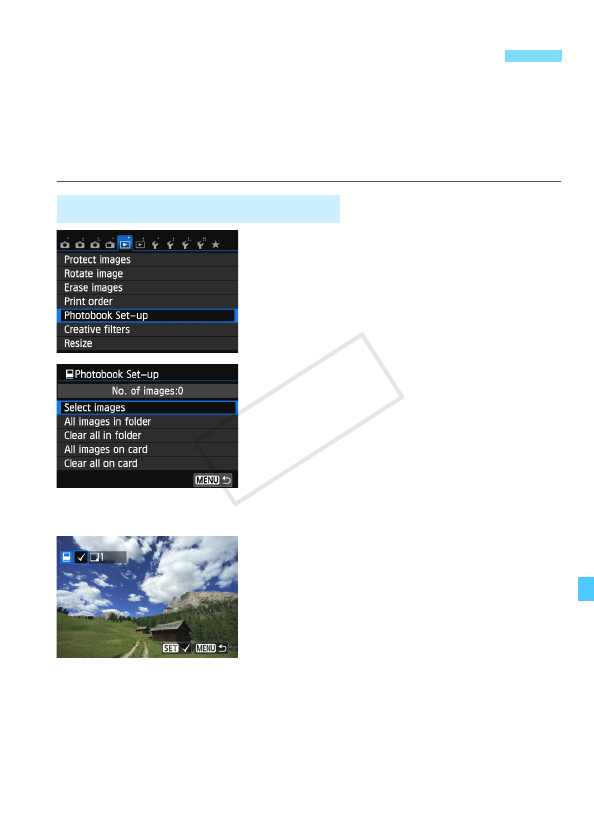
295
When you select images to use in photobooks (up to 998 images) and
use EOS Utility (provided software) to transfer them to a computer, the
selected images will be copied into a dedicated folder. This function is
useful for ordering photobooks online and for printing photobooks on a
printer.
1
Select [Photobook Set-up].
Under the [x1] tab, select
[Photobook Set-up], then press
<0>.
2
Select [Select images].
Select [Select images], then press
<0>.
X An image will be displayed.
To display the three-image display,
press the <Hy> button. To return to
the single-image display, press the
<u> button.
3
Select the image to be specified.
Press the <Y> <Z> keys to select
the image to be specified, then press
<0>.
Repeat this step to select other
images. The number of images that
have been specified will be displayed
on the upper left of the screen.
To cancel the image specification,
press <0> again.
To return to the menu, press the
<M> button.
p Specifying Images for a Photobook
Specifying One Image at a Time
COPY