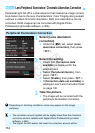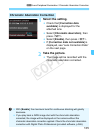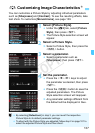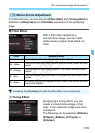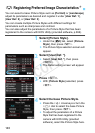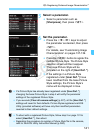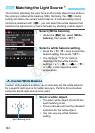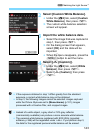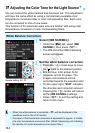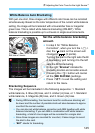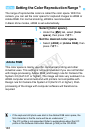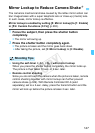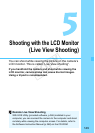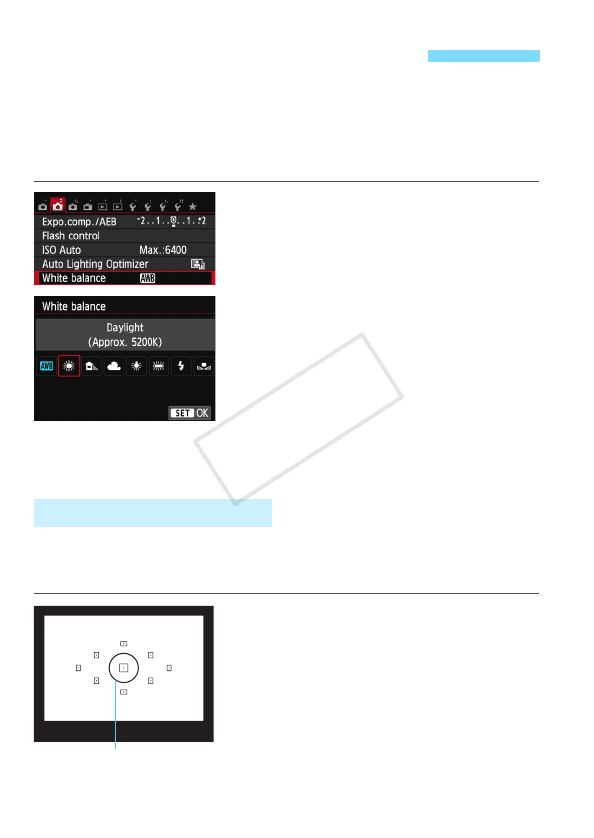
142
The function adjusting the color tone so that white objects look white in
the picture is called white balance (WB). Normally, the <Q> (Auto)
setting will obtain the correct white balance. If natural-looking colors
cannot be obtained with <Q>, you can select the white balance that
matches the light source or set it manually by shooting a white object.
1
Select [White balance].
Under the [z2] tab, select [White
balance], then press <0>.
2
Select a white balance setting.
Press the <
Y
> <
Z
> keys to select the
desired setting, then press <
0
>.
The “Approx. ****K” (K: Kelvin)
displayed for the white balance
settings <W>, <E>, <R>, <Y>
or <U> is the respective color
temperature.
Custom white balance enables you to manually set the white balance
for a specific light source for better accuracy. Perform this procedure
under the actual light source to be used.
1
Shoot a white object.
The plain, white object should fill the
spot metering circle.
Focus manually and set the standard
exposure for the white object.
You can use any white balance
setting.
3 Matching the Light SourceN
O Custom White Balance
Spot metering circle
COPY