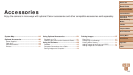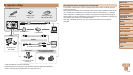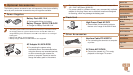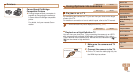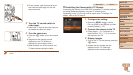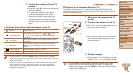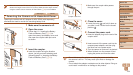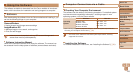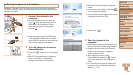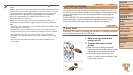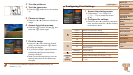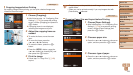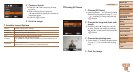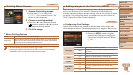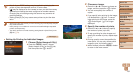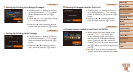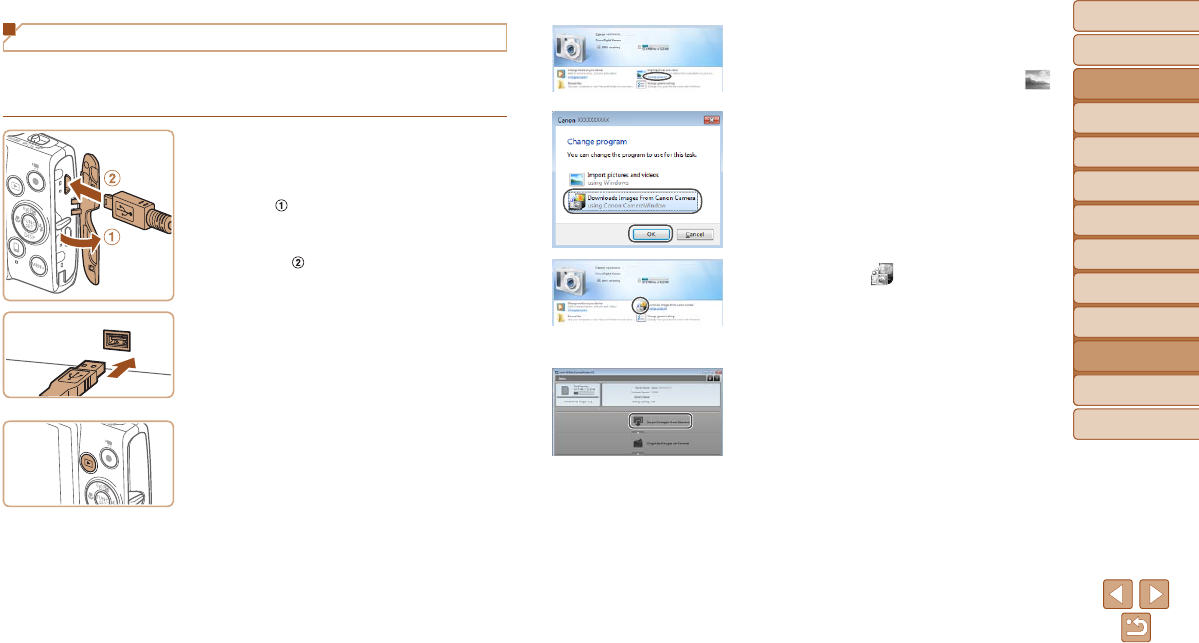
126
Before Use
Basic Guide
Advanced Guide
Camera Basics
Auto Mode / Hybrid
Auto Mode
Other Shooting
Modes
P Mode
Playback Mode
Wi-Fi Functions
Setting Menu
Accessories
Appendix
Index
Before Use
Basic Guide
Advanced Guide
Camera Basics
Auto Mode / Hybrid
Auto Mode
Other Shooting
Modes
P Mode
Playback Mode
Wi-Fi Functions
Setting Menu
Accessories
Appendix
Index
Saving Images to a Computer
Windows 7 and Mac OS X 10.8 are used here for the sake of illustration.
For other functions, refer to the help system of the relevant software (some
software excluded).
1 Connect the camera to the
computer.
With the camera turned off, open the
cover (
). With the smaller plug of the
USB cable in the orientation shown,
insert the plug fully into the camera
terminal (
).
Insert the larger plug of the USB cable
in the computer’s USB port. For details
about USB connections on the computer,
refer to the computer user manual.
2 Turn the camera on to access
CameraWindow.
Press the <1> button to turn the camera
on.
Mac OS: CameraWindow is displayed
when a connection is established
between the camera and computer.
Windows: Follow the steps introduced
below.
In the screen that displays, click the [ ]
link to modify the program.
Choose [Downloads Images From Canon
Camera] and then click [OK].
Double-click [ ].
3 Save the images to the
computer.
Click [Import Images from Camera], and
then click [Import Untransferred Images].
Images are now saved to the Pictures
folder on the computer, in separate
folders named by date.
After images are saved, close
CameraWindow, press the <1> button
to turn the camera off, and unplug the
cable.
For instructions on viewing images on a
computer, refer to “Software Instruction
Manual” (=
125).
CameraWindow