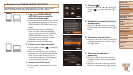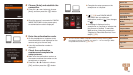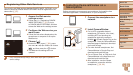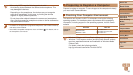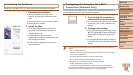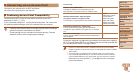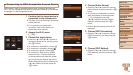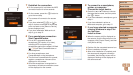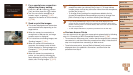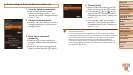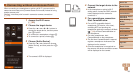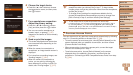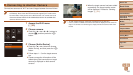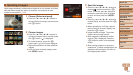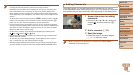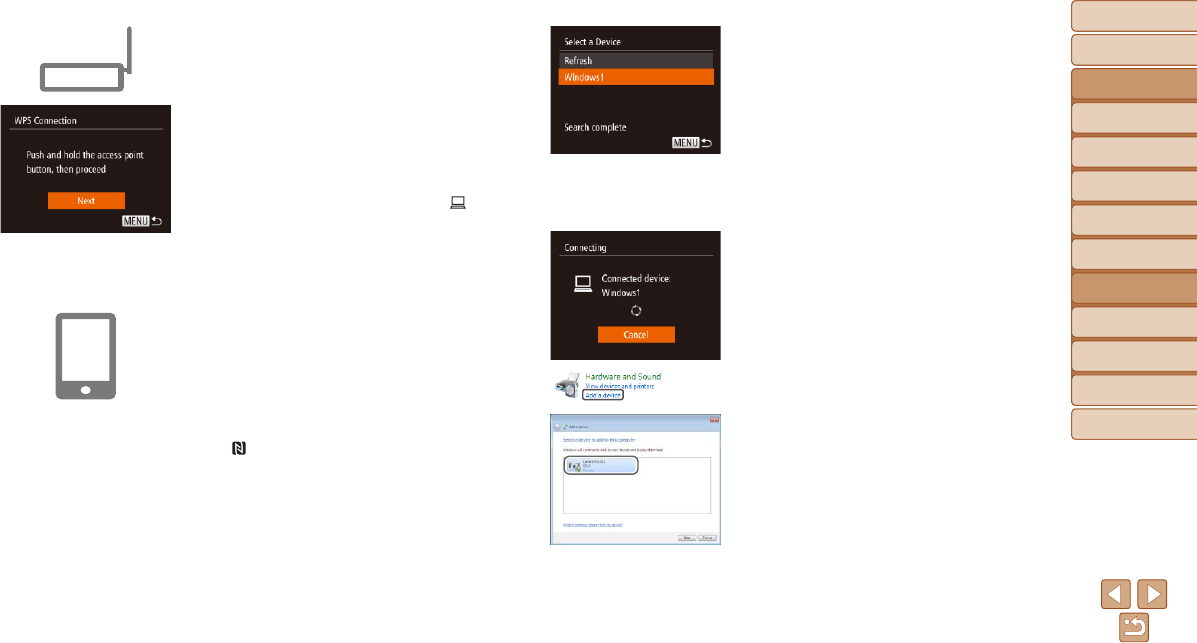
95
Before Use
Basic Guide
Advanced Guide
Camera Basics
Auto Mode / Hybrid
Auto Mode
Other Shooting
Modes
P Mode
Playback Mode
Wi-Fi Functions
Setting Menu
Accessories
Appendix
Index
Before Use
Basic Guide
Advanced Guide
Camera Basics
Auto Mode / Hybrid
Auto Mode
Other Shooting
Modes
P Mode
Playback Mode
Wi-Fi Functions
Setting Menu
Accessories
Appendix
Index
7 Establish the connection.
On the access point, hold down the WPS
connection button for a few seconds.
On the camera, press the <m> button to
go to the next step.
The camera will connect to the access
point.
If you have selected [{], [2], or [ ] in
step 3, devices connected to the access
point are listed on the [Select a Device]
screen displayed next.
If you have selected a Web service in
step 3, go to step 12.
8 For a smartphone connection:
Start CameraWindow.
For an NFC-compatible Android
smartphone (OS version 4.0 or later),
activating NFC and touching the
smartphone against the camera’s N-Mark
(
, =
89) will start CameraWindow on
the smartphone.
For other smartphones, start
CameraWindow on the smartphone.
The rst time CameraWindow is opened,
register a smartphone nickname to be
displayed on the camera.
Once the smartphone is recognized on
the camera, the device connection screen
will be displayed on the camera.
9 To connect to a smartphone,
printer, or computer:
Choose the target device.
Press the <o><p> buttons to choose
the target device name, and then press
the <m> button.
If you have selected a smartphone, go to
step 11.
If you have selected a printer or
Macintosh computer, go to step 12.
10
If you have selected a computer
running Windows in step 9 for
thersttime:
Install a driver.
When the screen at left is displayed on
the camera, click the Start menu on the
computer, click [Control Panel], and then
click [Add a device].
Double-click the connected camera icon.
Driver installation will begin.
After driver installation is complete, and
the camera and computer connection
is enabled, the AutoPlay screen will be
displayed. Nothing will be displayed on
the camera screen.