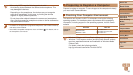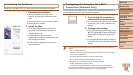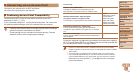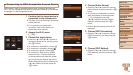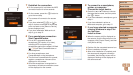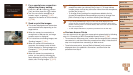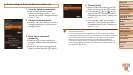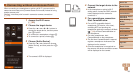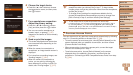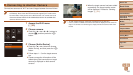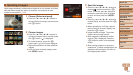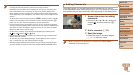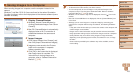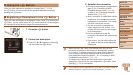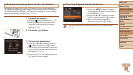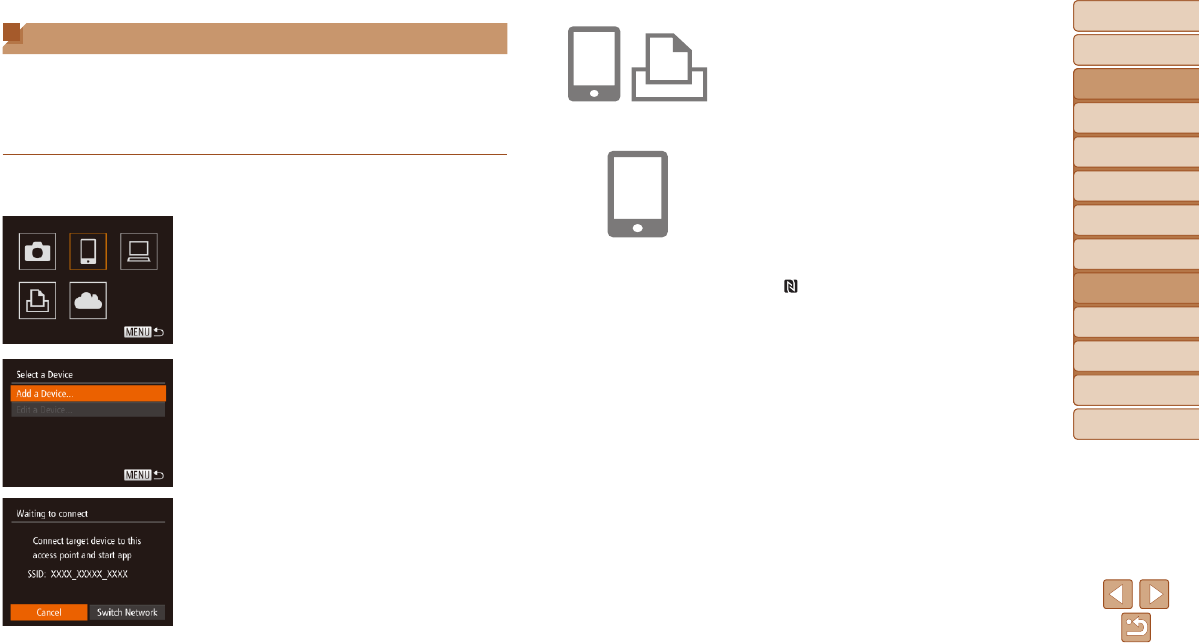
98
Before Use
Basic Guide
Advanced Guide
Camera Basics
Auto Mode / Hybrid
Auto Mode
Other Shooting
Modes
P Mode
Playback Mode
Wi-Fi Functions
Setting Menu
Accessories
Appendix
Index
Before Use
Basic Guide
Advanced Guide
Camera Basics
Auto Mode / Hybrid
Auto Mode
Other Shooting
Modes
P Mode
Playback Mode
Wi-Fi Functions
Setting Menu
Accessories
Appendix
Index
Connecting without an Access Point
When connecting to a smartphone or printer via Wi-Fi, you can use the
camera as an access point (Camera Access Point mode) instead of using
another access point.
Similarly, no access point is used in camera-to-camera connections
(=
100).
1 Access the Wi-Fi menu
(=
92
).
2 Choose the target device.
Press the <o><p><q><r> buttons to
choose the target device, and then press
the <m> button.
To connect to a smartphone, choose [{].
To connect to a printer, choose [2].
3 Choose [Add a Device].
Press the <o><p> buttons to choose
[Add a Device], and then press the <m>
button.
The camera’s SSID is displayed.
4 Connect the target device to the
network.
In the smartphone or printer’s Wi-Fi
setting menu, choose the SSID (network
name) displayed on the camera to
connect to it.
5 For a smartphone connection:
Start CameraWindow.
For an NFC-compatible Android
smartphone (OS version 4.0 or later),
activating NFC and touching the
smartphone against the camera’s N-Mark
(
, =
89) will start CameraWindow on
the smartphone.
For other smartphones, start
CameraWindow on the smartphone.
The rst time CameraWindow is opened,
register a smartphone nickname to be
displayed on the camera.
Once the smartphone is recognized on
the camera, the device connection screen
will be displayed on the camera.