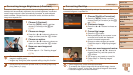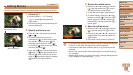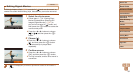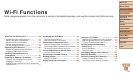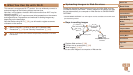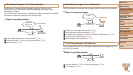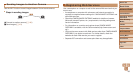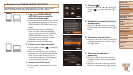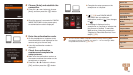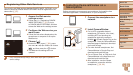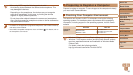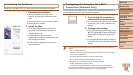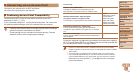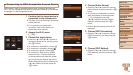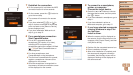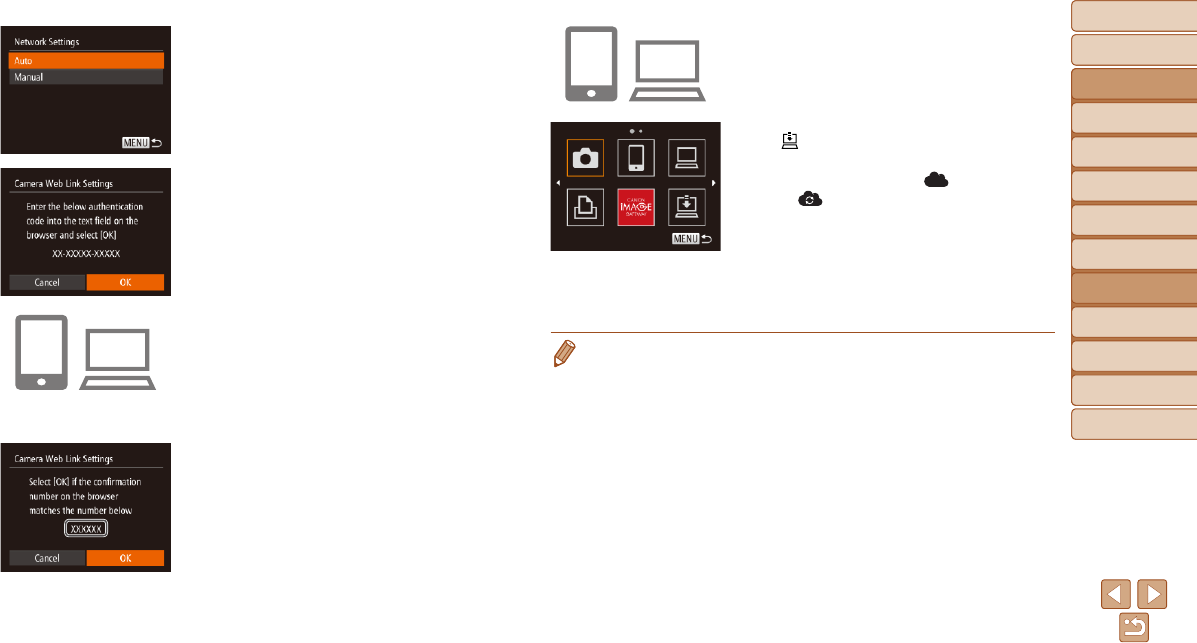
88
Before Use
Basic Guide
Advanced Guide
Camera Basics
Auto Mode / Hybrid
Auto Mode
Other Shooting
Modes
P Mode
Playback Mode
Wi-Fi Functions
Setting Menu
Accessories
Appendix
Index
Before Use
Basic Guide
Advanced Guide
Camera Basics
Auto Mode / Hybrid
Auto Mode
Other Shooting
Modes
P Mode
Playback Mode
Wi-Fi Functions
Setting Menu
Accessories
Appendix
Index
8 Choose [Auto] and establish the
connection.
Press the <o><p> buttons to choose
[Auto], and then press the <m> button.
Once the camera is connected to CANON
iMAGE GATEWAY via the access point,
an authentication code is displayed.
9 Enter the authentication code.
On the smartphone or computer, enter
the authentication code displayed on the
camera and go to the next step.
A six-digit conrmation number is
displayed.
10
Checktheconrmation
numbers and complete the
setup process.
Make sure the conrmation number on
the camera matches the number on the
smartphone or computer.
Press the <q><r> buttons to choose
[OK], and then press the <m> button.
Complete the setup process on the
smartphone or computer.
[ ] (=
106) and CANON iMAGE
GATEWAY are now added as
destinations, and the [
] icon changes
to [
].
A message is displayed on the
smartphone or computer to indicate that
this process is nished. To add other
Web services, follow the procedure in
“Registering Other Web Services” from
step 2 (=
89).
• You can connect to WPS-compatible access points by choosing [WPS
Connection] in step 6. For details, see steps 5 – 7 in “Connecting to WPS-
Compatible Access Points” (=
94 – 95).