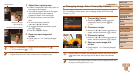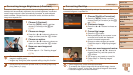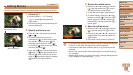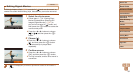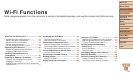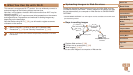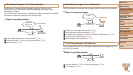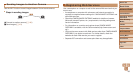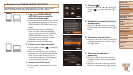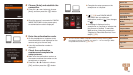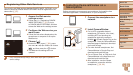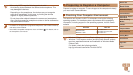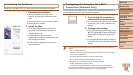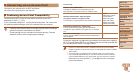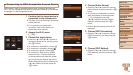87
Before Use
Basic Guide
Advanced Guide
Camera Basics
Auto Mode / Hybrid
Auto Mode
Other Shooting
Modes
P Mode
Playback Mode
Wi-Fi Functions
Setting Menu
Accessories
Appendix
Index
Before Use
Basic Guide
Advanced Guide
Camera Basics
Auto Mode / Hybrid
Auto Mode
Other Shooting
Modes
P Mode
Playback Mode
Wi-Fi Functions
Setting Menu
Accessories
Appendix
Index
4 Choose [ ].
Press the <o><p><q><r> buttons to
choose [
], and then press the <m>
button.
5 Establish a connection with an
access point.
Press the <q><r> buttons to choose
[Authenticate], and then press the <m>
button.
6 Choose an access point.
Press the <o><p> buttons to choose a
network (access point), and then press
the <m> button.
7 Enter the access point
password.
Press the <m> button to access the
keyboard, and then enter the password
(=
93).
Press the <o><p> buttons to choose
[Next], and then press the <m> button.
Registering CANON iMAGE GATEWAY
After linking the camera and CANON iMAGE GATEWAY, add CANON
iMAGE GATEWAY as a destination Web service on the camera.
1 Log in to CANON iMAGE
GATEWAY and access the
camera settings page.
From a computer or smartphone, access
http://www.canon.com/cig/ and visit the
CANON iMAGE GATEWAY site for your
region.
Once the login screen is displayed,
enter your user name and password
to log in. If you do not have a CANON
iMAGE GATEWAY account, follow
the instructions to complete member
registration (free of charge).
Access the camera settings page.
2 Choose your camera model.
On this camera model, [ ] is displayed
in the Wi-Fi menu.
Once you choose the model, a page is
displayed for entering the authentication
code. On this page in step 9, you will
enter the authentication code displayed
on the camera after steps 3 – 8.
3 Access the Wi-Fi menu.
On the camera, access the Wi-Fi menu
(=
92).