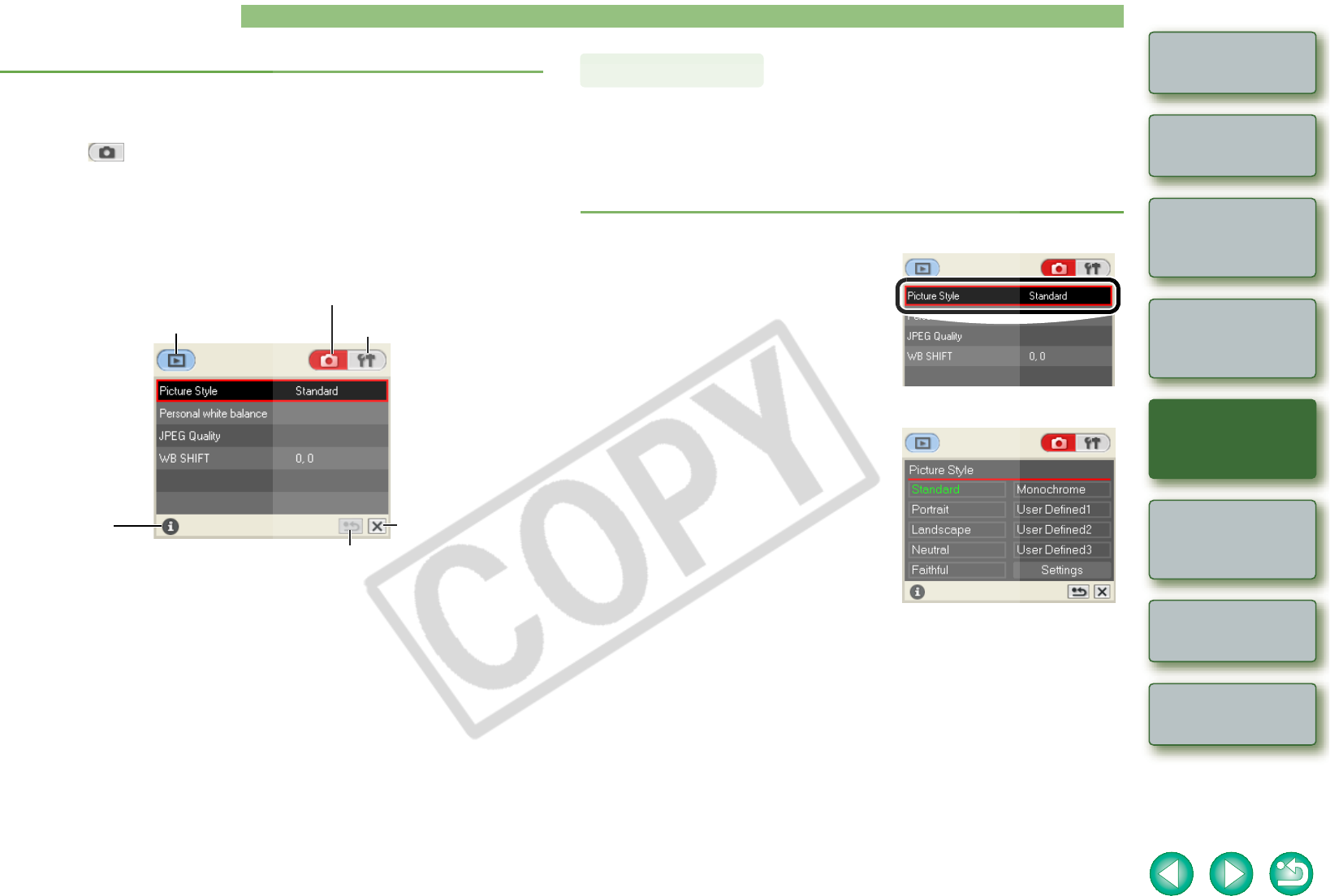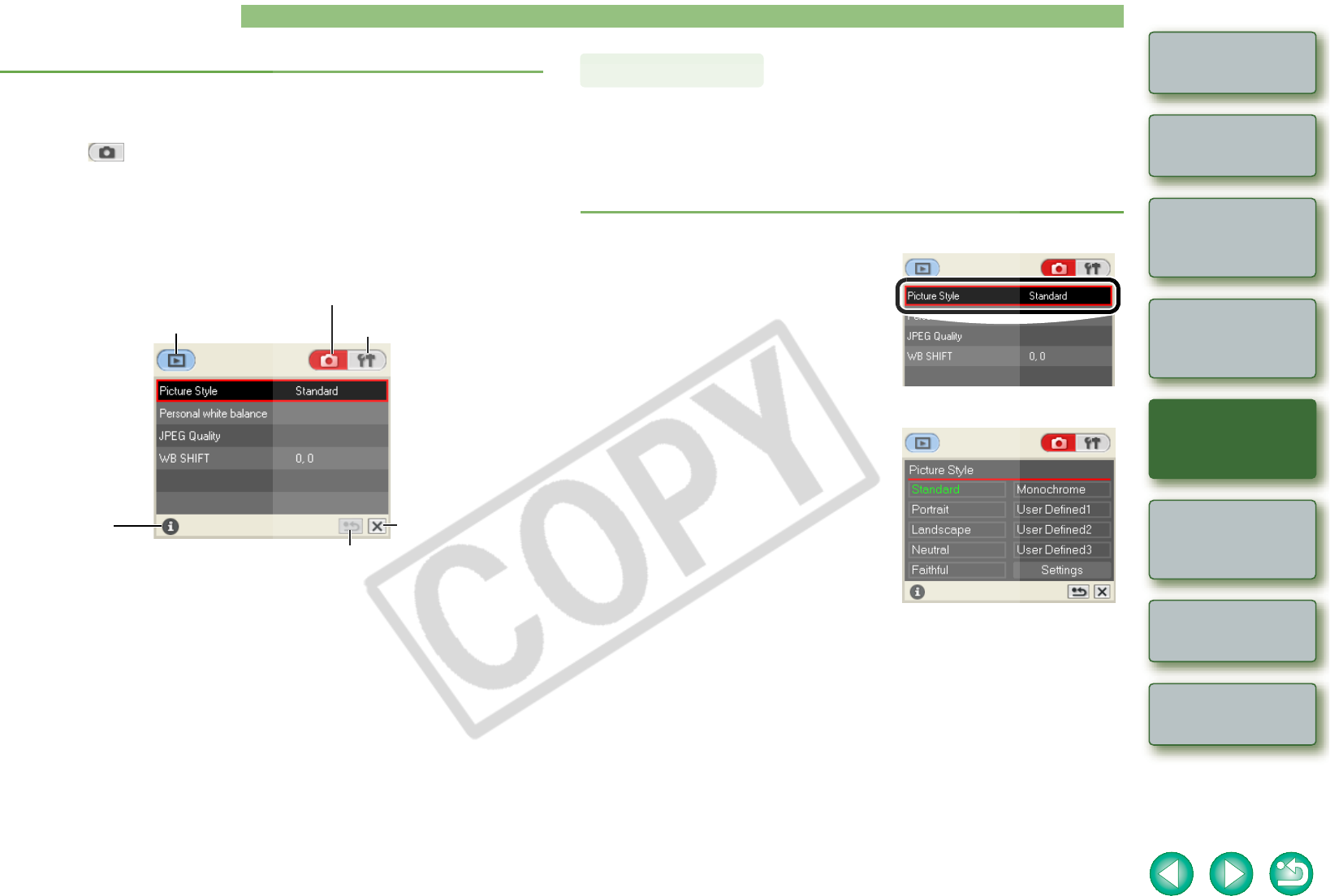
3-3
1
2
3
4
Cover/Table of
Contents
Introduction
Downloading Images
from the Camera
Setting the Cameras
other than the EOS-1D
Series Cameras
Setting the EOS-1D
Series Cameras
Troubleshooting
Index
Remote Shooting
Shot Settings
You can apply various shot settings to the camera.
1
Click the [Camera settings/Remote shooting] button.
¿ The camera settings window appears.
2
Click [ ].
¿ The shot settings window appears.
O Click again to close the shot settings window.
3
Select the item to be set and specify the settings (p.3-3 to p.3-8).
¿ The settings are applied to the camera.
O When switching to the main window, select the [Window] menu
[Main Window].
O If you select the [File] menu
[Exit], EOS Utility exits, including the camera settings
window.
O The above window shows information displayable when the EOS-1D Mark II N is
connected. The displayed information varies depending on the camera model
connected.
The display switches to the
image download window (p.1-7).
Displays the various
camera information.
You can show/hide the shot
settings window.
You can show/hide the basic
settings window (p.3-2).
Closes the window.
Returns to the previous window.
You can select a Picture Style and set it to the camera, or register a Picture Style file,
downloaded from Canon’s web site and saved on your computer, as a user setting in the
camera.
O This function is compatible with the EOS-1D Mark II N.
Selecting a Picture Style
1
Click [Picture Style].
¿ The [Picture Style] window appears.
2
Click the Picture Style to be set in the camera.
¿ The settings are applied to the camera,
and the display returns to the shot settings
window.
Picture Style