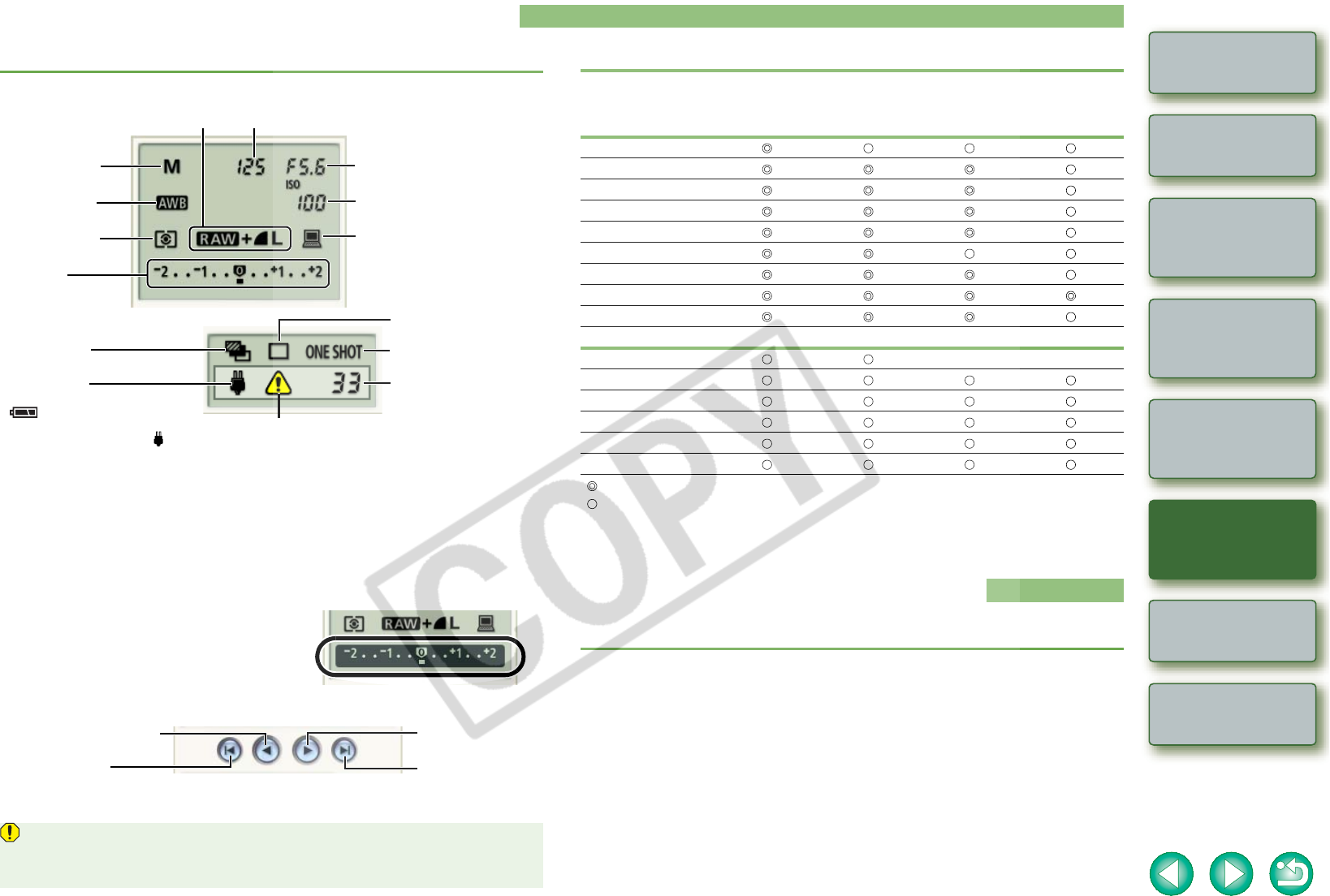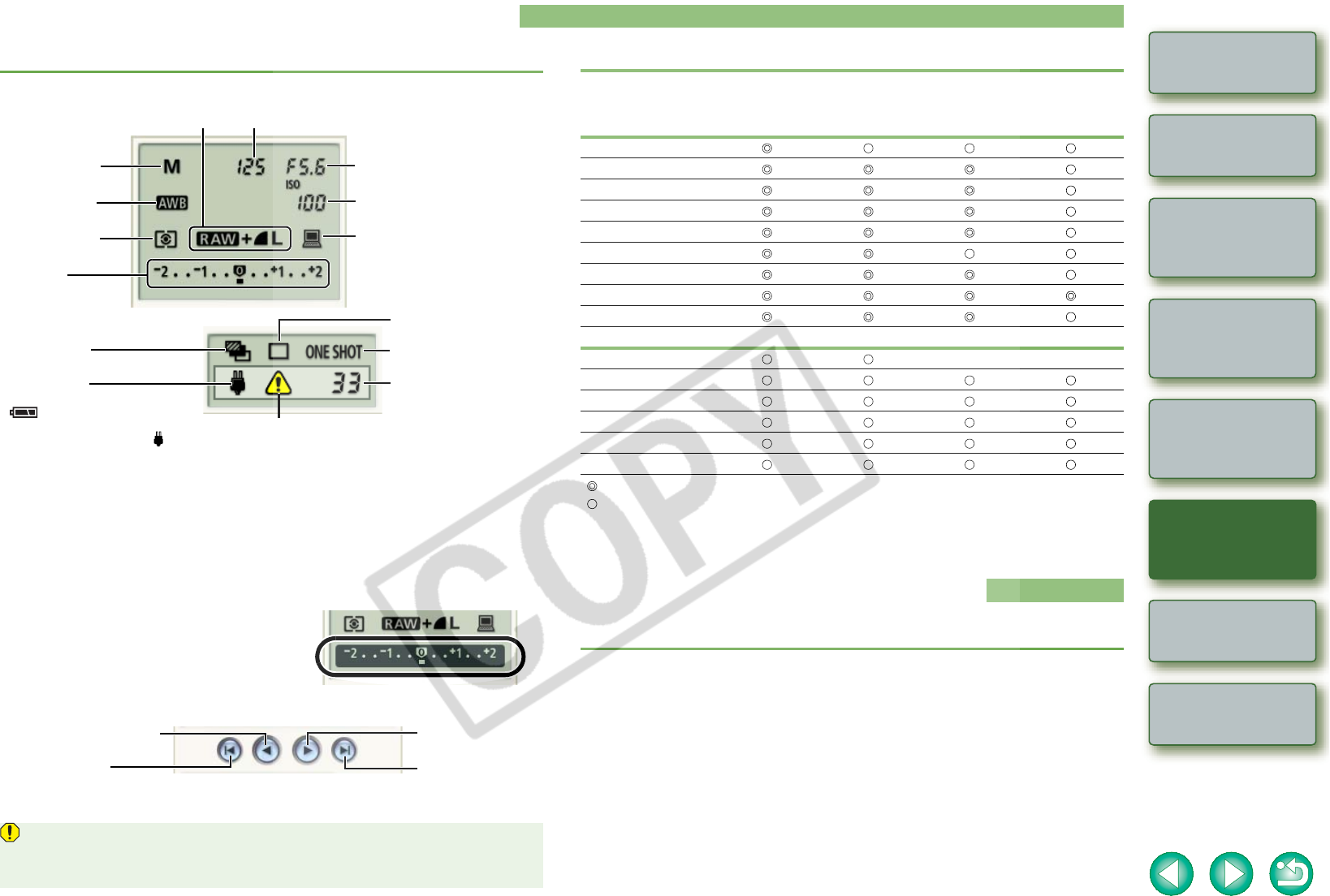
4-3
1
2
3
4
Cover/Table of
Contents
Introduction
Downloading Images
from the Camera
Setting the Cameras
other than the EOS-1D
Series Cameras
Setting the EOS-1D
Series Cameras
Troubleshooting
Index
Remote Shooting
Specifying the Camera Settings
You can check and change the settings in the camera from your computer remotely.
1
Check the camera setting.
O The above window shows information displayable when the EOS 30D is connected.
The displayed information varies depending on the camera model connected.
O Set the functions which you cannot set remotely (drive mode, AF mode etc.) directly
in the camera.
O In the [Remote Shooting] tab sheet in the [Preferences], you can save shot images to
both your computer and the memory card by setting [Save also to camera’s memory
card].
2
Click the icon to be set.
O The icon displayed here shows exposure
compensation as an example.
3
Use the buttons to change a value.
¿ The changed settings are applied to the camera.
Before you specify the settings, be sure to check that the camera is ready for shooting. If
the camera is not ready for shooting (the lens is not attached, etc.), you cannot make
some of the settings.
Shooting mode
White Balance
Exposure
compensation
Image recording quality
ISO Speed
Aperture
Shutter speed
Save destination of shot images
The [Preferences] dialog box is
displayed and you can set the save
destination for shot images.
Metering mode
AF mode
Drive mode
Warning display
Displayed when the remote shooting is
impossible due to inappropriate settings.
Shots to Go
Displays the number of
available shots.
Battery status
When you are using a battery,
[ ] is displayed. When you
are using the AC Adapter Kit
(optional) or DC Coupler Kit, [ ]
is displayed.
Bracket shots
Allows you to decrease
the value by 1 step.
Specifies the
minimum value.
Allows you to increase
the value by 1 step.
Specifies the
maximum value.
You can perform various EOS Utility settings.
1
Select the [File] menu X [Preferences]
¿ The [Preferences] dialog box appears.
2
Specify desired settings and click the [OK] button.
¿ The settings are applied to the EOS Utility.
Settable functions and settings displays by camera model
EOS-1D Mark II N
EOS-1Ds Mark II
EOS-1D Mark II
EOS-1Ds
EOS 5D
EOS 30D
EOS 20D
EOS DIGITAL REBEL
XT/350D DIGITAL
EOS 10D
EOS DIGITAL REBEL/
300D DIGITAL
EOS-1D
EOS D60
EOS D30
Shooting mode
Shutter speed
Aperture
White balance
ISO speed
*2
Metering mode
Image recording quality
Save destination of shot images
Exposure compensation
Bracket shots
*1
--
Drive mode
AF mode
Battery status
Warning display
Shots to Go
: Allows you to display camera settings and perform camera settings
: Allows you to display camera settings; camera settings not possible
*1
: Display with EOS-1Ds not possible
*2
: Setting with EOS 10D not possible
Specifying Preferences