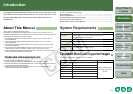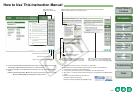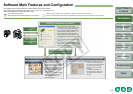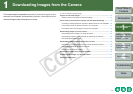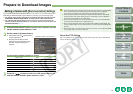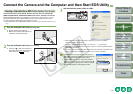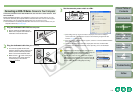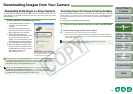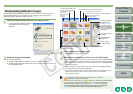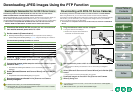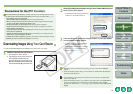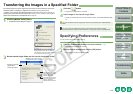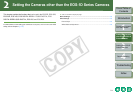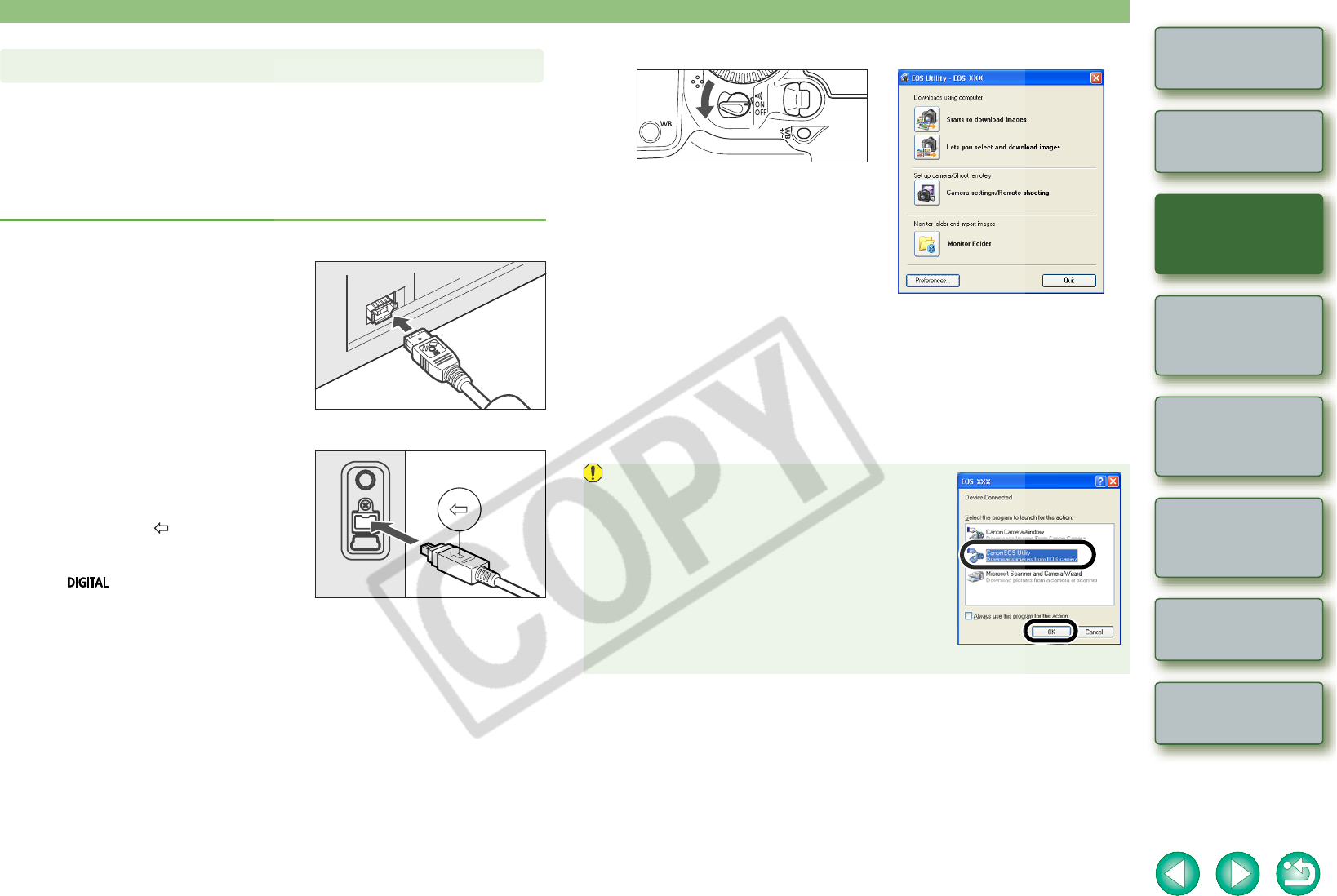
1-4
1
2
3
4
Cover/Table of
Contents
Introduction
Downloading Images
from the Camera
Setting the Cameras
other than the EOS-1D
Series Cameras
Setting the EOS-1D
Series Cameras
Troubleshooting
Index
Remote Shooting
Connection procedure for the EOS-1D Mark II N, EOS-1Ds Mark II, EOS-1D Mark II, EOS-
1Ds and EOS-1D
Before downloading images to your computer or specifying the camera settings, you must
connect the camera to your computer with the dedicated IEEE1394 interface cable supplied
with the camera. You can connect the camera while your computer is running.
O For instructions on connecting cameras other than the EOS-1D series cameras and your
computer, refer to the previous page.
1
Plug the dedicated cable into the computer.
O Plug the cable into the IEEE1394 port.
O Refer to the computer User’s Manual for
information on the terminal areas.
2
Plug the dedicated cable into your camera.
O For cameras supplied with the cable
protector, attach the cable protector to the
camera, and then follow the procedure
below to connect the dedicated cable.
O Make sure the < > mark on the plug is
facing the top of the camera and then
connect the plug to the camera’s
< > terminal.
Connecting an EOS-1D Series Camera to Your Computer
3
Set the camera’s power switch to <ON>.
¿ [EOS Utility] starts up and main window is displayed, the camera is ready to
communicate with your computer. Proceed to “Downloading Images from Your
Camera” (p.1-6) continuously.
O When the camera selection window appears, select the connected camera and then
[EOS Utility] will start up.
O The above window shows information displayable when EOS-1D Mark II N is
connected. The displayed information varies depending on the camera model
connected.
O If the dialog box on the right appears, select [Canon
EOS Utility Downloads images from EOS camera] and
then click the [OK] button to start [EOS Utility].
O If [EOS Utility] does not start, double-click the [EOS
Utility] icon on the desktop or click the [Start] button X
select [All Programs] ([Programs] in Windows 2000) X
[Canon Utilities] X [EOS Utility] X [EOS Utility].