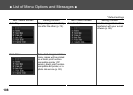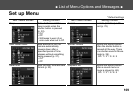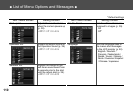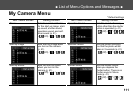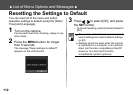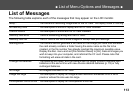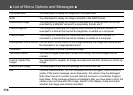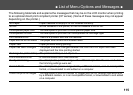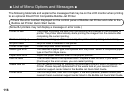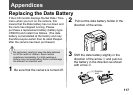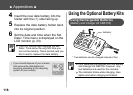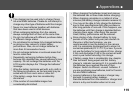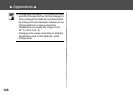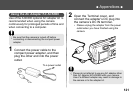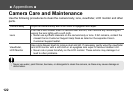116
● List of Menu Options and Messages ●
The following table lists and explains the messages that may be on the LCD monitor when printing
to an optional Direct Print Compatible Bubble Jet Printer.
Check the error number displayed on the control panel of Bubble Jet Printer and refer to the
Bubble Jet Printer Quick Start Guide.
(Some BJ printers may not display a message or error code.)
Printer in use : The printer is printing the data from the memory card inserted in the computer or
printer. The printer automatically starts printing the images from the camera after
completing the current printing.
Printer warming up Printer is warming up. When it is ready, the printer starts printing automatically.
No print head : No print head is installed in the printer.
Printer cover open : Close the printer cover securely.
Media type error : You selected a paper type incompatible with the printer. Select a compatible paper
type in the Print Style menu.
Paper lever error : Adjust the paper selection lever to the proper position.
Low ink level : The ink tank needs to be replaced soon. Prepare a new ink tank. If you select
[Continue] in the error screen, you can restart printing.
Waste tank full : You can restart printing by pressing the RESUME/CANCEL button on Bubble Jet
Printer. Please request replacement of the waste tank at your nearest Canon
customer support center listed in the Bubble Jet Quick Start Guide.
Printer error : Turn off the printer, then turn it on again. If the error persists, please consult your
nearest Canon customer support center listed in the Bubble Jet Quick Start Guide.