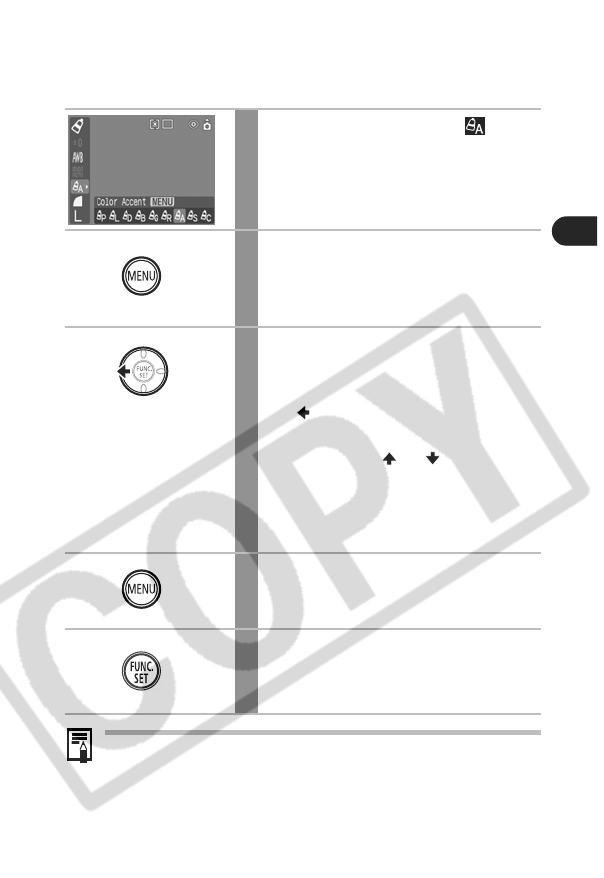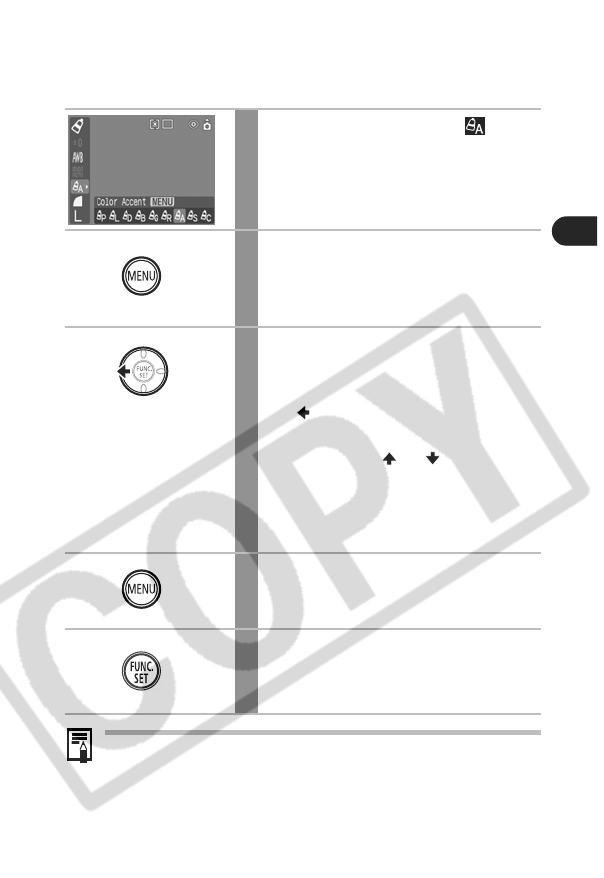
105
Shooting
Shooting in the Color Accent Mode
Colors other than the color specified in the LCD monitor are shot in black
and white.
• The default color accent is green.
• You may not obtain the expected results after color input mode if you
use the flash, or change the white balance or metering settings.
• The chosen Color Accent is retained even if the camera's power is
turned off.
1
In the
FUNC.
menu, select .
•See Shooting in a My Colors Mode (p. 102).
• All colors but the previously specified one
display in black and white.
2
Press the MENU button.
The camera will switch to color input mode
and the display will alternate between the
original image and the color accent image.
3
Aim the camera so that the color
you wish to retain appears at the
center of the LCD monitor and press
the button.
• Only one color can be specified.
• You can use the or button to
change the color that is retained.
• You can shoot immediately after this step. The
screen will reappear after the shot allowing you
to change the settings and shoot again.
4
Press the MENU button.
The color input mode will no longer be in
effect.
5
Press the FUNC./SET button.
The display will return to the shooting
screen.