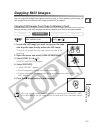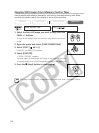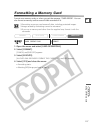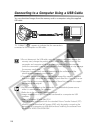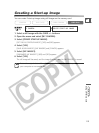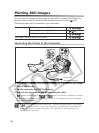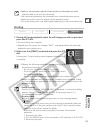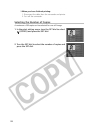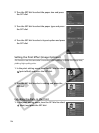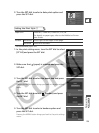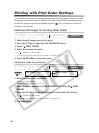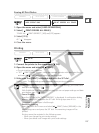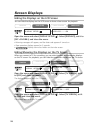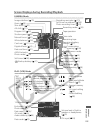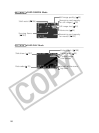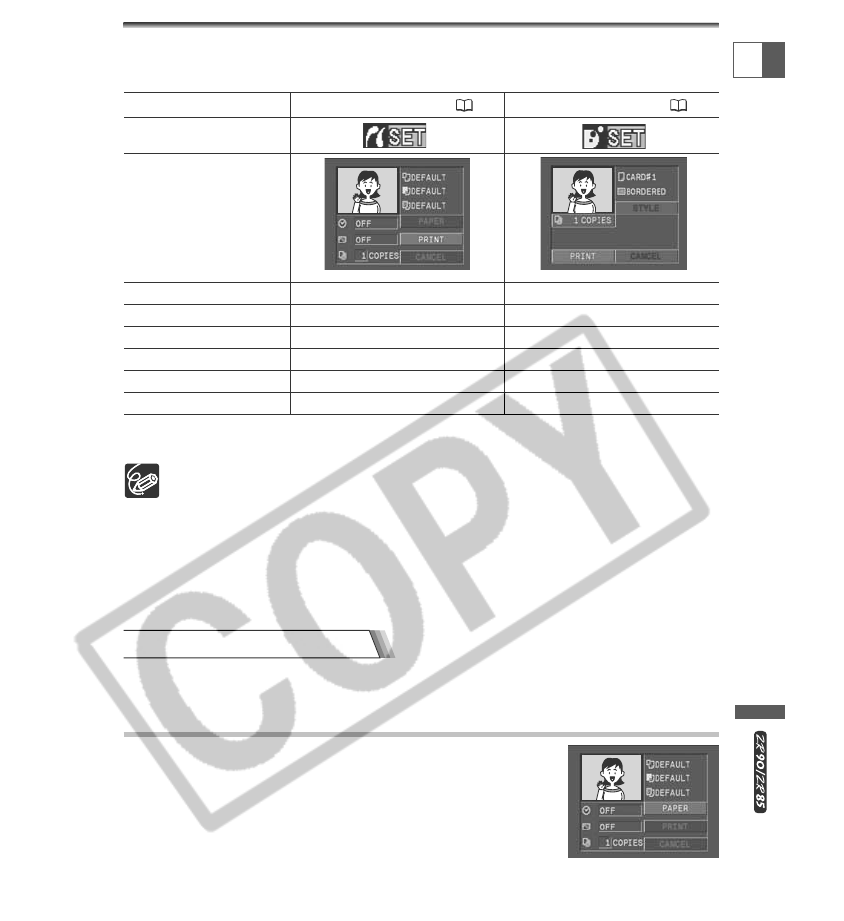
123
Direct Printing
E
Print Setting Menu
Paper Size hh
Paper Type hi
Borders hh
Multiple print (8-UP) hi
Print effect (Image Optimize)
hi
Date hi
Icon that appears when
connecting the printer
Setting the Print Style q ( 123) Setting the Print Style w ( 125)
h: Available ×: Not available
❍ Bordered: The image area remains relatively unchanged from the recorded
image when it is printed.
❍ Borderless/multiple print: The center portion of the recorded image is printed at
an enlarged size. The image’s top, bottom and sides may be cropped slightly.
❍ [8-UP] can be selected when using card size paper (5.3 x 8.6 cm) with
PictBridge compliant CP Printers.
❍ Date print cannot be selected with the CP Printers CP-200 and CP-300.
Selecting the Print Settings (Paper/Style)
Check which print setting menu your camcorder displays and move to the respective
section. The print setting options vary depending on the printer.
Setting the Print Style q
Paper Settings
1. In the print setting menu, turn the SET dial to select
[PAPER] and press the SET dial.
The default setting and setting options vary depending on the printer. Refer to the
instruction manual of the printer.