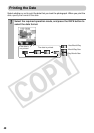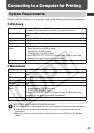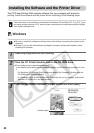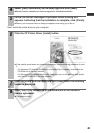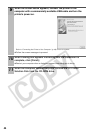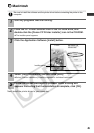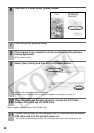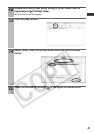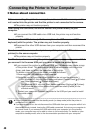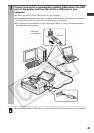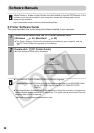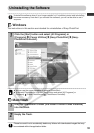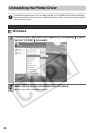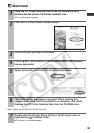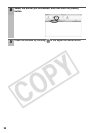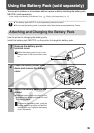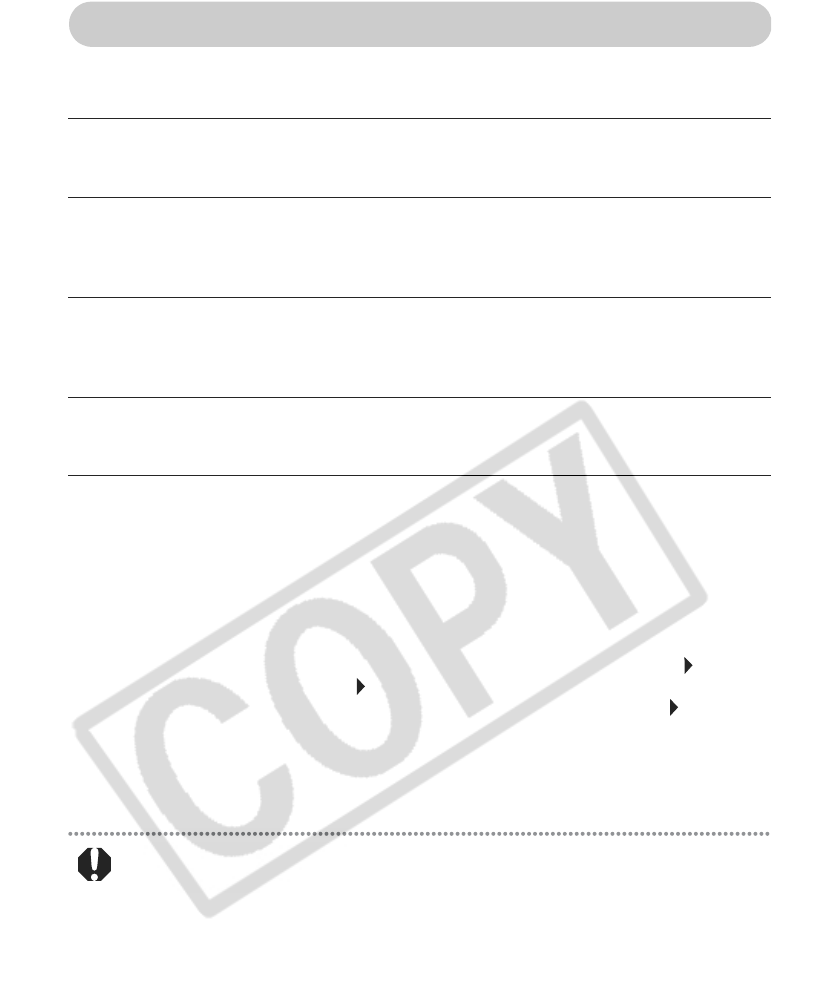
48
Connecting the Printer to Your Computer
Notes about connection
z
Do not put your computer into the standby mode (or sleep mode) while the printer is
connected to a USB port.
z
If you accidentally do so, do not disconnect the USB cable from your computer while it is in
the standby mode; instead, leaving the USB cable connected, first return your computer to
its normal mode. If you remove the USB cable while your computer is in the standby
mode, your computer may not be able to return to its normal mode. For details on your
computer’s standby mode, refer to the documentation provided with your computer.
Before connecting the printer to a computer, make sure that the memory card is
not inserted into the printer and that the printer is not connected to the camera.
z
The printer may not function properly.
When using the USB cable, be sure to connect the printer directly to your
computer.
z
If you connect the USB cable via a USB hub, the printer may not function
properly.
Do not use other USB devices (with the exception of a USB mouse or USB
keyboard) with the printer. The printer may not function properly.
z
Disconnect the other USB devices from your computer and then reconnect the
printer.
Do not connect two or more direct print compatible printers (all CP series
printers) to the same computer.
z
The printers may not function properly.
For Windows, when connecting the printer to your computer, we recommend that
you connect it to the same USB port you used to install the printer driver.
z
If you connect the printer to a different USB port, Windows may create a copy
of the printer driver. This depends on your Windows version and the printer
driver, and does not affect the operation of the printer.
To delete a copy of the printer driver, proceed as follows:
1.Disconnect the USB cable from your computer.
2.Delete the copy of the printer driver as follows (do not use the uninstaller.)
(1) For Windows XP, click the [Start] button and select [Control Panel] [Printers
and Other Hardware] [Printers and Faxes].
For Windows 2000, click the [Start] button and select [Settings] [Printers].
(2) Right-click the copy of the printer driver and then select [Delete] on the
shortcut menu.
3. Restart your computer. Connect the printer to the USB port you used to install
the printer driver.