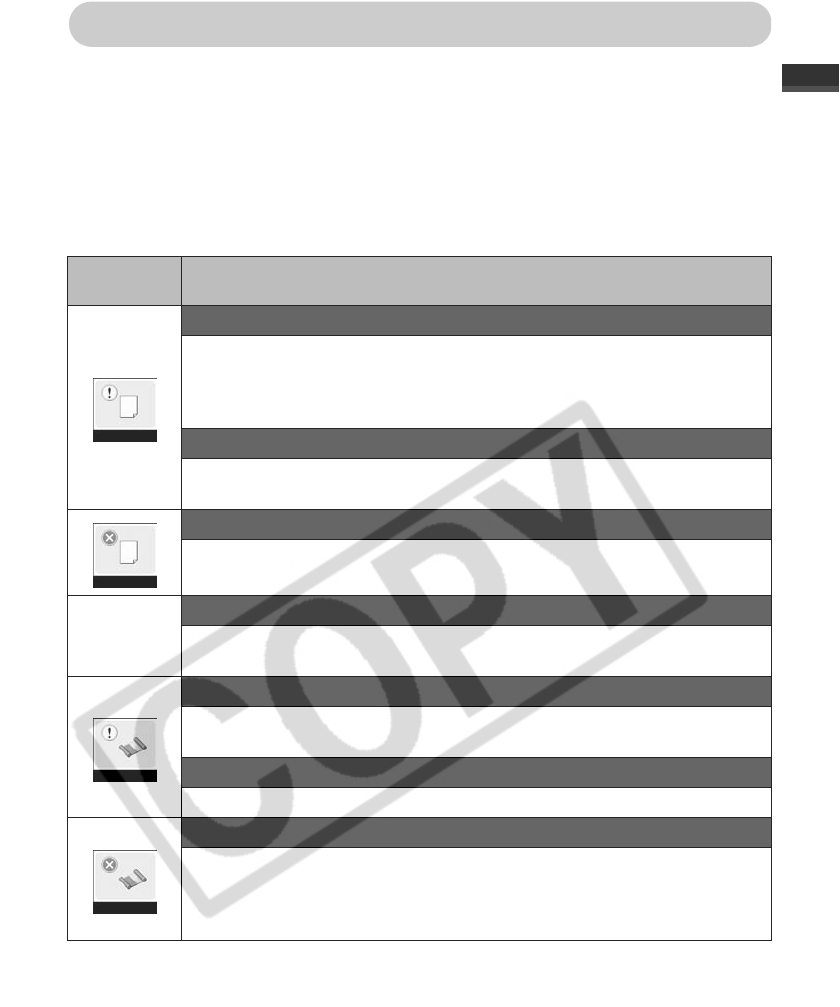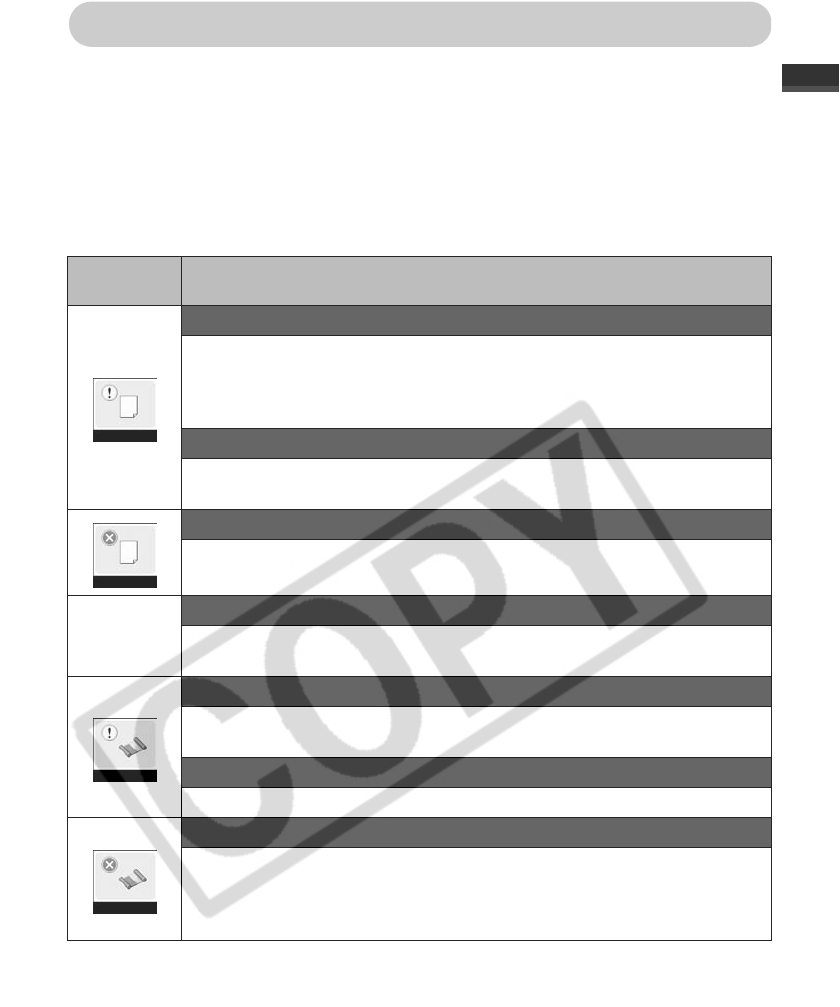
61
Error Messages
The power button of the printer lights or blinks red if any error occurs during printing. If a
problem occurs while the printer is connected to the camera, the camera’s LCD monitor
may display an error message.
On the CP710:
A screen indicating the error type is displayed also on the printer’s LCD monitor. See the
corresponding solution.
On the CP510:
Check the camera’s LCD monitor, and see the corresponding solution.
CP710’s
LCD Monitor
Camera’s LCD Monitor
No paper
z
Check that the paper cassette is correctly installed.
z
Make sure that the paper cassette contains paper.
z
If paper is not feeding correctly, remove the paper cassette, and manually
remove any paper remaining in the printer.
Incompatible paper size
z
Wrong paper size is loaded in the paper cassette. Use the designated
paper size.
Paper Jam
z
Turn the power off and turn it on again. If the printer fails to eject the paper,
contact a Canon Customer Support help desk for assistance.
No Display
Paper has been changed
z
Paper was changed after the print menu was displayed. Change back to
the original paper size or change the print settings.
No Ink
z
Load an ink cassette if it is not in the printer.
z
If the ink cassette is out of ink, load a new ink cassette.
Paper and ink do not match
z
Check the ink/paper sets, and use the right ink/paper set.
Ink error or Ink cassette error
z
Remove the ink cassette from the printer, take up the slack in the ink sheet,
and then reload the cassette. If this does not solve the problem, replace
with a new ink cassette. If the ink cassette is stuck in the printer, contact a
Canon Customer Support help desk for assistance.