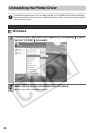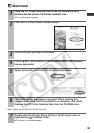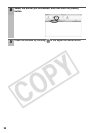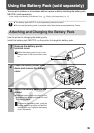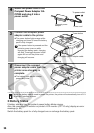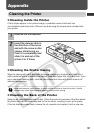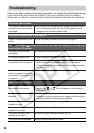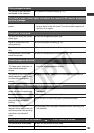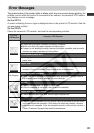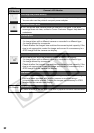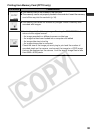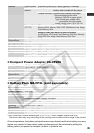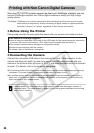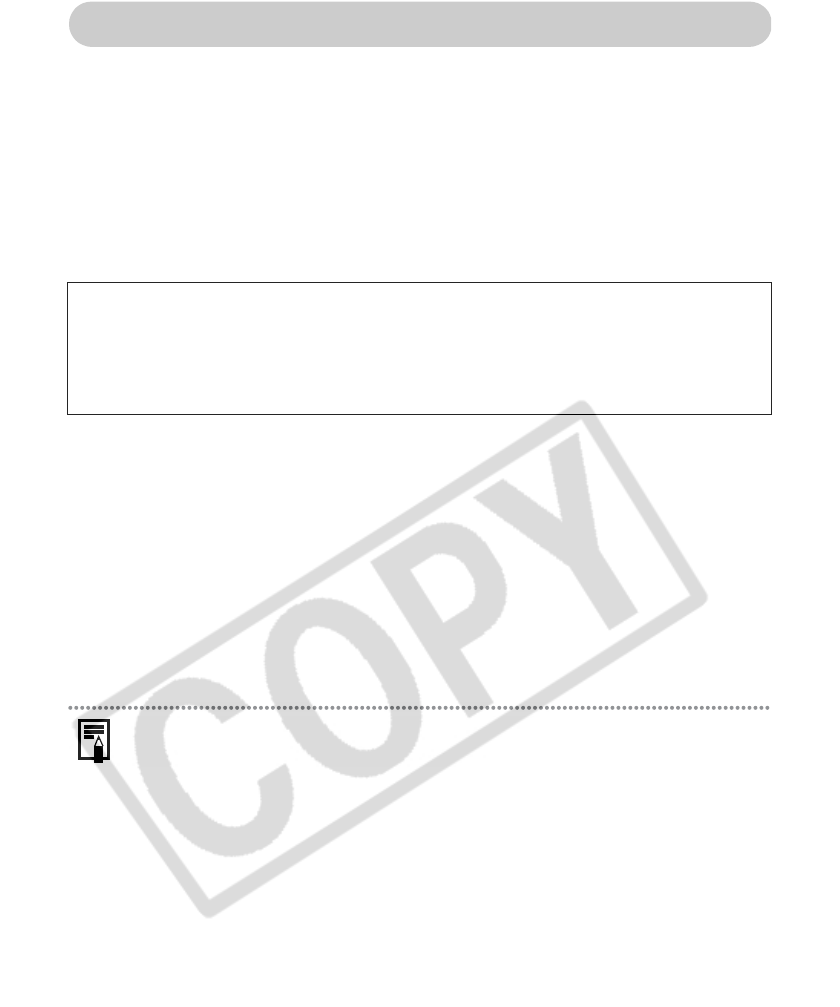
66
Printing with Non-Canon Digital Cameras
Since the CP710/CP510 printers support the direct print PictBridge
*
standard, you can
connect PictBridge compliant non-Canon digital cameras to easily print high image
quality photos.
*PictBridge: PictBridge is an industry standard for direct printing that allows you to print images
without using a computer by directly connecting a digital camera or digital camcorder
(hereafter “camera”) to a printer, regardless of their brands and models.
Before Using the Printer
Please read carefully the user guide that came with your camera and make sure that:
Connecting the Camera
Connect the retractable USB cable to the camera’s terminal. If the connector on the
camera side does not match up, insert one end of the USB cable included with your
camera in the printer’s direct print port (p. 20, 21) and insert the other end in the camera’s
terminal. (For details, refer to the camera’s user guide.)
z
The printer’s power button blinks green several times once the printer and camera are correctly
connected. The power button lights steadily green once it is ready to print.
z
If a problem occurs during a connection or during printing, the printer’s power button lights or
blinks red. If this happens, the error message that appears on the camera’s LCD monitor may
differ according to your camera model.
Printing speed may differ according to your camera model and the image’s number of
recorded pixels. (The value written on page 64 is a printing speed obtained when printing
with a Canon camera.)
z
The camera is PictBridge compliant.
z
You are using the retractable USB cable or the USB cable for the camera/computer connection
to connect the printer to the camera. (This cable may be included with the camera.)
z
The camera’s communication settings are configured correctly.*
z
You set the print settings with the camera.*
*For details, refer to the camera’s user guide.