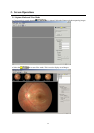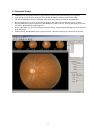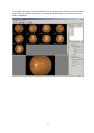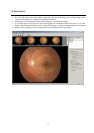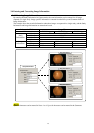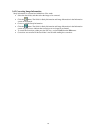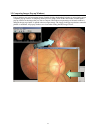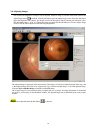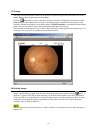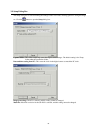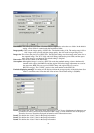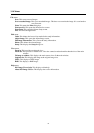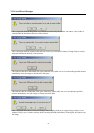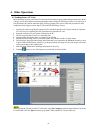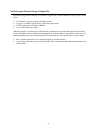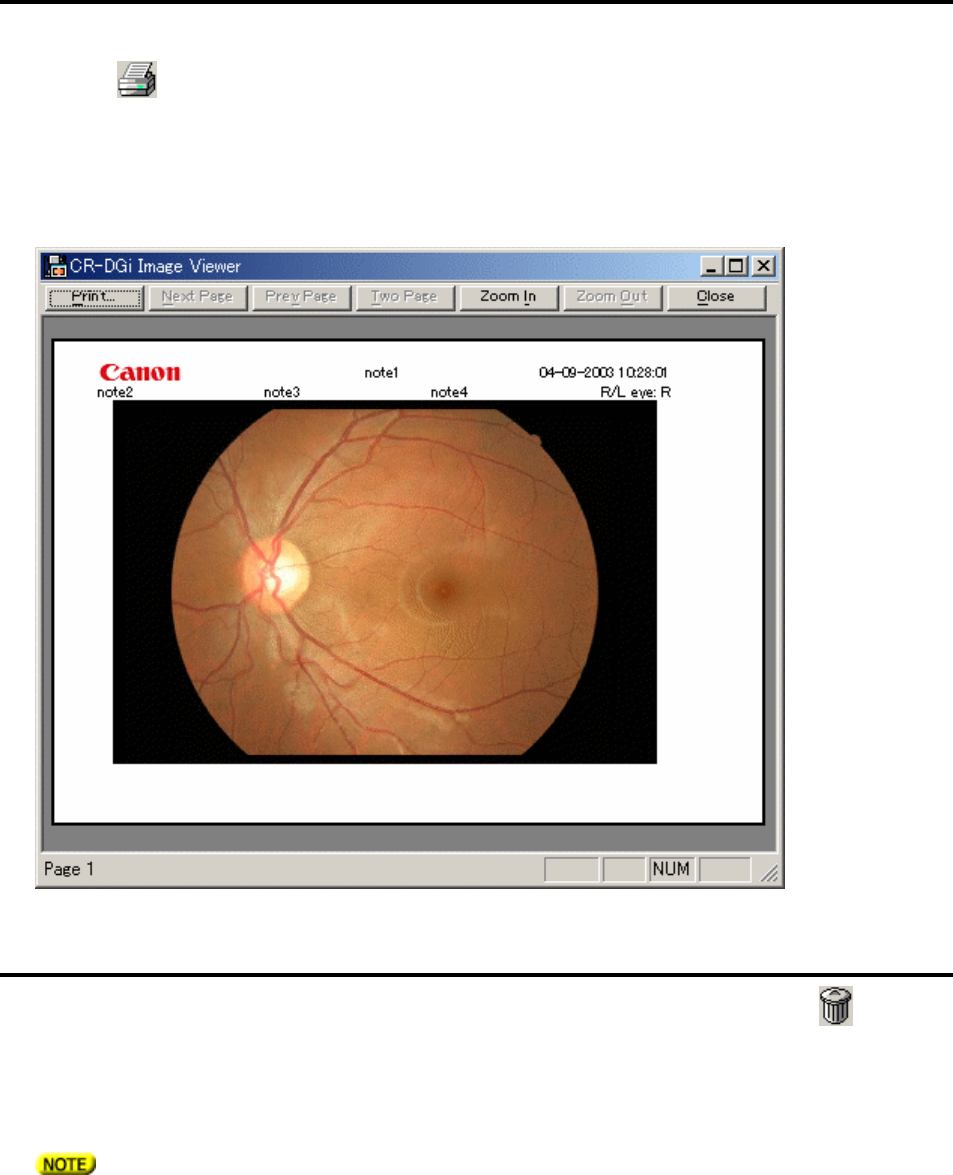
19
3.7 Printing
The image selected in the main window can be printed. An adjusted image in the main window can also be
printed. Images cannot be printed at the zoom setting.
Click the button in the tool bar to open the Print Preview window. Clicking the Print button opens the
Print dialog box. Select the printer to be used, set the printing paper, orientation, and other options in the
Properties, and then start printing. The available options in Printer Properties vary depending on the selected
printer. For more information, refer to the manual of the printer that you are using.
The fields that can be printed are Note 1 to Note 4, R/L eye direction, and Capture date and Capture time. For
some paper sizes, it may not be possible to print all the information.
3.8 Deleting Images
Images can be deleted in Capture mode and View mode. Select the image, and then click the button. A
dialog box is opened. Click OK to delete the image. To abort the delete operation, click the Cancel button.
If the save folder is set to the hard drive of the PC, deleted images are moved to the Recycle Bin. To restore
images that were accidentally deleted, open the Recycle Bin, and restore the file. For details about this
procedure, refer to Windows Help file.
Deleted images cannot be restored if the save folder is shared over a network. Be sure to make backups on a
regular basis.