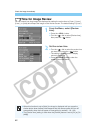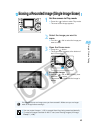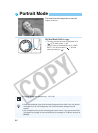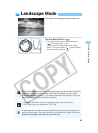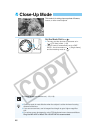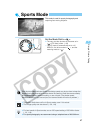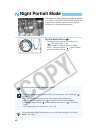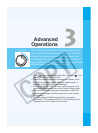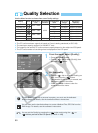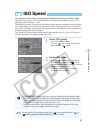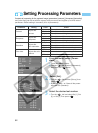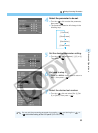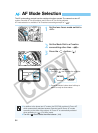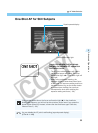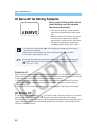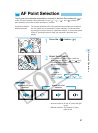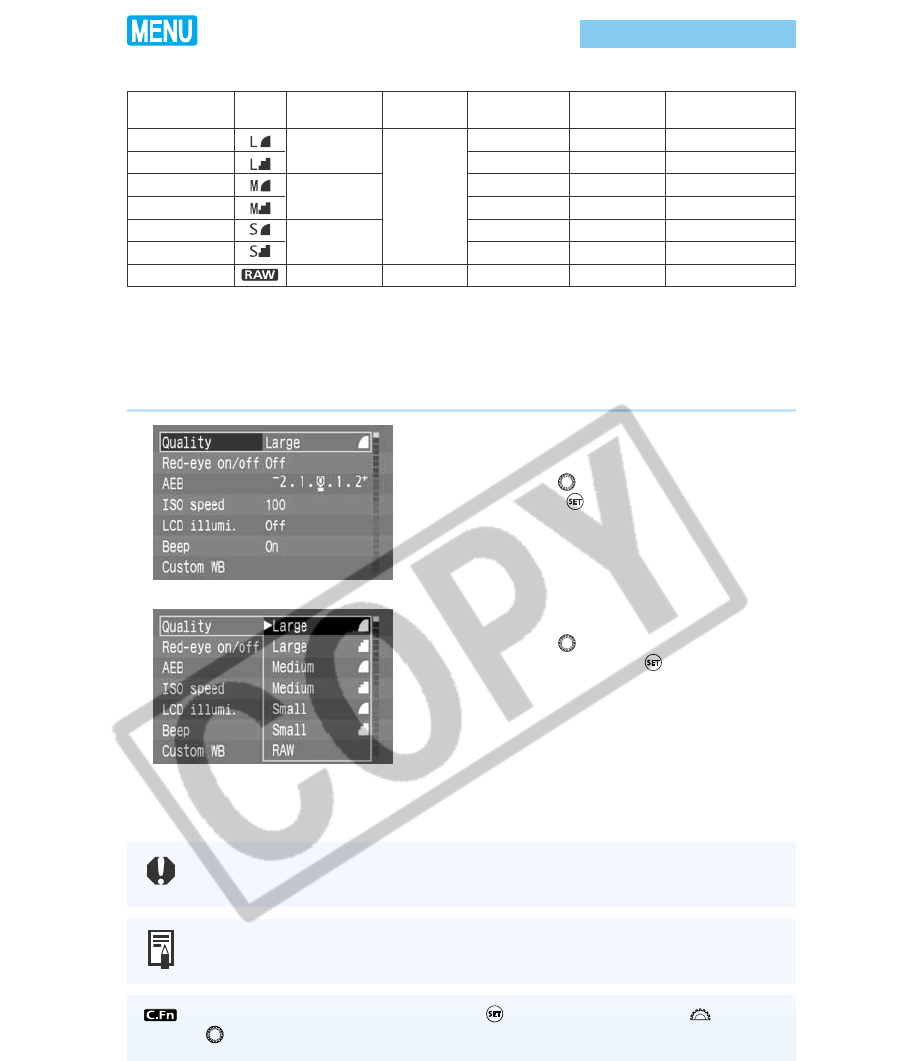
50
Quality Selection
Use the Menu function to choose from seven Quality settings:
● You can set the image quality also for the Basic Zone modes.
● The CF card's maximum capacity is based on Canon's testing standards (at ISO 100).
● The maximum capacity applies to a 128 MB CF card.
●
The image file size and the CF card's maximum capacity depend on the subject and ISO speed.
● The CF card's number of remaining shots is displayed on the LCD panel.
1
From the menu, select [Quality].
● Press the <
MENU
> button.
● Turn the <
> dial to select [Quality], then
press the <
> button.
2
Set the quality.
● Turn the < > dial to select the Quality you
want, then press the <
> button.
➡ The selected Quality setting is entered, and
the screen returns to the menu.
● Press the <
MENU
> button to clear the
screen and exit the menu.
Quality
Large/Fine
Large/Normal
Medium/Fine
Medium/Normal
Small/Fine
Small/Normal
RAW
Icon
Recording
size
3072 × 2048
2048 × 1360
1536 × 1024
3072 × 2048
Recording
method
JPEG
RAW
Compression
ratio
Low
High
Low
High
Low
High
–
Size of one
image
2.5 Mbyte
1.3 Mbyte
1.4 Mbyte
0.7 Mbyte
0.9 Mbyte
0.5 Mbyte
7.4 Mbyte
Recording
capacity
Approx. 48 shots
Approx. 92 shots
Approx. 89 shots
Approx. 172 shots
Approx. 138 shots
Approx. 255 shots
Approx. 15 shots
To open RAW images with a personal computer, you must use the dedicated
driver software. For details, see the bundled software's instructions.
You can also use the bundled software to create a Medium/Fine JPEG file from the
RAW image. For details, see the software's instructions.
You can set the Quality by pressing the < > button and turning the <
> or
<
> dial as you look at the LCD panel. (C.Fn-12-1→126)