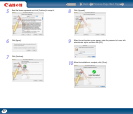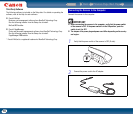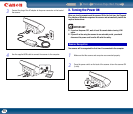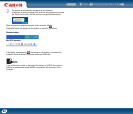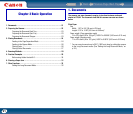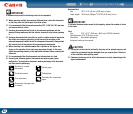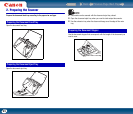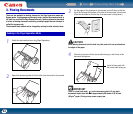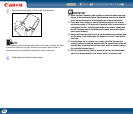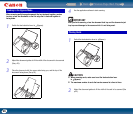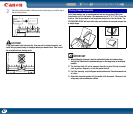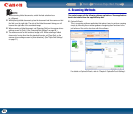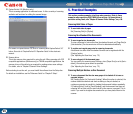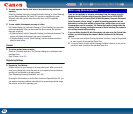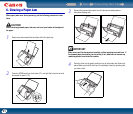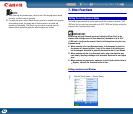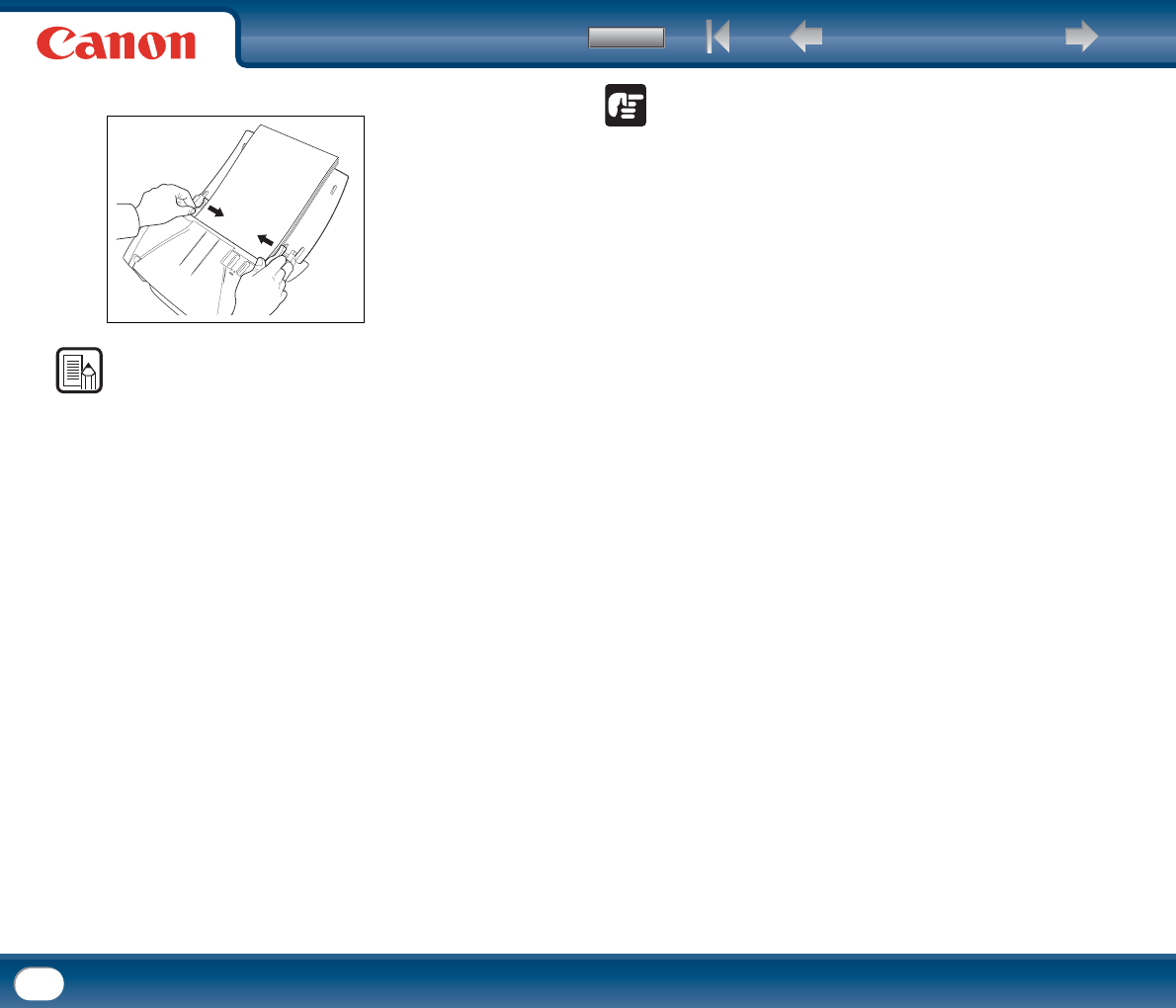
Back Previous Page Next Page
Contents
25
5
Adjust the document guides to fit the width of the document.
NOTE
Before scanning, make sure that the document is not curled or creased, and that it
is placed in the feed tray correctly. Scanning an improperly placed, curled, or
creased document may damage the document or cause a paper jam.
6
Use the application software to start scanning.
IMPORTANT
• Before you place a document, check to make sure it does not contain paper clips,
staples, or other small metal objects. These items may cause a fire or electrical
shock, damage the document, or cause a paper jam or scanner malfunction.
• Do not wear loose clothing or jewelry that may get caught in the scanner
while you are using it. This may result in personal injury. Be extra careful of
neckties and long hair. If anything gets caught in the scanner, immediately
turn OFF the power switch, and disconnect the power cord from the power
outlet to stop scanning.
• Always smooth out any folds or curls in your documents before placing them
into the feeder. If the leading edge of a document is curled, it may cause a
paper jam.
• If feeding stops due to a system error or paper jam while the scanner is
scanning, resolve the problem, make sure that the scanned image of the last
page that was successfully fed has been stored, and then resume scanning
the remaining document pages.
• After you finish scanning, close the document feed tray and the document
eject tray to prevent damage to the scanner while it is not being used.