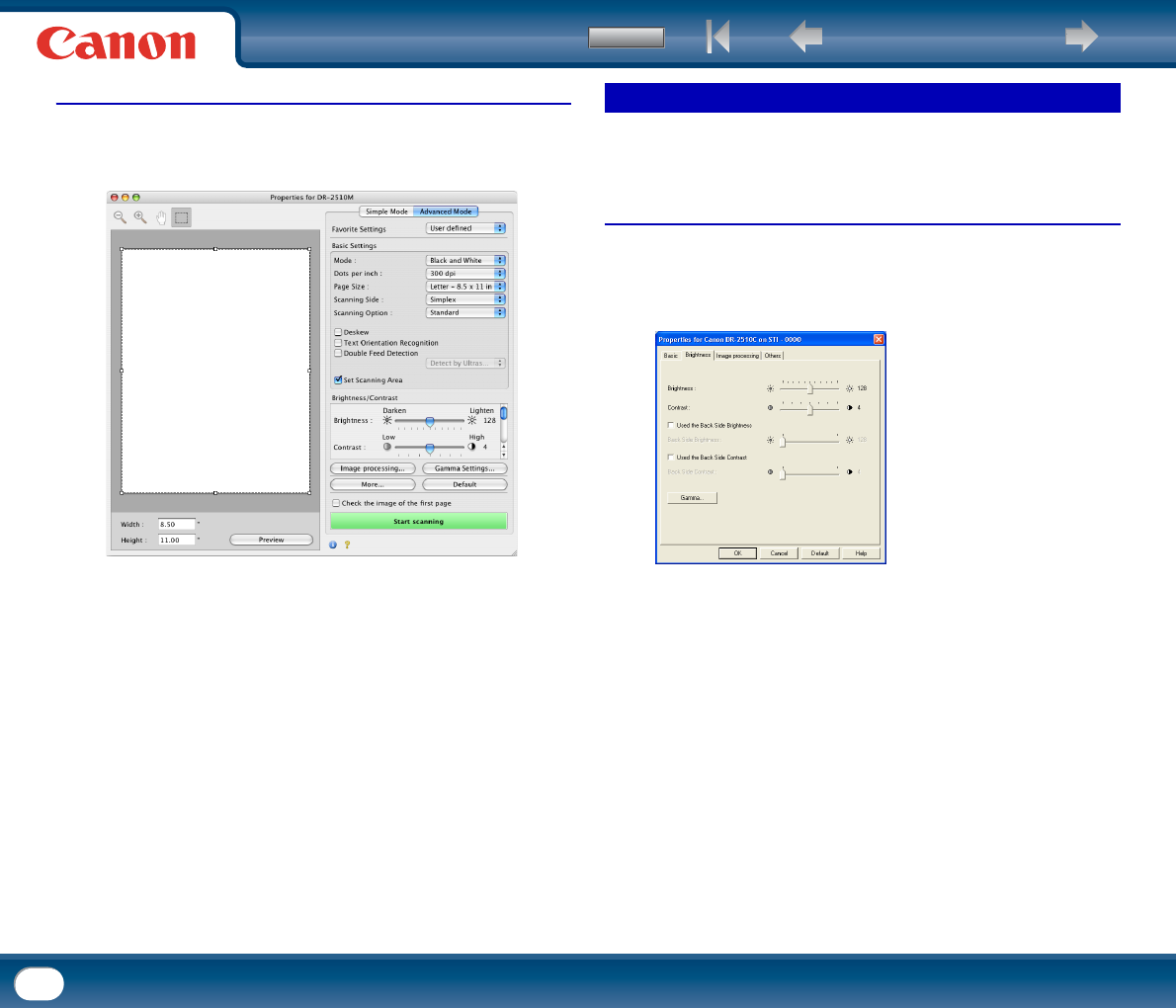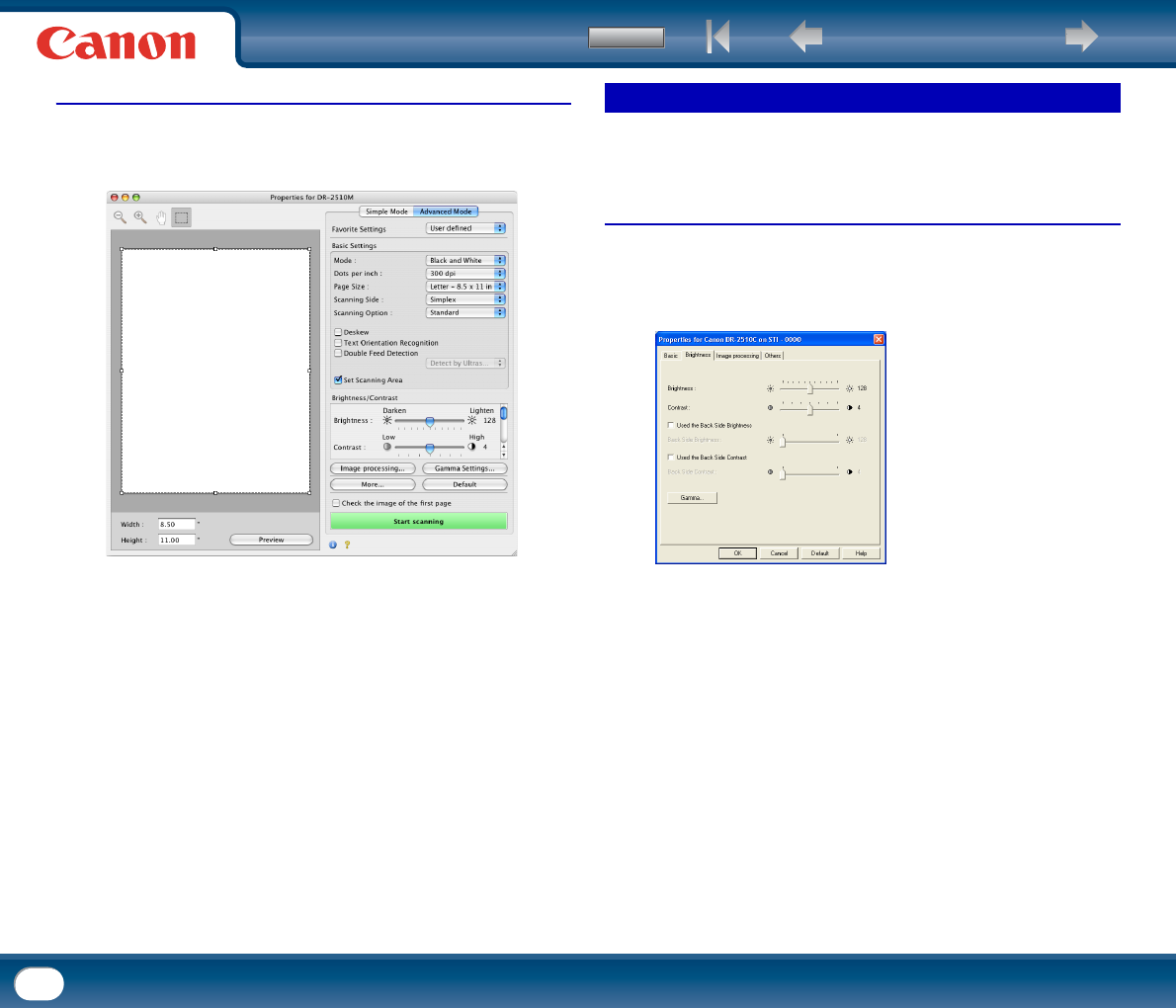
Back Previous Page Next Page
Contents
75
Under Mac OS X
1
Switch to Advanced Mode and select the [Set Scanning Area] check box.
The scan driver settings screen expands, giving access to more settings.
2
Specify the area of the document to be scanned.
• To directly specify the area by numeric input, enter the values into the
[Width] and [Height] fields.
• When you click [Preview], only one document is scanned, and the
scanned image appears in the preview area. You can make adjustments
by dragging the dotted lines with the mouse while checking the image in
the preview area.
This section describes the procedure for adjusting the brightness and contrast
for scanning.
Under Windows
1
In the ISIS/TWAIN driver properties dialog box, click the [Brightness] tab
→ adjust the [Brightness] slider and [Contrast] slider to adjust the
brightness and contrast for scanning.
Brightness/Contrast Adjustment