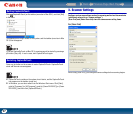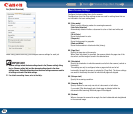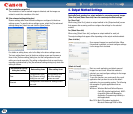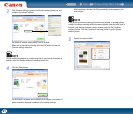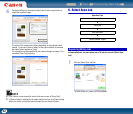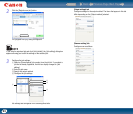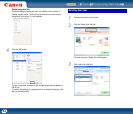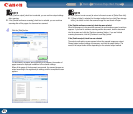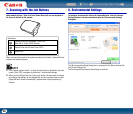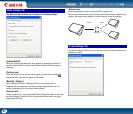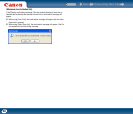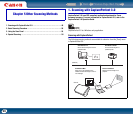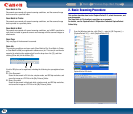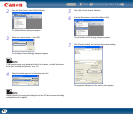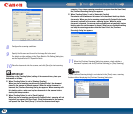Back Previous Page Next Page
Contents
45
NOTE
• If the [Confirm output] check box is selected, you can confirm output settings
after scanning.
• If the [Enable continuous scanning] check box is selected, you can continue
scanning after all the pages of a document are scanned.
4
Click the [Start] button.
The document is scanned. While scanning is in progress, the number of
pages scanned is displayed in addition to the scanner settings.
When all the pages of the document are scanned, the scanned images are
output according to the registered job settings, and the completion screen
appears.
NOTE
• Click [Return to main screen] to return to the main screen of [Select Scan Job].
• If [Save to folder] is selected for the output method and you click [Open storage
folder], the folder in which the scanned image files are stored will open.
If the [Enable continuous scanning] check box was selected
When all the pages of a document are scanned, the confirmation screen to continue
appears. If you want to continue scanning another document, load the document
into the scanner and click the [Continue scanning] button. If you are finished
scanning documents, click the [Continue to next step] button.
If the [Confirm output] check box was selected
The output confirmation screen appears before the scanned images are output.
Change output method settings as necessary, and click the output button. The
name of the output button differs depending on the selected output method.