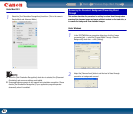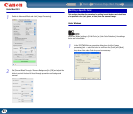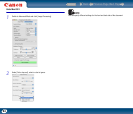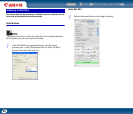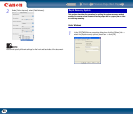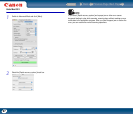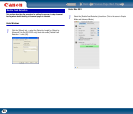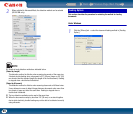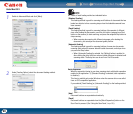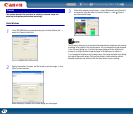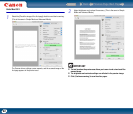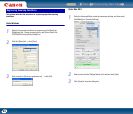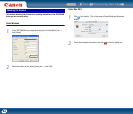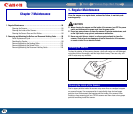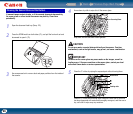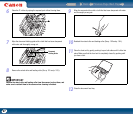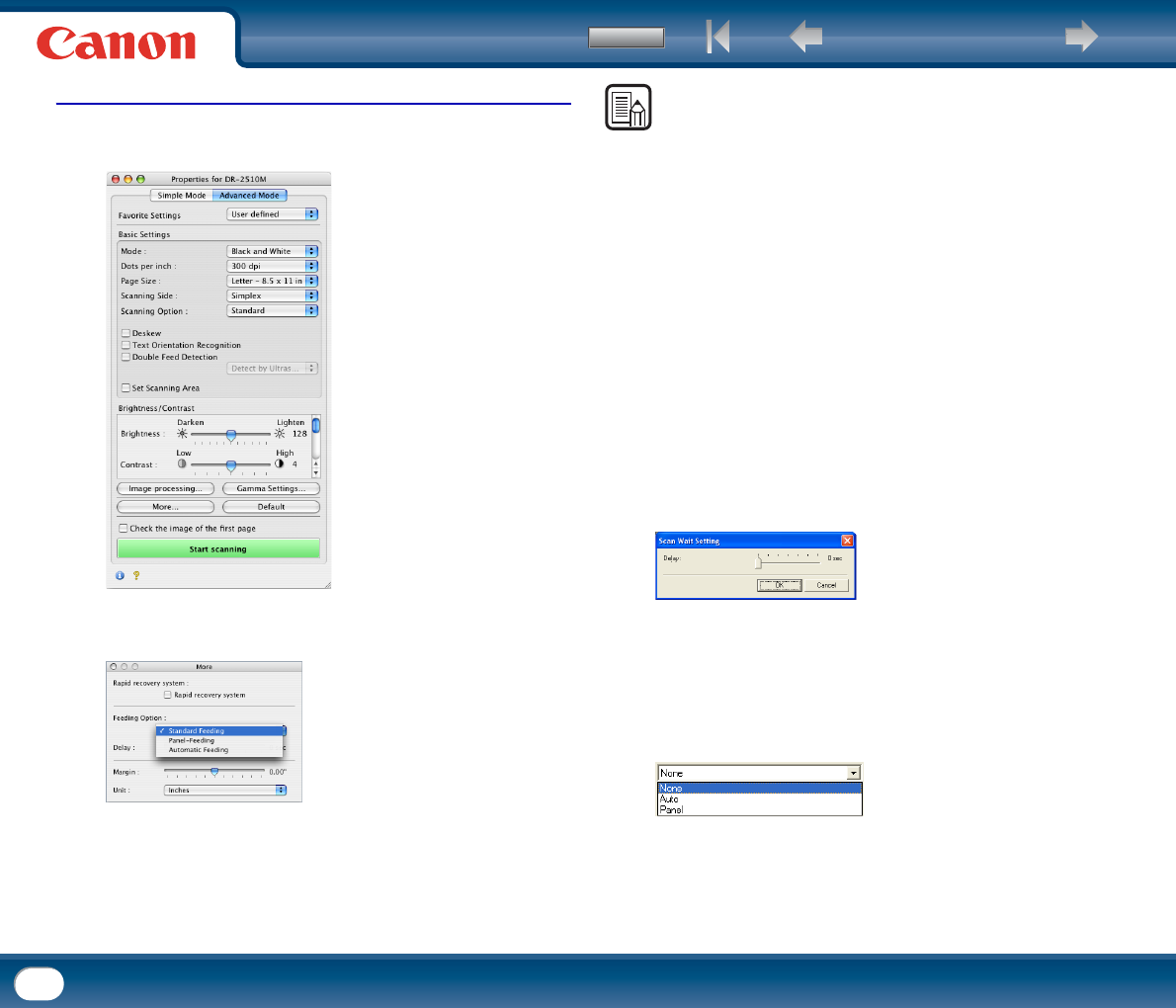
Back Previous Page Next Page
Contents
90
Under Mac OS X
1
Switch to Advanced Mode and click [More].
2
Under [Feeding Option], select the document feeding method.
NOTE
• Details of each feeding method are indicated below.
[Standard Feeding]
This feeding method is good for scanning small batches of documents that are
loaded one batch at a time: scanning stops when the loaded documents have
been scanned.
[Panel Feeding]
This feeding method is good for scanning batches of documents of different
sizes: after loading the documents, press the Job button (assigned as a Start
button on the scanner) to start scanning, and press the assigned Stop button to
stop scanning.
y When scanning documents with different-size pages, after loading the
documents, you can adjust the document guide position.
[Automatic Feeding]
This feeding method is good for scanning batches of same-size documents:
scanning starts when the scanner detects loaded documents, and stops when
you press the Stop button.
y When [Automatic Feeding] is selected, the [Setting] button is enabled to
allow setting the delay time from when a loaded document is detected until
scanning starts. The delay time can be set from 0 to 60 seconds.
Batch Separation
When the separation timing to use when scanning starts with batch separation
enabled in the application. (If [Standard Feeding] is selected, batch separation
is disabled.)
This item is available only under Windows when the scanner driver was called
from an ISIS compatible application.
If you selected [Panel Feeding] or [Automatic Feeding] for the feeding method:
[Auto]
Document batches are separated automatically.
[Panel]
Document batches are separated when the [Batch Separation] button on the
Scan Panel is pressed. (See "Using the Scan Panel," on p. 55.)