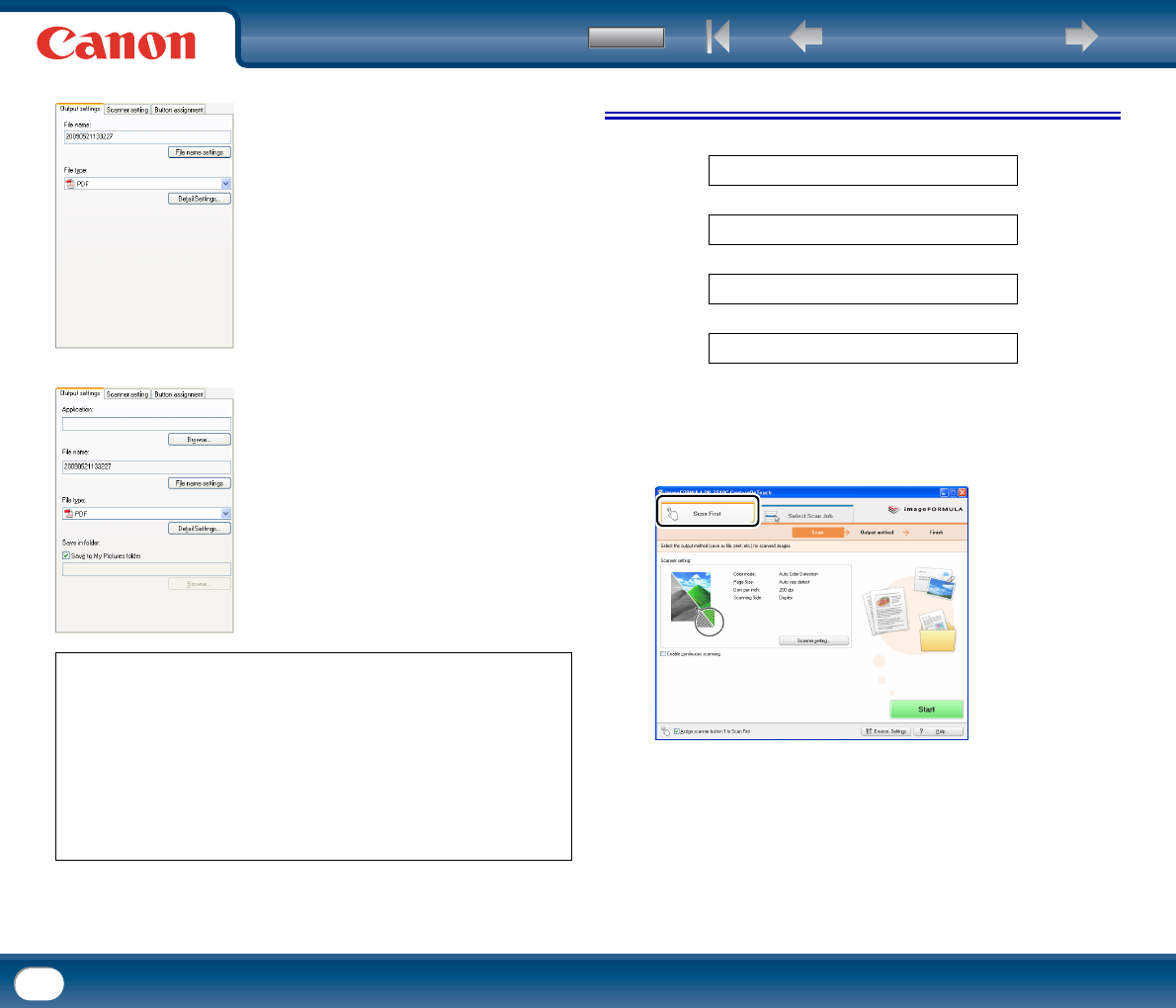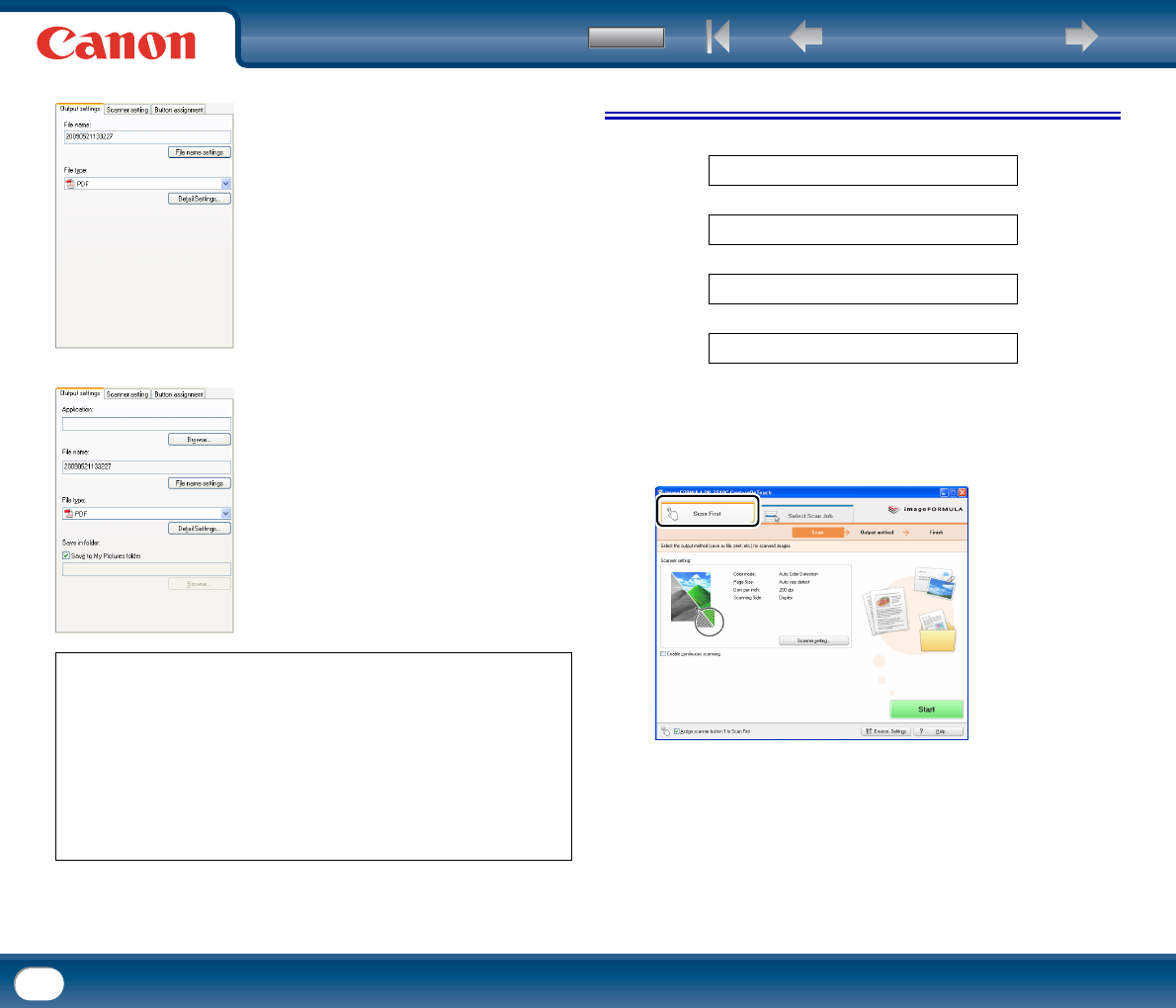
Back Previous Page Next Page
Contents
40
5. Scan First
Operation Flow
1
Place the document in the scanner.
2
Click the [Scan First] tab.
The main screen for [Scan First] appears.
[[Print]
Print scanned images to a specified printer. When
this method is selected, you must specify the printer
to which images will be printed.
[Send to application]
Open scanned images with a specified application.
When this method is selected, you must click the
[Browse] button and specify the executable file for
an application that can open the image file. In
addition, configure settings for the image file to be
saved.
When Using PaperPort (only for Windows)
• The PaperPort application supplied with this unit uses the [Documents] folder
by default. When sending the image file to PaperPort and specifying the save
destination, be sure to specify the [Documents] folder or a folder within the
[Documents] folder. Specifying any other folder may result in an error.
• If you want to specify a folder other than the [Documents] folder, use [Folder
Manager] in PaperPort to register that folder beforehand.
• In Windows Vista, the documents folder and pictures folder are located on the
same level in the folder hierarchy. As a result, be sure to register the pictures
folder using [Folder Manager] in PaperPort if you want to specify that folder.
Scan document
▼
Select output method
▼
Configure output settings
▼
Output scanned images