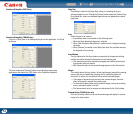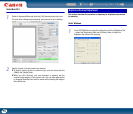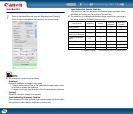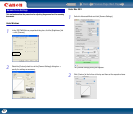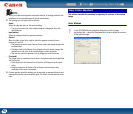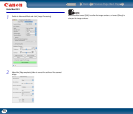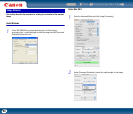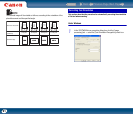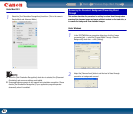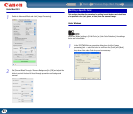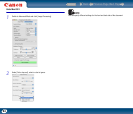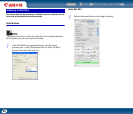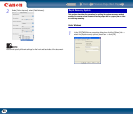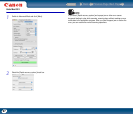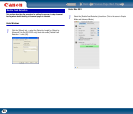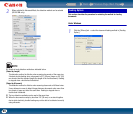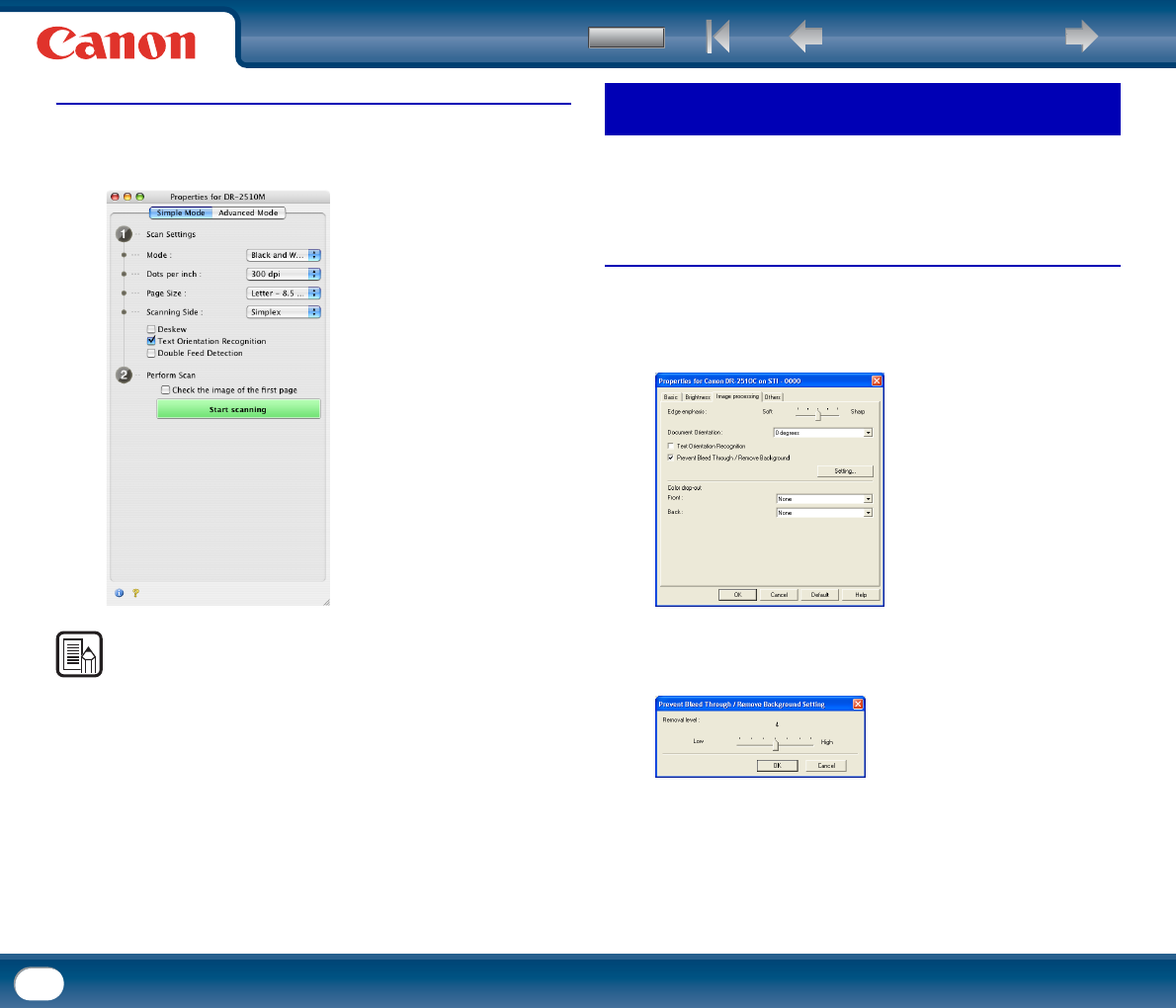
Back Previous Page Next Page
Contents
82
Under Mac OS X
1
Select the [Text Orientation Recognition] check box. (This is the same in
Simple Mode and Advanced Mode.)
NOTE
• When the [Text Orientation Recognition] check box is selected, the [Document
Orientation] and scan area settings are disabled.
• Some application programs do not support text orientation recognition. Please
disable [Text Orientation Recognition] if your application program operates
abnormally when it is enabled.
This section describes the procedure for setting to reduce bleed through when
scanning thin document pages and pages with dark content on the back side, or
to remove the background from document images.
Under Windows
1
In the ISIS/TWAIN driver properties dialog box, click the [Image
processing] tab → select the [Prevent Bleed Through / Remove
Background] check box → click [Setting].
2
Adjust the [Removal level] slider to set the level of bleed through
prevention or background removal.
Removing the Document Background/Preventing Bleed
Through