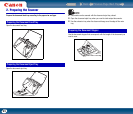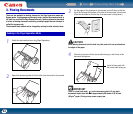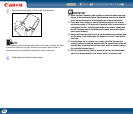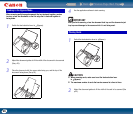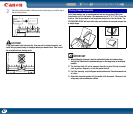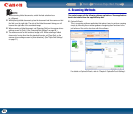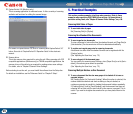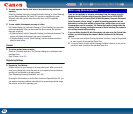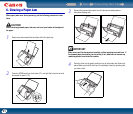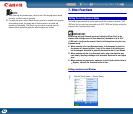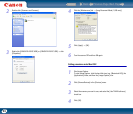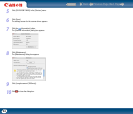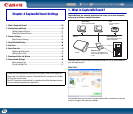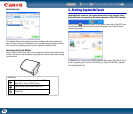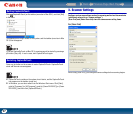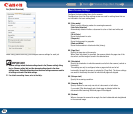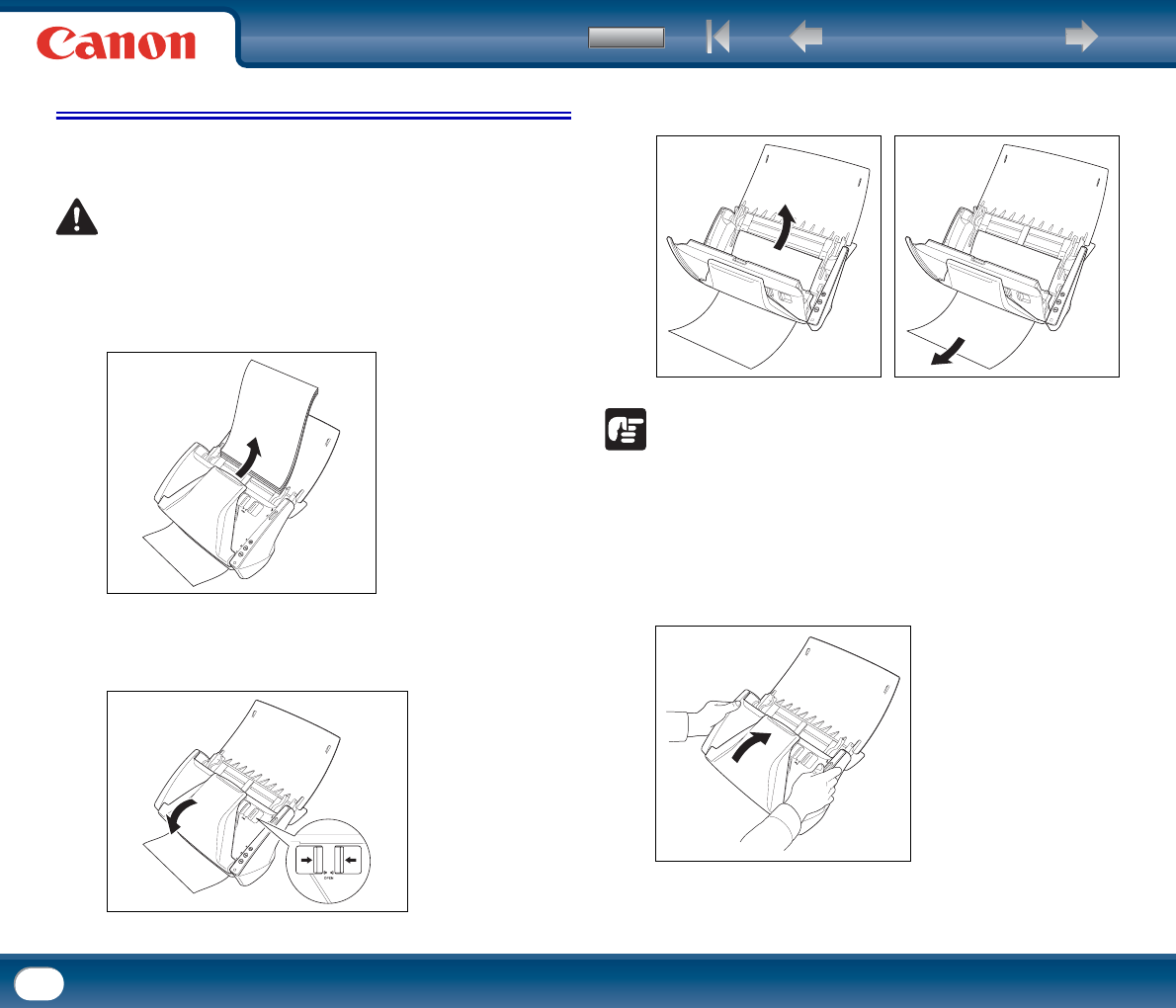
Back Previous Page Next Page
Contents
31
6. Clearing a Paper Jam
When paper jams occur during scanning, use the following procedure to clear
them.
CAUTION
When removing jammed paper, take care not to cut your hands on the edges of
the paper.
1
Remove any documents that have been left in the eject tray.
2
Press the OPEN knob from both sides (c), and pull the front unit out and
downward to open it (
d).
3
Remove the jammed document from the document feeding side or
document ejecting side.
IMPORTANT
Make sure to pull the document out carefully, without applying too much force. If
the jammed paper tears while you are pulling it out, make sure to remove any
remaining pieces from inside the scanner.
4
Close the front unit by gently pushing it up on both sides until clicks into
place. Make sure that the front unit is completely closed by pushing until
you hear a click.
c
d