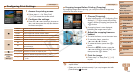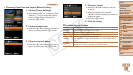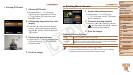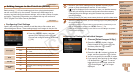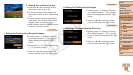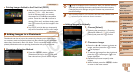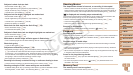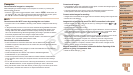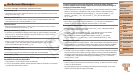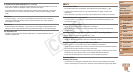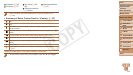126
1
2
3
4
5
6
7
8
9
Cover
PreliminaryNotesand
LegalInformation
Contents:
BasicOperations
AdvancedGuide
CameraBasics
SmartAuto
Mode
OtherShooting
Modes
PMode
Wi-FiFunctions
SettingMenu
Accessories
Appendix
Index
BasicGuide
PlaybackMode
Cover
AdvancedGuide
9
Appendix
Troubleshooting
If you think there is a problem with the camera, rst check the following.
If the items below do not solve your problem, contact a Canon Customer
Support Help Desk.
Power
Nothinghappenswhenthepowerbuttonispressed.
•Conrm that the battery is charged (=
11).
•Conrm that the battery is inserted facing the correct way (=
12).
•Conrm that the memory card/battery cover is fully closed (=
12).
•Dirty battery terminals reduce battery performance. Try cleaning the terminals with a
cotton swab and reinserting the battery a few times.
Thebatteryisdepletedquickly.
•Battery performance decreases at low temperatures. Try warming the battery a little
by putting it in your pocket, for example, ensuring that the terminals do not touch any
metal objects.
•If these measures do not help and the battery is still depleted soon after charging, it
has reached the end of its life. Purchase a new battery.
Thelensisnotretracted.
•Do not open the memory card/battery cover while the camera is on. Close the cover,
turn the camera on, and then turn it off again (=
12).
Thebatteryisswollen.
•Battery swelling is normal and does not pose any safety concerns. However, if battery
swelling prevents the battery from tting in the camera, contact a Canon Customer
Support Help Desk.
Display on a TV
CameraimageslookdistortedornotdisplayedonaTV(=
115).
Shooting
Cannotshoot.
•In Playback mode (=
14), press the shutter button halfway (=
26).
Strangedisplayonthescreenunderlowlight(=
26).
Strangedisplayonthescreenwhenshooting.
Note that the following display problems are not recorded in still images but are
recorded in movies.
•The screen may darken under bright light.
•The screen may icker under uorescent or LED lighting.
•Purplish banding may appear on the screen if you compose a shot that includes a
bright light source.
Nodatestampisaddedtoimages.
• Congure the [Date Stamp ] setting (
=
107
). Note that date stamps are not added to
images automatically, merely because you have congured the [Date/Time] setting (
=
37).
•Date stamps are not added in shooting modes (=
138) in which this setting cannot
be congured (=
37).
[h]ashesonthescreenwhentheshutterbuttonispressed,and
shootingisnotpossible(=
32).
[ ]isdisplayedwhentheshutterbuttonispressedhalfway(=
37).
•Set [IS Mode] to [Continuous] (=
65).
•Set the ash mode to [h] (=
64).
•Increase the ISO speed (=
56).
•Mount the camera on a tripod or take other measures to keep it still. In this case, you
should set [IS Mode] to [Off] (=
65).
Shotsareoutoffocus.
•Press the shutter button halfway to focus on subjects before pressing it all the way
down to shoot (=
26).
•Make sure subjects are within focusing range (=
142).
•Set [AF-assist Beam] to [On] (=
42).
•Conrm that unneeded functions such as macro are deactivated.
•Try shooting with focus lock or AF lock (=
62, 63).
NoAFframesaredisplayedandthecameradoesnotfocuswhenthe
shutterbuttonispressedhalfway.
•To have AF frames displayed and the camera focus correctly, try composing the
shot with higher-contrast subject areas centered before you press the shutter button
halfway. Otherwise, try pressing the shutter button halfway repeatedly.
C OPY