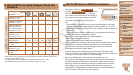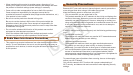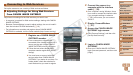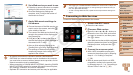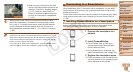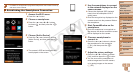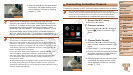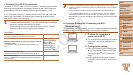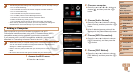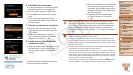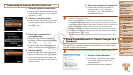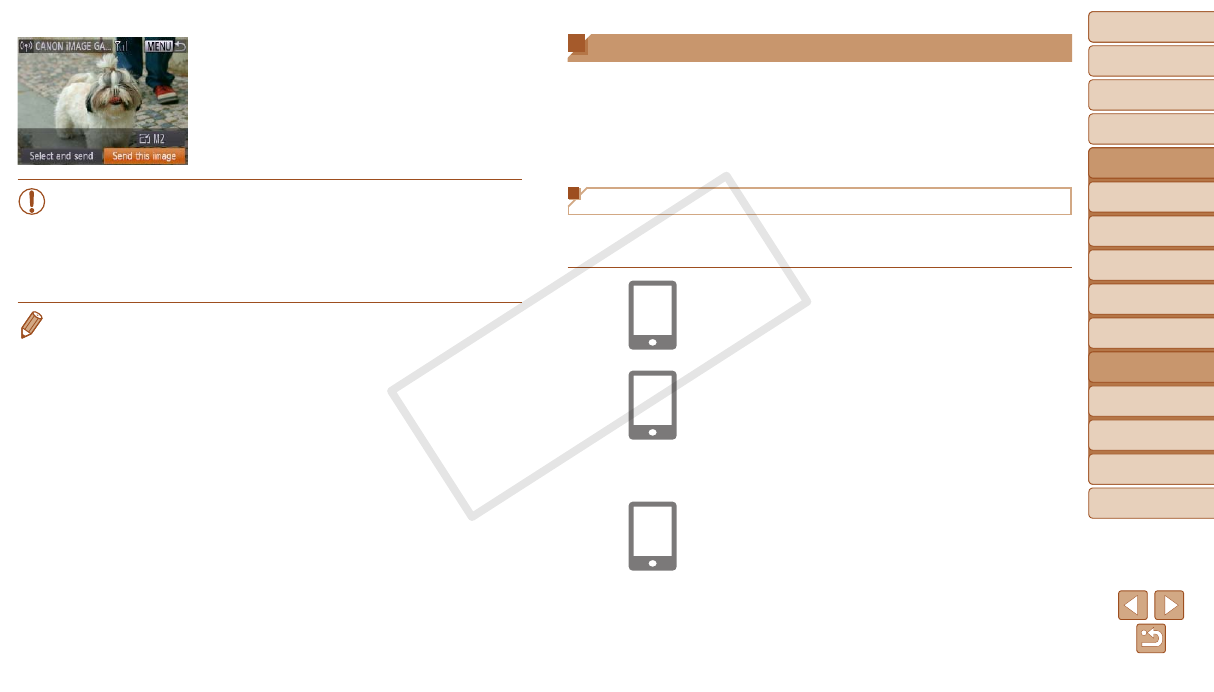
91
1
2
3
4
5
6
7
8
9
Cover
PreliminaryNotesand
LegalInformation
Contents:
BasicOperations
AdvancedGuide
CameraBasics
SmartAuto
Mode
OtherShooting
Modes
PMode
Wi-FiFunctions
SettingMenu
Accessories
Appendix
Index
BasicGuide
PlaybackMode
Cover
AdvancedGuide
6
Wi-FiFunctions
When you have connected to the Web
service, the image transfer screen will be
displayed. Proceed to “Sending Images”
(=
101). However, when [Send via
Server] is selected, images will be sent
as soon as a connection is established
(=
103).
•When you are in the vicinity of an access point that you have
previously connected to, the camera will automatically connect
to it in step 2. To change access points, select [Switch Network]
from the screen that will be displayed when the connection is
being established, and follow steps 4 – 5 in “Adding a Computer”
(=
96).
•After you have accessed the Wi-Fi menu once, you can access it again by
pressing the <o> button. The recent target device is listed rst, so you can
easily connect again by pressing the <o><p> buttons to choose it. To add
a new device, display the device selection screen by pressing the <q><r>
buttons, and then congure the setting.
If you prefer not to display recent target devices, press the <n> button,
and on the [3] tab, choose [Wi-Fi Settings] > [Target History] > [Off].
Connecting to a Smartphone
When establishing a Wi-Fi connection with a smartphone, you can either
use the camera as an access point (Camera Access Point mode) or use
another access point.
Follow these instructions when using the camera as an access point. When
using another access point, see Connecting to Access Points in the List
(=
98).
Installing CameraWindow on a Smartphone
Before connecting your camera to a smartphone, rst install the free
dedicated application, CameraWindow, on your smartphone.
1 Connectthesmartphonetoa
network.
2 InstallCameraWindow.
For an iPhone, iPad, or iPod touch,
download and install CameraWindow
from the Mac App Store.
For an Android device, download and
install CameraWindow from Google Play.
3 Registerthesmartphonename.
On the smartphone, start CameraWindow
and enter a name for the smartphone that
will be displayed on the camera.
C OPY