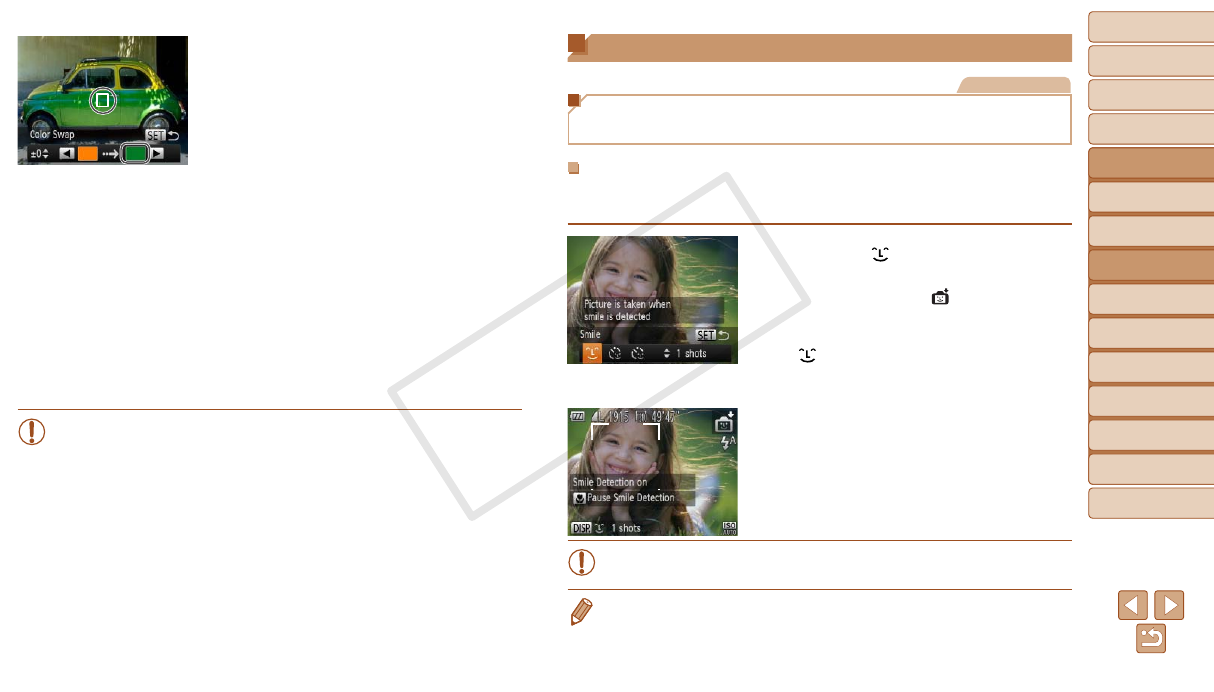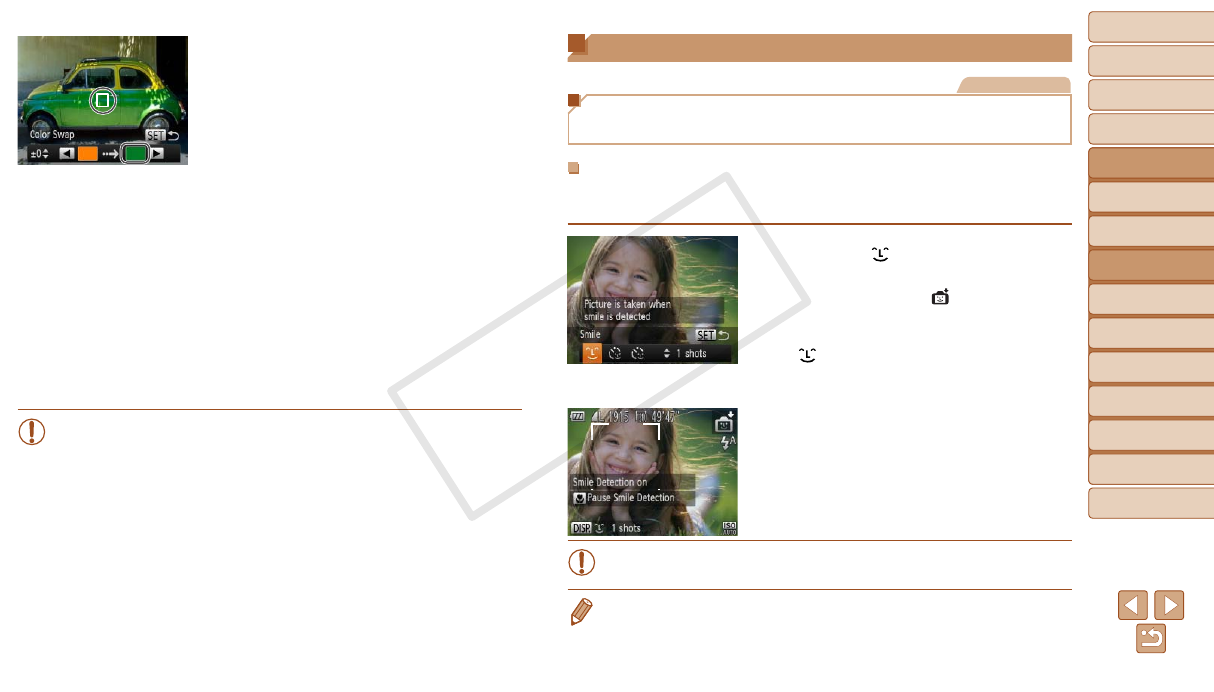
50
1
2
3
4
5
6
7
8
9
Cover
PreliminaryNotesand
LegalInformation
Contents:
BasicOperations
AdvancedGuide
CameraBasics
SmartAuto
Mode
OtherShooting
Modes
PMode
Wi-FiFunctions
SettingMenu
Accessories
Appendix
Index
BasicGuide
PlaybackMode
4 Specifythenewcolor.
Position the center frame over the new
color, and then press the <r> button.
The specied color is recorded.
5 Specifytherangeofcolorsto
replace.
Press the <o><p> buttons to adjust the
range.
To replace only your specied color,
choose a large negative value. To replace
colors similar to your specied color as
well, choose a large positive value.
Press the <m> button to return to the
shooting screen.
6 Shoot.
•Using the ash in this mode may cause unexpected results.
•In some shooting scenes, images may look grainy and colors may
not look as expected.
Special Modes for Other Purposes
Still Images
Auto Shooting After Face Detection
(Smart Shutter)
AutoShootingAfterSmileDetection
The camera shoots automatically after detecting a smile, even without you
pressing the shutter button.
1 Choose[ ].
Follow steps 1 – 2 in “Specic Scenes”
(=
45) and choose [ ], and then
press the <p> button.
Press the <q><r> buttons to choose
[
], and then press the <m> button.
The camera now enters shooting standby
mode, and [Smile Detection on] is displayed.
2 Aimthecameraataperson.
Each time the camera detects a smile, it
will shoot after the lamp lights up.
To pause smile detection, press the <q>
button. Press the <q> button again to
resume detection.
•Switch to another mode when you nish shooting, or the camera will
continue shooting each time a smile is detected.
•You can also shoot as usual by pressing the shutter button.
•The camera can detect smiles more easily when subjects face the camera and
open their mouth wide enough so that teeth are visible.