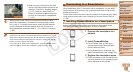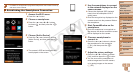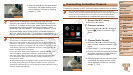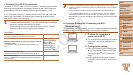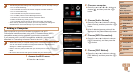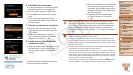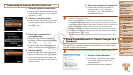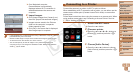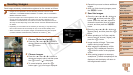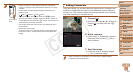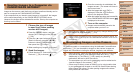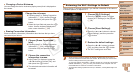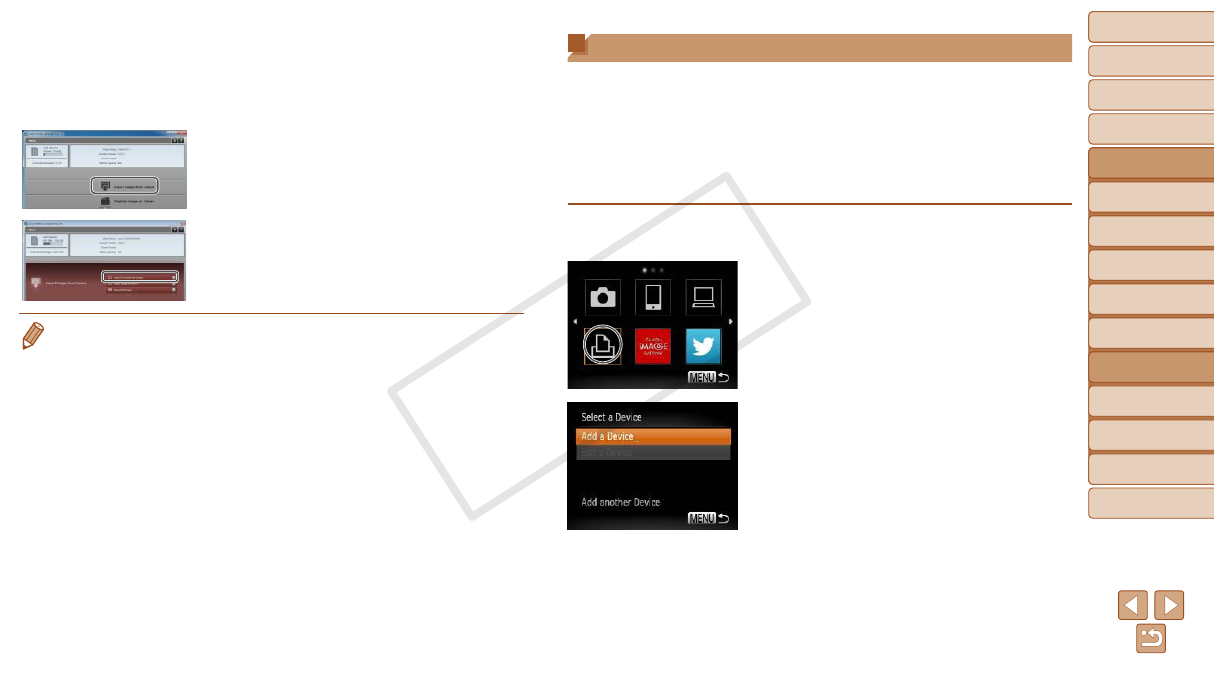
99
1
2
3
4
5
6
7
8
9
Cover
PreliminaryNotesand
LegalInformation
Contents:
BasicOperations
AdvancedGuide
CameraBasics
SmartAuto
Mode
OtherShooting
Modes
PMode
Wi-FiFunctions
SettingMenu
Accessories
Appendix
Index
BasicGuide
PlaybackMode
Cover
AdvancedGuide
6
Wi-FiFunctions
On a Macintosh computer,
CameraWindow is automatically
displayed when a Wi-Fi connection is
established between the camera and
computer.
2 Importimages.
Click [Import Images from Camera], and
then click [Import Untransferred Images].
Images are now saved to the Pictures
folder on the computer, in separate
folders named by date.
Click [OK] in the screen that is displayed
after image import is complete.
•If CameraWindow is not displayed when using a Macintosh computer, click the
[CameraWindow] icon in the Dock.
•Movies will take longer to import since the le size is larger than still images.
•To disconnect from the camera, turn off the camera.
•You can also specify to save all images or only selected images to the
computer, and you can change the destination folder. Refer to the Software
Guide (=
18) for details.
Connecting to a Printer
Connect the camera to a printer via Wi-Fi to print as follows.
When establishing a Wi-Fi connection with a printer, you can either use the
camera as an access point (Camera Access Point mode) or use another
access point.
Follow these instructions when using the camera as an access point. When
using another access point, see Connecting to Access Points in the List
(=
98) in “Adding a Computer”.
1 AccesstheWi-Fimenu.
Press the <o> button.
2 Chooseaprinter.
Press the <o><p><q><r> buttons to
choose [2], and then press the <m>
button.
3 Choose[AddaDevice].
Press the <o><p> buttons to choose
[Add a Device], and then press the <m>
button.
C OPY