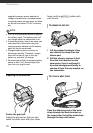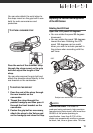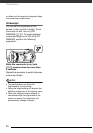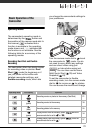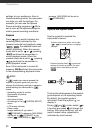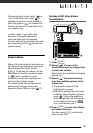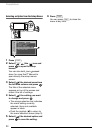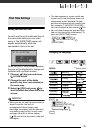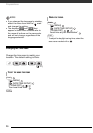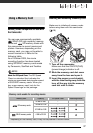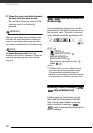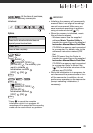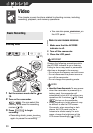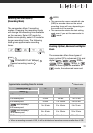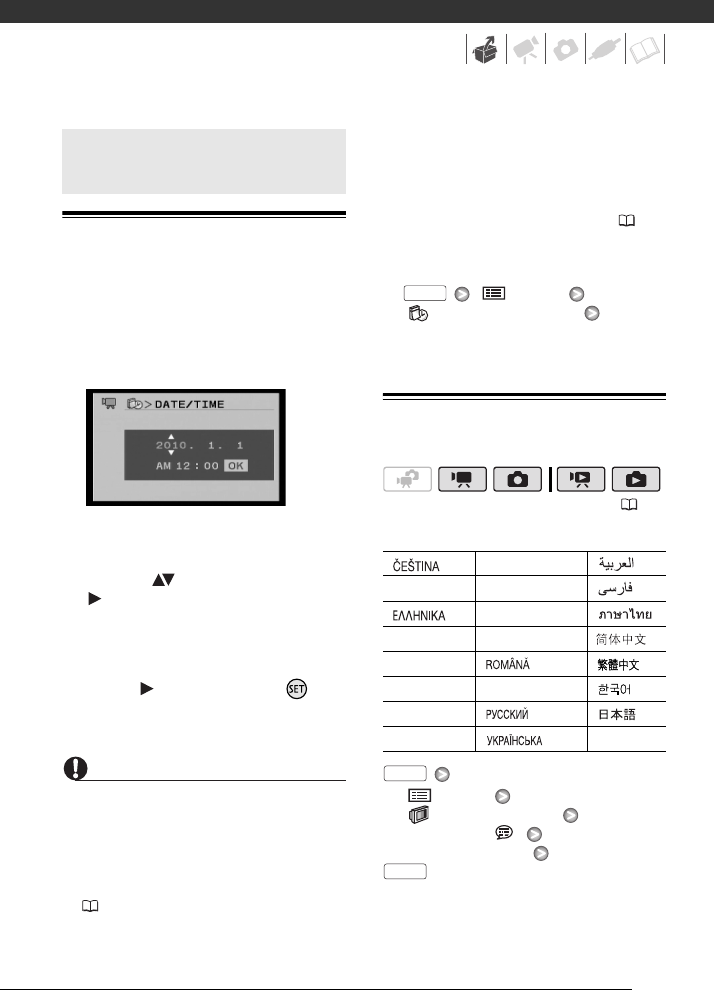
25
Setting the Date and Time
You will need to set the date and time of
the camcorder before you can start
using it. The [DATE/TIME] screen will
appear automatically when the
camcorder’s clock is not set.
When the [DATE/TIME] screen appears,
the year will be displayed in orange and
indicated with up/down arrows.
1 Change ( ) the year and move
( ) to the month.
2 Change the rest of the fields
(month, day, hour and minutes) in
the same way.
3 Select ( ) [OK] and press to
start the clock and close the setup
screen.
IMPORTANT
• When you do not use the camcorder for
about 3 months, the built-in
rechargeable lithium battery may
discharge completely and the date and
time setting may be lost. In such case,
recharge the built-in lithium battery
( 99) and set the time zone, date and
time again.
• The date appears in a year-month-day
format only in the first setup screen. In
subsequent screen displays the date
and time will appear as day-month-year
(for example, [1.JAN.2010 12:00 AM]).
You can change the date format ( 84).
• You can also change the date and time
later on (not during the initial setup). To
open the [DATE/TIME] screen:
[ MENU]
[ DATE/TIME SETUP]
[DATE/TIME]
Changing the Language
Options
Default value
[ MENU]
[ DISPLAY SETUP]
[LANGUAGE ]
Desired language
First Time Settings
( 21)
[][MELAYU][]
[DEUTSCH][NEDERLANDS][ ]
[][POLSKI][]
[ENGLISH]
[PORTUGUÊS][ ]
[ESPAÑOL][ ] [ ]
[FRANÇAIS][TÜRKÇE][]
[ITALIANO][ ] [ ]
[MAGYAR][ ]
FUNC.
FUNC.
FUNC.