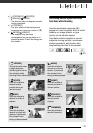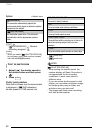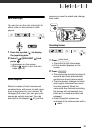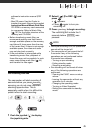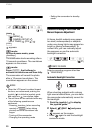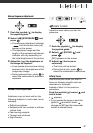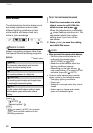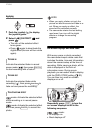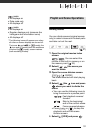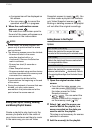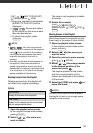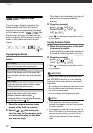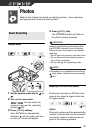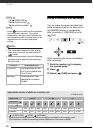49
Image Effects
You can use the image effects to
change the color saturation and
contrast to record images with special
color effects.
POINTS TO CHECK
Select a recording program other than the
Special Scene recording programs.
Options
Default value
[ IMAGE EFFECT OFF]
Desired option
Digital Effects
Options
Default value
* Only these digital effects are available in
mode.
Setting
[ D.EFFECT OFF]
Desired fader/effect*
**
* You can preview the digital effect on the
screen.
**The icon of the selected digital effect
appears.
( 21)
[ IMAGE EFFECT OFF]
Records with no image enhancing effects.
[ VIVID]
Emphasizes the contrast and color saturation.
[ NEUTRAL]
Tones down the contrast and color saturation.
[ SOFT SKIN DETAIL]
Softens the details in the skin tone area for a
more complimentary appearance. To obtain the
best effect, use this setting when recording a
person in close-up. Note that areas similar to the
skin color may lack in detail.
FUNC.
FUNC.
( 21)
[ D.EFFECT OFF]
Select this setting when you do not intend to use
the digital effects.
[ FADE-T] (fade trigger), [ WIPE]
Select one of the faders to begin or end a scene
with a fade from or to a black screen.
[ BLK&WHT]*
Records images in black and white.
[ SEPIA]*
Records images in sepia tones for an “old” look.
[ ART], [ MOSAIC]
Select one of these digital effects to add “flavor”
to your recordings.
FUNC.
FUNC.